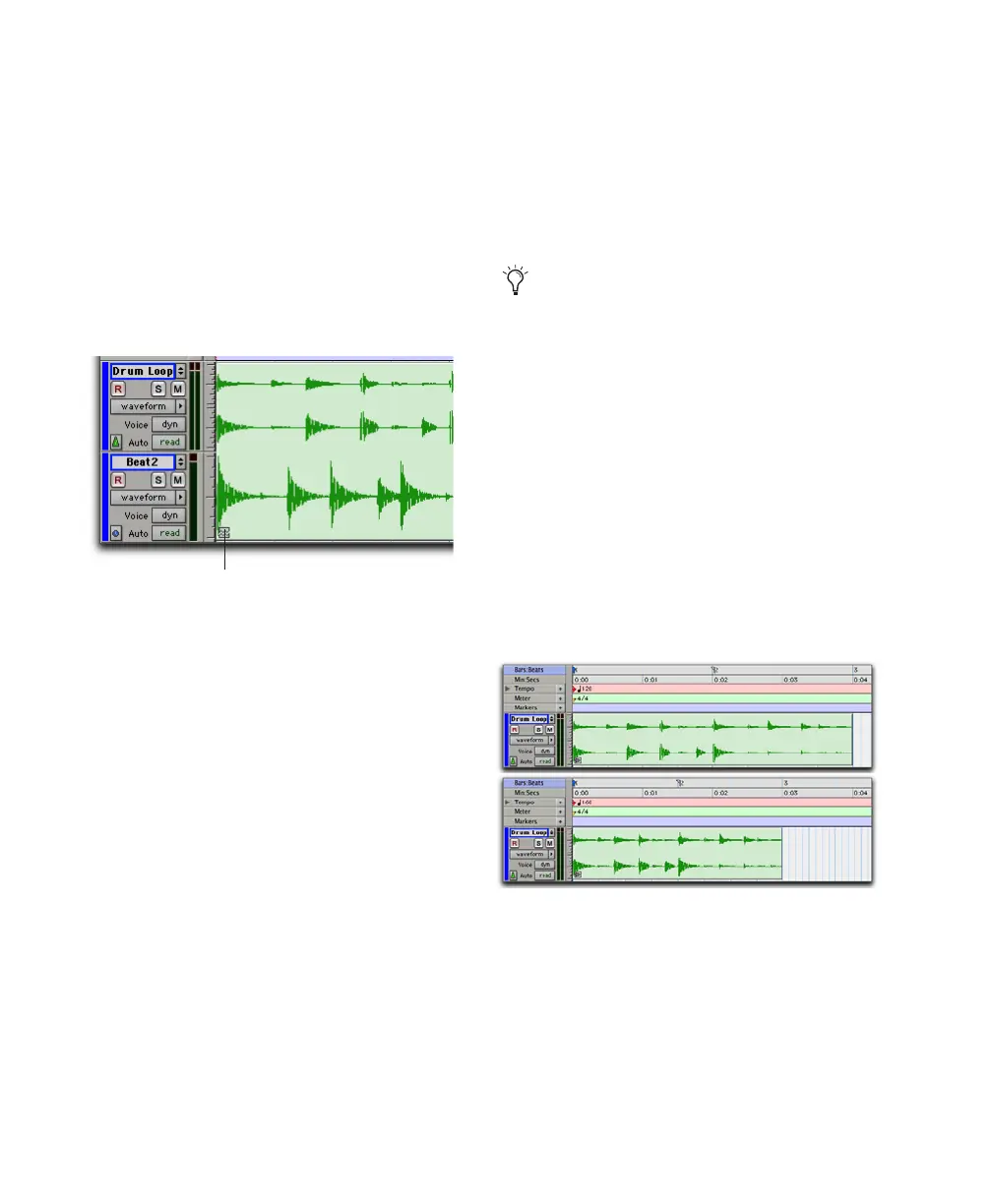Pro Tools Reference Guide456
Separated Multitrack Region Groups
You can insert, move, hide, or delete tracks in
multitrack region groups, but it may break the
region group. A separated region group displays
a break in the Region Group icon. Separated re-
gion groups will continue to function as a single
region group, but the separated icon indicates
that the region group displayed is somehow in-
complete or separated across nonadjacent
tracks.
A region group is separated when you do any of
the following:
• Insert a track within a multitrack region
group.
• Move a track that is part of a multitrack region
group so that it is no longer adjacent with the
other tracks of the region group.
• Hide a track that is part of a multitrack region
group.
• Delete a track that is part of a multitrack re-
gion group.
• Change the tempo of a mixed sample-based
and tick-based region group.
• Record into a region group.
• Change playlists on a track that is part of a
multitrack region group.
There may be situations where you want sepa-
rated region groups. For example, if you use the
same accompaniment on verses one and two of
a song, you can group the parts of verse one and
copy them as a region group for verse two, but
still have a continuous vocal track in the middle
of those region groups.
Region Groups on Tick-Based
Tracks
When changing tempos, region groups on tick-
based tracks adjust their length by adjusting the
position of all enclosed regions accordingly.
This is useful for arranging rhythmic material
and for playing back region groups imported
from REX and ACID files.
Region group separated by deleting a track
Separated Region Group icon
If you want to delete a track and keep the re-
gion group intact, first ungroup the region
group, then delete the desired track, and
then Regroup the region group. The region
group will be recreated intact, but without
the deleted track.
A region group on a tick-based audio track 120 BPM
and at 160 BPM
