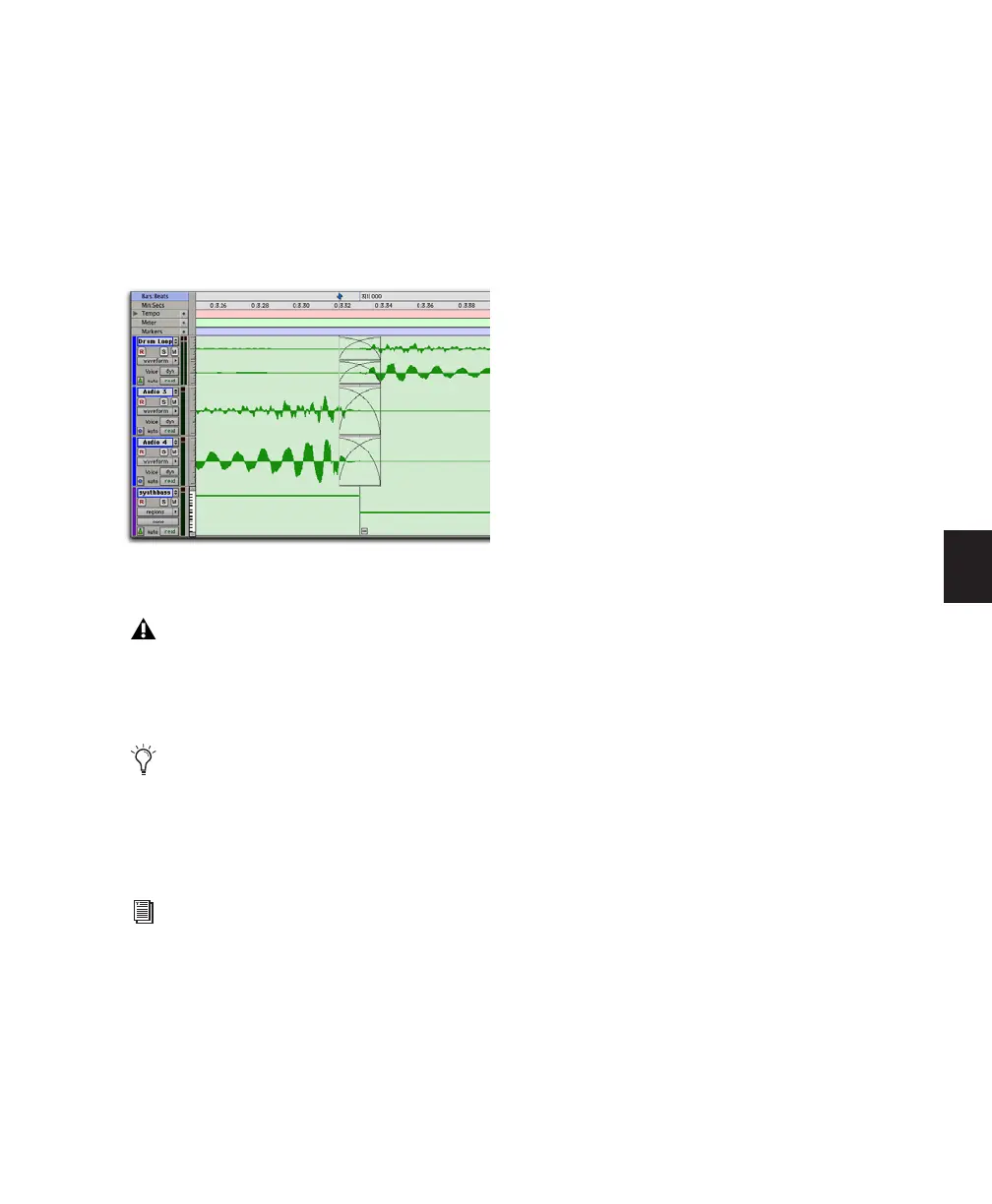Chapter 20: Working with Regions and Selections 459
Fades and Crossfades on Region
Groups
Region groups can have fades and crossfades
just like regular regions. Fades only apply to au-
dio regions. In addition to crossfading between
region groups, you can also crossfade between
region groups and regular audio regions.
Importing and Exporting Region
Group Files
Pro Tools can export and import region groups
as region group files (.rgrp) to do any of the fol-
lowing:
• Separate region group metadata from audio
files to avoid unnecessary file copy opera-
tions when exporting audio region groups
composed from multiple source files
• Export MIDI data as part of a region group
• Create multitrack loops
Region group files store the following metadata:
• References to all audio files within the re-
gion group
• Region names and relative location in
tracks
• Fades and crossfades
• Region group names and format (single or
multitrack)
• All MIDI data present in the region group
(such as notes, controllers, Sysex, and so
on)
• Track names
Region group files do not store the following:
• Automation
• Plug-ins
• Track routing
• Tempo and Meter map
• Region List information
Importing Region Groups
To import a region group:
■ Drag and drop the region group file from a
DigiBase browser, Windows Explorer, or Mac
Finder to the Timeline, a track, the Track List, or
the Region List.
Two multitrack region groups with crossfades on the
audio tracks, but not on the MIDI track
Ungrouping a region group removes any re-
gion group level fades or crossfades. Fades
and crossfades are restored by the Regroup
command.
When changing tempo with region groups
on tick-based tracks, you may need to Un-
group, redo or create new fades, and then
Regroup in order to maintain the desired
fades.
For information on working with fades and
crossfades in Pro Tools, see Chapter 21,
“Fades and Crossfades.”
