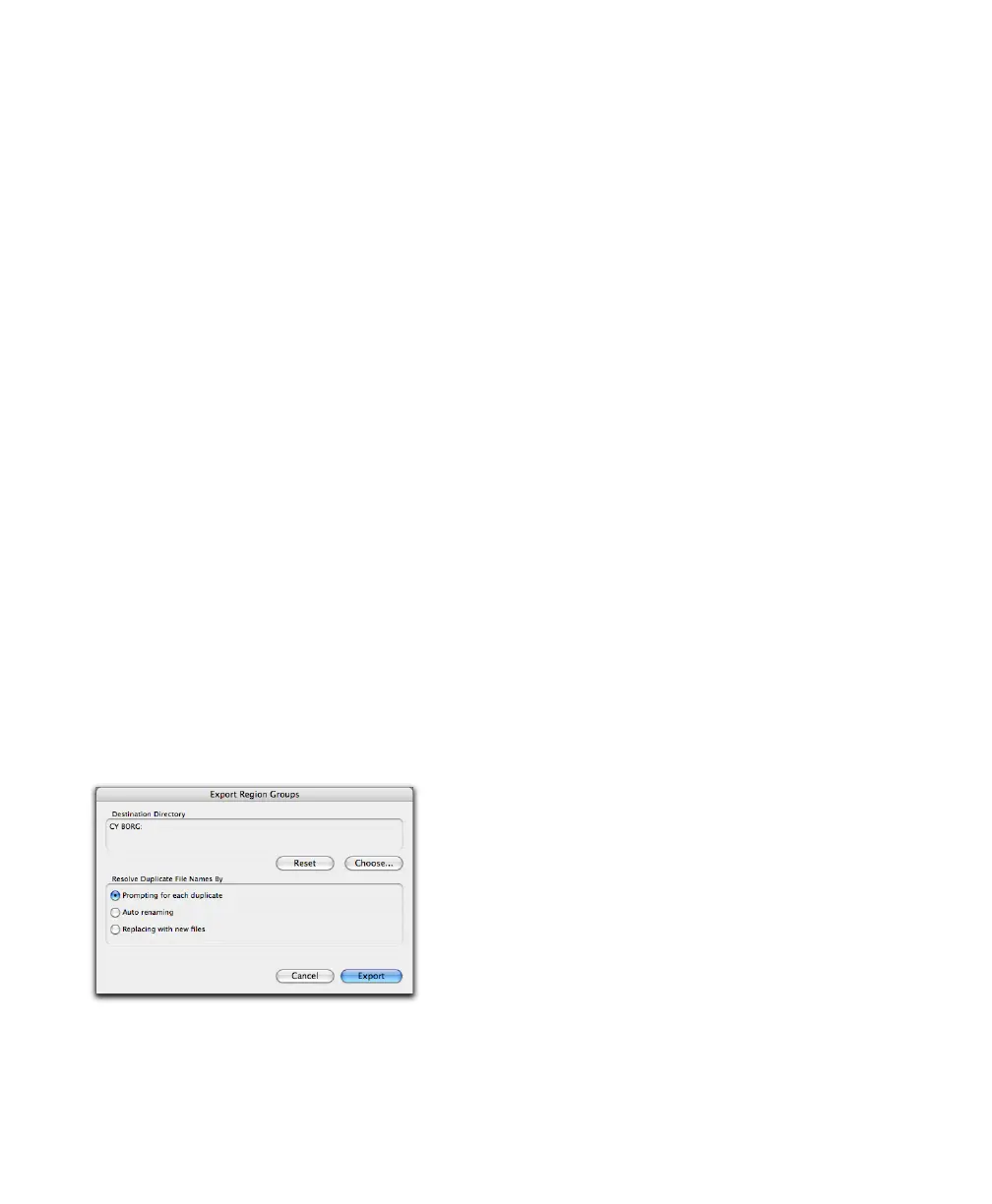Pro Tools Reference Guide460
Dropping a region group has the following dif-
ferent results depending on where you drop it:
• When dropping a region group in a track,
Pro Tools checks for the matching track for-
mat, number of channels, and (in the case of
multitrack region groups) if there are enough
matching adjacent tracks to import the region
group file. If these criteria match, the region
group is imported and spotted to the drop lo-
cation in the track or tracks.
• Dropping a region group on the Timeline or
on the Track List creates new tracks for the im-
ported region group.
• Dropping a region group in the Region List
adds a new region group in the Region List.
All audio and MIDI regions, and even other
region groups, contained within the dropped
region group also appear in the Region List.
Exporting Region Groups
To export a region group, excluding its audio files:
1 Select one or more region groups in the Re-
gion List.
2 From the Region List pop-up menu, choose
Export Region Groups. The Export Region
Groups dialog opens.
3 If you want to change the Destination Direc-
tory from the default auto-created Region
Groups folder to another location, do the fol-
lowing:
• Click the Choose button.
• Navigate to the desired location.
• Clicking Choose.
4 To reset the Destination Directory to the de-
fault location, click Reset.
5 Enable one of the following options for resolv-
ing duplicate region group file names:
• Prompting for Each Duplicate
• Auto Renaming
• Replacing with New Files
6 Click OK.
Generally, if you are exporting region groups to
another hard drive, you should copy any refer-
enced audio files. This way you can move region
groups not only from one session to another,
but from one system to another.
To export a region group and include its audio
files:
1 Export one or more region groups to the de-
sired drive.
2 Create a new session on the new drive.
3 Choose Setup > Preferences.
4 In the Preferences dialog, click the Processing
tab and select Automatically Copy Files on Im-
port.
5 Click OK to close the Preferences dialog.
6 Import all previously exported region groups
by dragging and dropping them into the ses-
sion.
The audio files folder of the new session now
contains all files referenced by the region
groups.
Export Region Groups dialog
