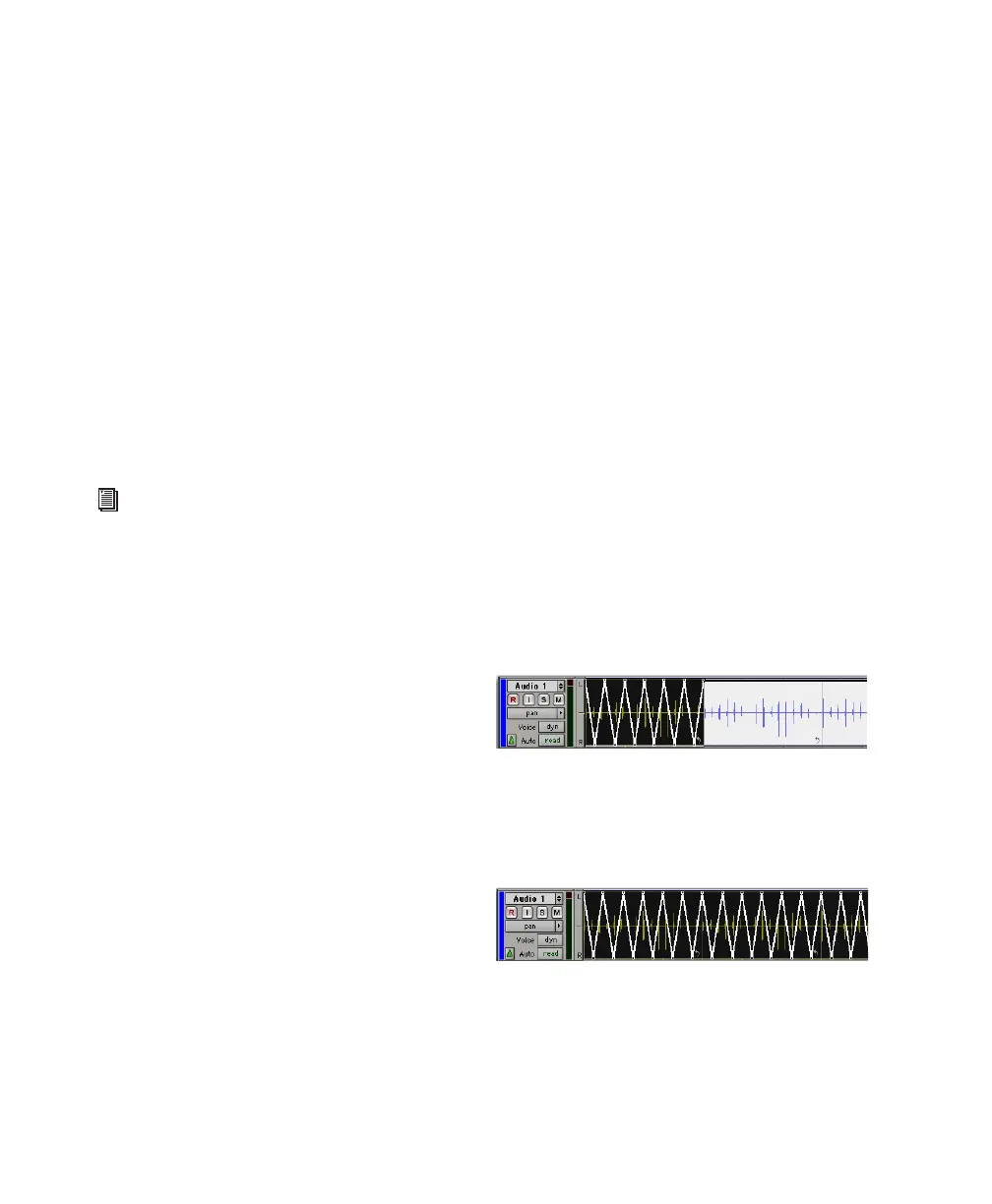Pro Tools Reference Guide464
Tabbing to Transients and Region Boundaries
Tab to Transients tabs to transients and region
boundaries in a looped region. Normal Tab (Tab
to Transients disabled) tabs to the start and end
boundaries of the entire looped region.
Trimming Looped Regions
Trimming looped regions can be done using the
Trim tool, the Loop Trim tool, or one of the
Trim Region commands. The Loop Trim tool
trims the entire looped region. The Trim tool
trims only the individual loop iteration while
increasing or decreasing the number of loop it-
erations to fill the total length of the looped re-
gion.
If the source region is extended to the left by us-
ing the Trim tool to change the total length of
the looped region, the source region is moved
earlier in the Timeline and loop iterations fill in
up to the point where the last original loop iter-
ation ended. If the trim to the left is part of the
source region’s length, the source region is not
moved and a partial loop iteration is created to
the left of the source region. This is a powerful
feature that lets you make quick changes to your
arrangement by using partial loops as upbeats,
or by extending looped sound effects or ambi-
ence earlier in a film score.
To trim a looped region to the selection:
1 Use the Selector tool to make an Edit selection
including some or all of the looped region.
2 Choose Edit > Trim Region and one of the
Trim Region commands (To Selection, To Fill Se-
lection, Start to Fill Selection, End to Fill Selec-
tion).
Automation and Looped Regions
Looping an audio region does not loop any au-
tomation associated with the source region.
This lets you apply automation across an entire
looped region. For example, you may want to
have a long fade across part or all of a looped re-
gion that is independent of any one loop itera-
tion.
You can also repeat automation on each loop it-
eration. For looped audio regions, use the Copy
Special and Paste Special Repeat to Fill Selection
commands to copy and paste any or all automa-
tion data from the source region to some or all
of its loop iterations.
To copy and paste automation from the source
region to loop iterations:
1 Select the source region.
2 Choose Edit > Copy Special and one of the
Copy Special commands (All Automation, Pan
Automation, or Plug-in Automation), depend-
ing on what automation you want to copy.
3 Select the entire looped region.
4 Choose Edit > Paste Special > Repeat to Fill Se-
lection.
For information on trimming looped regions
using the Loop Trim tool, see “Loop Trim
Tool” on page 378.
Selected Pan automation for Special Copy
Pan automation Special Paste to Fill Selection
