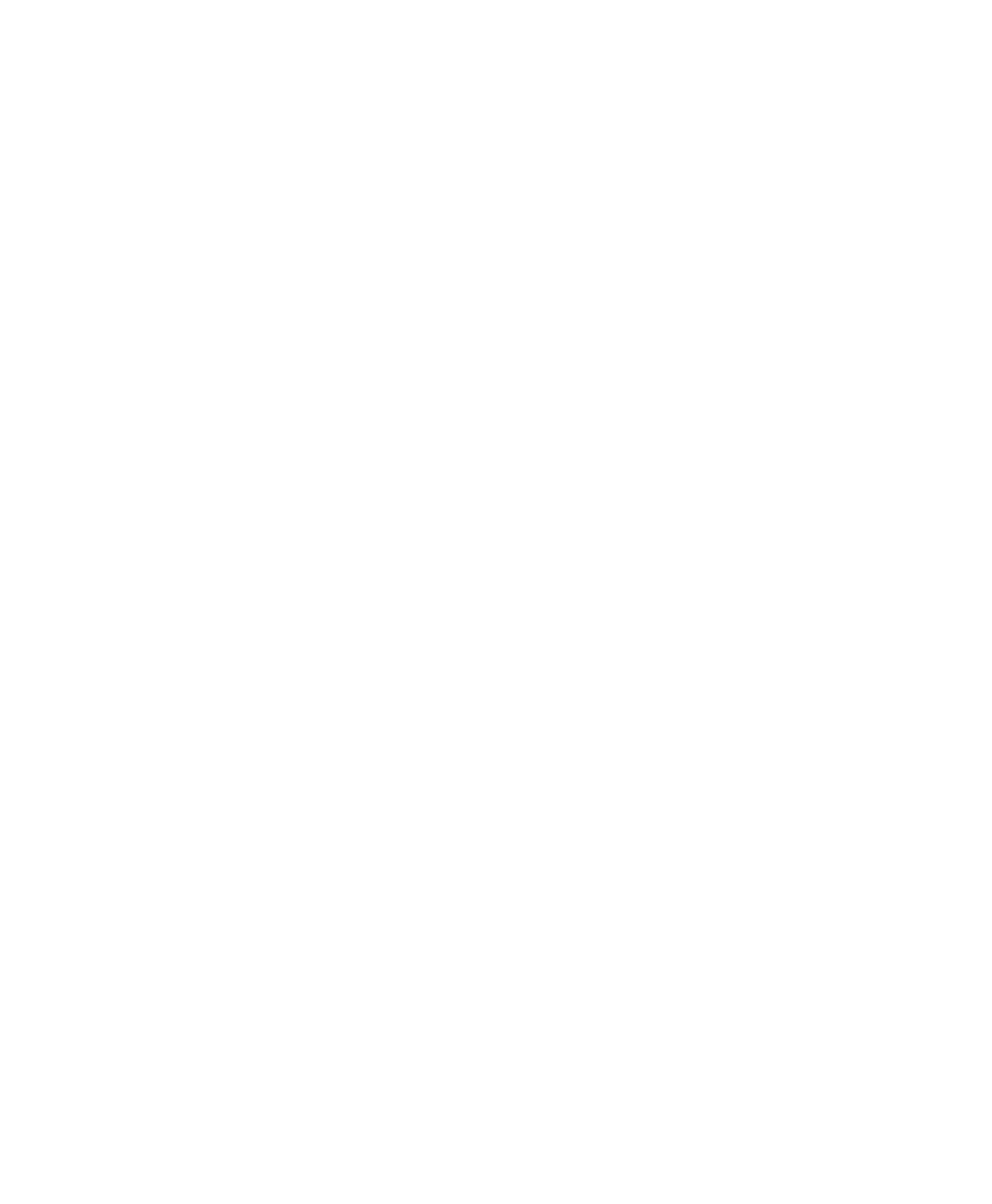Pro Tools Reference Guide518
Realign
The Realign controls let you choose which items
shift (occur later) when time is inserted, as fol-
lows:
• If your Main Time Scale is set to Bars|Beats,
you can choose to realign meter events only,
or choose to realign a combination of Meter
and Tempo rulers, all tick-based markers and
tracks, and your choice of sample-based
tracks.
• If your Main Time Scale is set to an absolute
timebase (such as Min:Secs), you can choose
to independently realign conductor events,
tick-based markers and tracks, and your
choice of sample-based tracks.
Meter Ruler Only If your Main Time Scale is
Bars|Beats, you have the option to insert time
into the Meter ruler only. Meter events after the
start point of the selection are shifted past the
end point by the length of time selection.
If your Main Time Scale is sample-based, Realign
Meter Ruler Only is not available.
Meter and Tempo Rulers Lets you insert time
into the Meter and Tempo rulers. Meter and
Tempo events after the start point of the selec-
tion are shifted past the end point by the length
of time inserted.
Tick-Based Markers and Tracks Lets you shift
Bar|Beat-based markers, and insert time into
tick-based tracks. Marker events and tick-based
tracks after the start point of the selection are
shifted past the end point by the length of time
inserted.
If the time selection includes any audio regions
on tick-based tracks, the audio regions are sepa-
rated at the Start point, and the new region con-
taining the previous selection is shifted to the
end point.
Sample-Based Markers and Tracks Lets you shift
absolute time-based markers, and insert time
into sample-based tracks. Marker events and
sample-based tracks after the start point of the
selection are shifted past the end point by the
length of time inserted.
If the selection includes any audio regions on
sample-based tracks, the selected portions of the
audio regions are separated at the Start point,
and the new region containing the previous se-
lection is shifted to the end point.
Insert Time Example
To insert four empty measures of 4/4 time into a
session:
1 Set the Main Time Scale to Bars|Beats.
2 Choose Event > Time > Insert Time.
3 Enter the measure where you want to insert
the measures in the Start field.
4 Enter four measures in the Length field.
5 Select the Realign option to Meter and Tempo
Rulers, All Tick-Based Markers & Tracks, and All
Sample-Based Markers and Tracks.
6 Click Apply.
