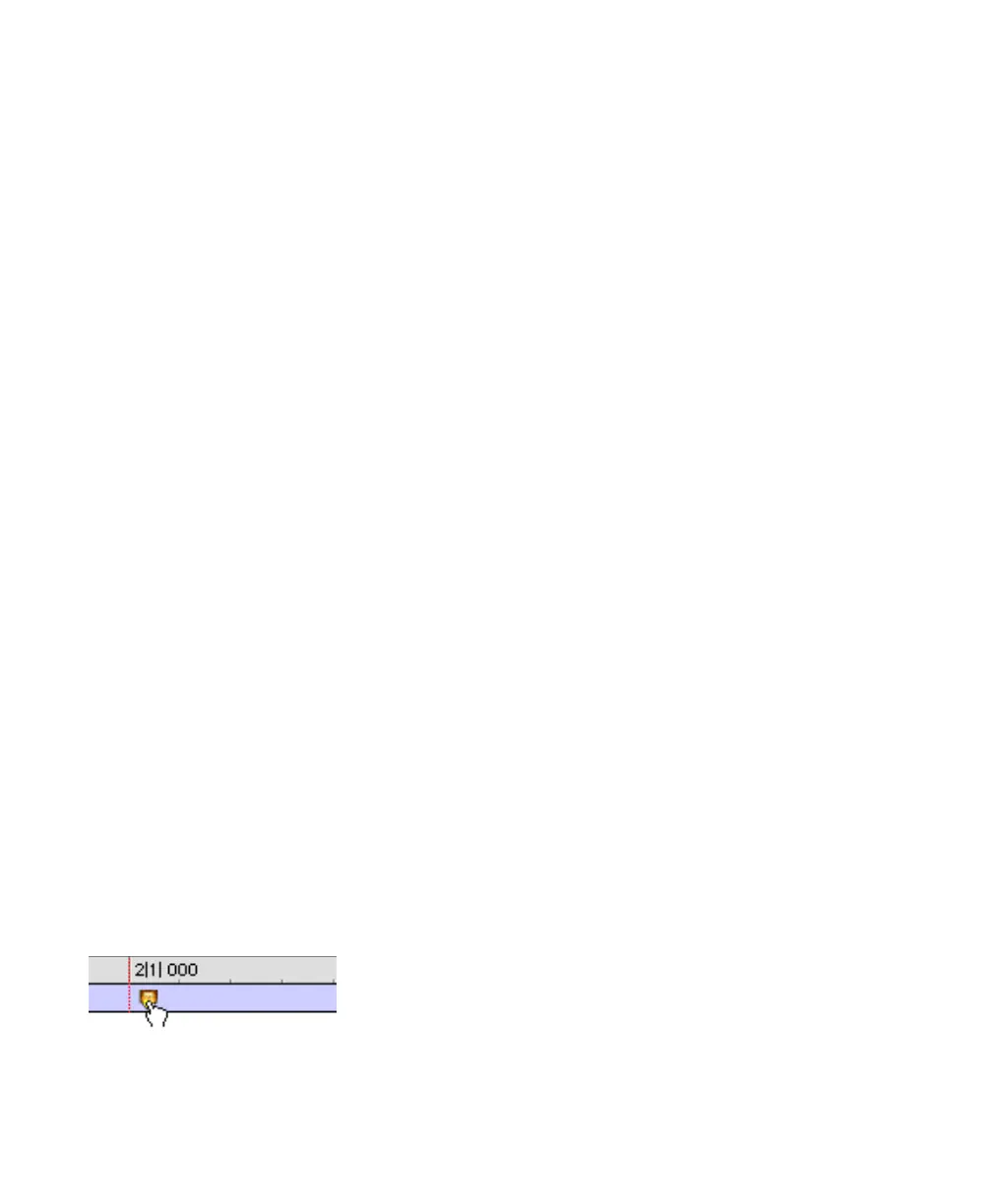Pro Tools Reference Guide530
To change a Memory Location from one type to
another:
1 Do one of the following:
• In the Memory Locations window, double-
click the Memory Location you want to
change.
– or –
• If changing a Marker Memory Location,
double-click the Marker in the Markers
ruler.
2 In the Memory Location dialog, select either
Marker, Selection, or None as the Memory Loca-
tion type.
3 Enter a new name for the Memory Location, if
desired, and click OK.
To change the Selection stored with a Memory
Location:
1 If the Memory Locations window is not al-
ready open, choose Window > Memory Loca-
tions to display it.
2 Select a range of material in one or more
tracks.
3 In the Memory Locations window, Right-click
(Windows) or Control-click (Mac) the Memory
Location that you want to redefine.
4 Enter a new name for the Memory Location, if
desired, and click OK.
To move a Marker by dragging:
■ In the Markers ruler, click and drag the Marker
left or right.
If the Edit mode is set to Grid, the dragged event
snaps to the current Grid value. If using Spot
mode, the Spot dialog opens.
To align a Marker to a different location:
1 Make sure to select Options > Link Timeline
and Edit Selection.
2 Do one of the following:
• In any of the Timebase rulers, click with
the Selector tool at the new location.
– or –
• Click in the playlist for any track. To align
the Marker to the start of a region, select
the region with the Time Grabber tool.
3 In the Memory Locations window or the
Markers ruler, Start-click (Windows) or Control-
click (Mac) the Marker Memory Location that
you want to redefine.
4 Enter a new name for the Marker, if desired,
and click OK.
Deleting Memory Locations
To delete a Memory Location, do one of the
following:
■ In the Memory Locations window, select the
Memory Location and choose Delete Memory
Location from the pop-up menu.
– or –
■ In the Memory Locations window, Alt-click
(Windows) or Option-click (Mac) the Memory
Location.
Dragging a Marker
