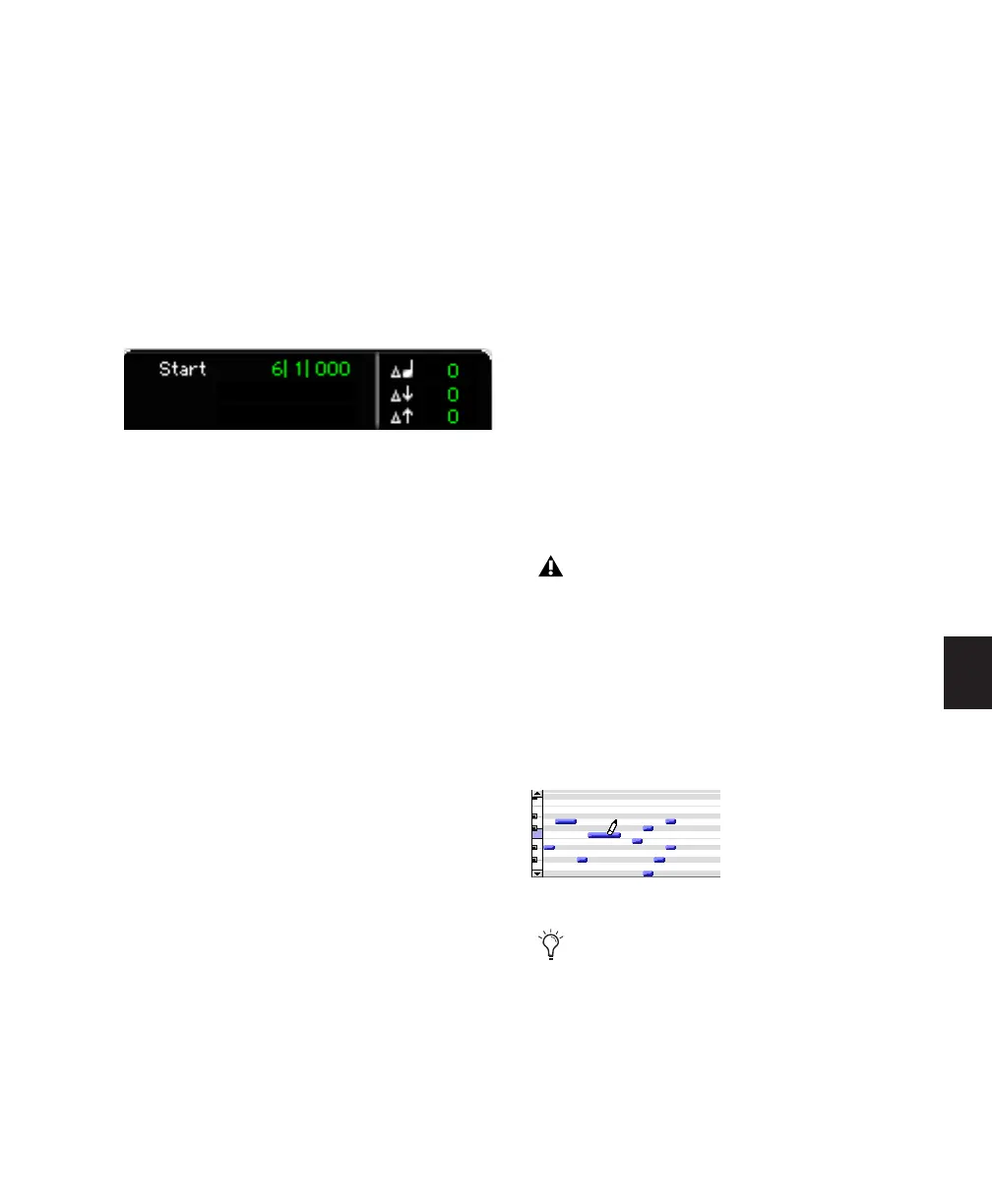Chapter 25: MIDI Editing 569
Multiple Notes and Event Edit Area
When multiple notes are selected, you can enter
values in the Event Edit area fields to affect all
selected notes. A triangle (delta symbol) to the
left of the displayed note indicates that multiple
notes are selected.
A new value in the Start field moves the first
note in the selection to that location, with all
other notes moving with it.
Values entered in the pitch and velocity fields
add to or subtract from the values for all selected
notes. For example, to transpose all selected
notes down an octave, enter a value of –12 for
pitch.
Deleting MIDI Notes
In addition to deleting selected notes with the
Clear command in the Edit menu, individual
notes can also be deleted with the Pencil tool.
To delete a group of MIDI notes with the Clear
command:
1 Using the Grabber or Selector tool, select the
notes to be deleted (see “Selecting MIDI Notes”
on page 564).
2 Do one of the following:
• Choose Edit > Clear to delete the selected
notes. The track’s underlying controller
data remains intact.
– or –
• Press the Backspace (Windows) or Delete
(Mac) key.
To delete a single MIDI note with the Pencil tool:
■ With the Pencil tool selected, Alt-click (Win-
dows) or Option-click (Mac) the note. The Pen-
cil tool changes to an Eraser when Alt
(Windows) or Option (Mac) is pressed.
Multiple notes in the Event Edit area
When deleting MIDI notes within a time
range selection, all underlying controller
and automation data is also deleted.
Deleting a note with Pencil tool
Program change events and Sysex events
can also be deleted by Alt-clicking (Win-
dows) or Option-clicking (Mac) them with
the Pencil tool.
