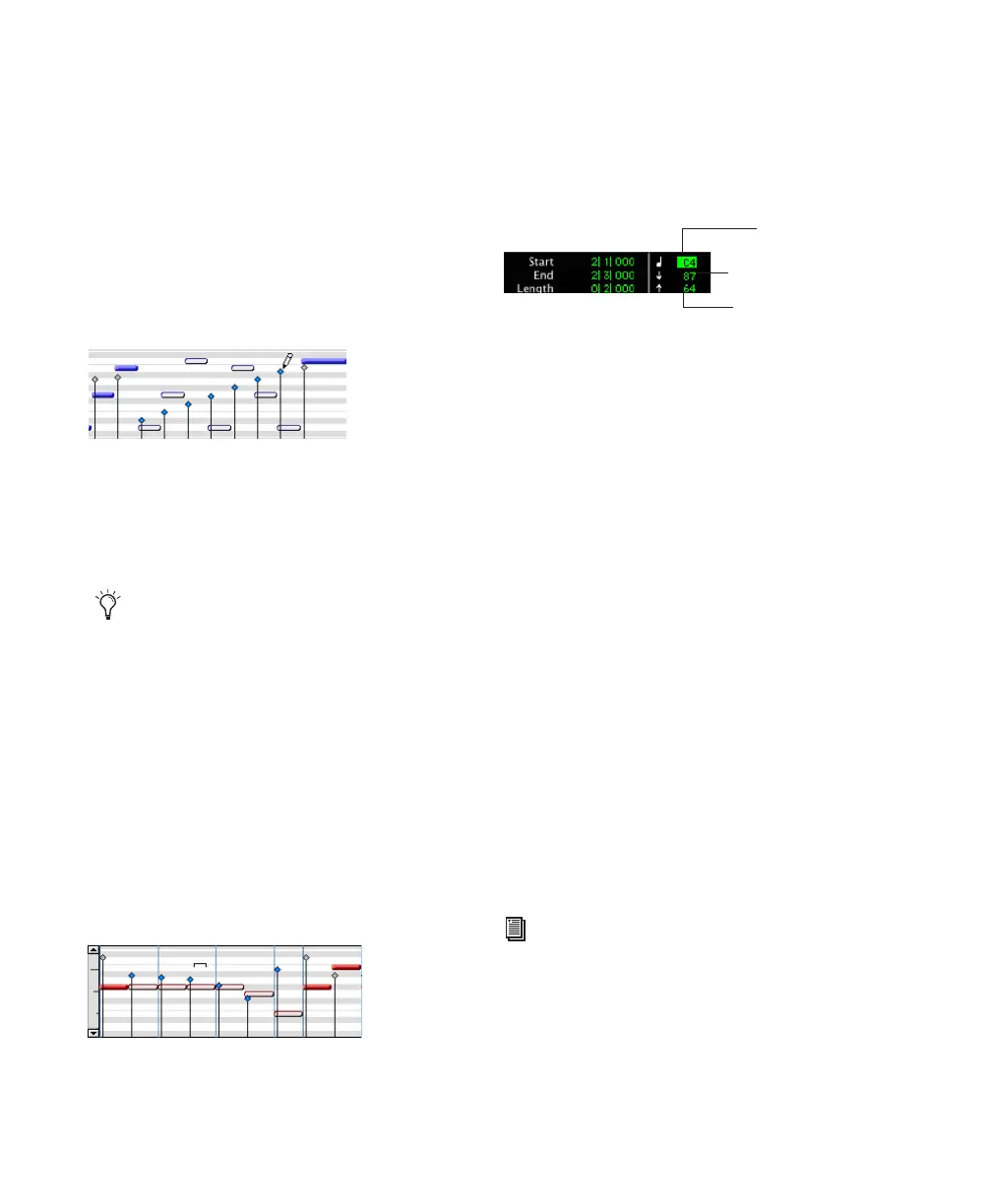Pro Tools Reference Guide568
To draw velocity values for a crescendo:
1 Set the MIDI or Instrument track to Velocity
View.
2 Select the Pencil tool with the shape set to
Line.
3 Click at the beginning of the note range, near
the bottom of the velocity range, and drag to
the right and up until the line encompasses the
range of notes you want to include in the fade.
You can also use the Trim tool to scale the veloc-
ities for all selected notes. This is useful if you
like the velocity relationship between the notes,
but want them all to be louder or softer.
To scale velocities with the Trim tool:
1 Set the MIDI or Instrument track to Velocity
View.
2 Using the Selector tool or any Grabber tool, se-
lect the range of notes to be edited.
3 With the Trim tool, click near the range of se-
lected notes and drag up or down. Dragging up
increases the velocities for each note and drag-
ging down decreases them.
Typing in Note Attributes
When an individual note is selected with the
Pencil tool or any Grabber tool, its attributes are
displayed in the Event Edit area.
Pitch is listed by note name and octave number.
Attack and release velocities are listed with their
MIDI values (0–127). Edit Selection Start, End,
and Length times are displayed in the Main
Time Scale.
To change an attribute for a MIDI note:
1 In the MIDI or Instrument track’s playlist area,
select the note with the Pencil tool or any Grab-
ber tool.
2 Click in the Attributes text box and do one of
the following:
• Enter the new value on the numeric key-
pad.
• Press the Up or Down Arrow to increment
or decrement to the new value.
• Drag up or down to scroll to the new value.
• Play the new note value on your MIDI key-
board controller.
Press Forward Slash (/) to move between the
fields in the Event Edit area.
Changing velocities with the Line shape
When in Velocity View, the Trim tool can
be used to trim note durations in addition to
changing velocities.
Changing velocities with the Trim tool
Event Edit Area showing MIDI track information
You can also change attributes of MIDI
notes in the MIDI Event List (see
Chapter 27, “MIDI Event List”).
Pitch
Attack Velocity
Release Velocity
