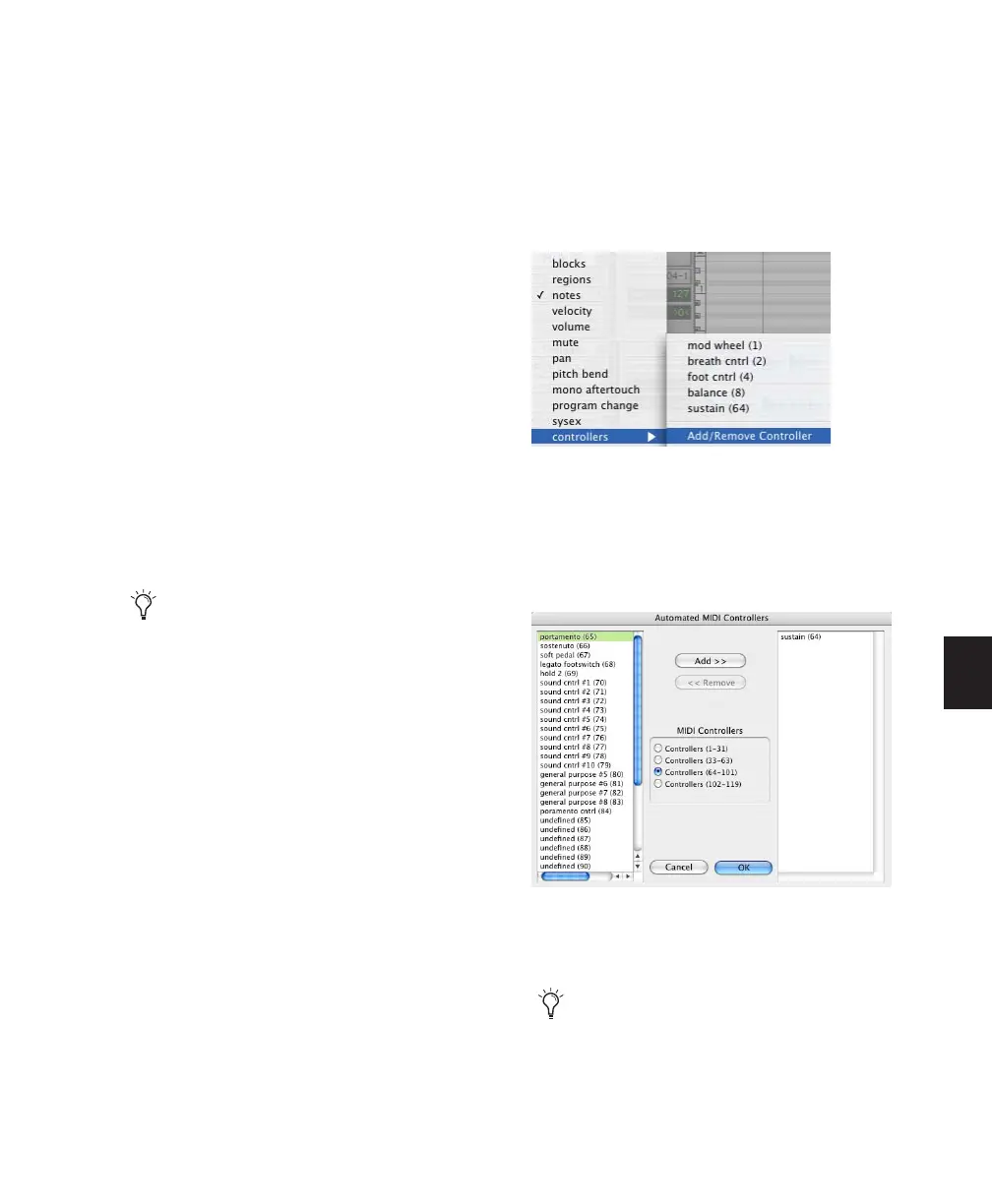Chapter 25: MIDI Editing 573
Resolution for Inserted Controller
Events
When inserting controller events with the Pen-
cil tool, the density of the events is determined
by the Pencil Tool Resolution When Drawing
Controller Data preference in the MIDI Prefer-
ences page.
To set the Pencil tool resolution:
1 Choose Setup > Preferences, then click the
MIDI tab.
2 Enter a value (1 to 100 milliseconds) for Pencil
Tool Resolution When Drawing Controller
Data.
3 Click OK.
To edit a continuous controller event with the
Pencil tool, the controller first has to be added
to the Automated MIDI Controllers list.
To manually enable a continuous controller for
automation:
1 Click the Track View selector for the MIDI or
Instrument track you want to edit, and select
Add/Remove Controller from the controllers
pop-up.
2 Select the MIDI controller range for the con-
troller you want to automate.
3 Select the continuous controllers that to auto-
mate from the list on the left, and click Add.
4 Click OK to close the Automated MIDI Con-
troller dialog.
The controller is automatically added to the
Automated MIDI Controllers list when you
record controller information from an exter-
nal device.
MIDI Controllers pop-up
Automated MIDI Controllers dialog
When you record continuous controller in-
formation from an external MIDI device,
the controller is automatically added to the
MIDI Controllers list.
