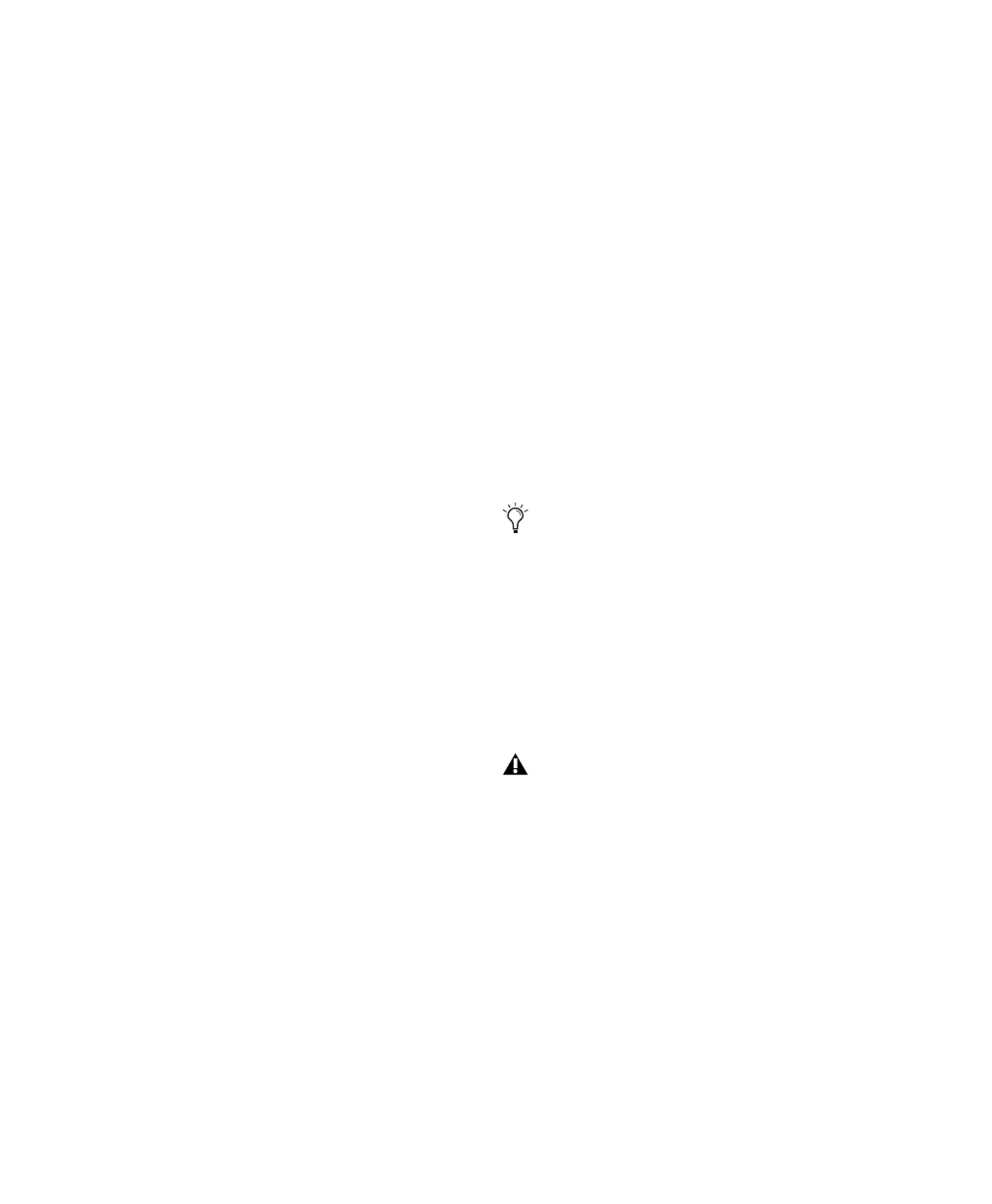Pro Tools Reference Guide572
MIDI controller #7 (volume) and #10 (pan) are
treated by Pro Tools as automation data. This
means that these controller events (along with
Mutes) can be recorded and automated from the
Mix window; in addition, each MIDI or Instru-
ment track’s automation mode affects how
these events are played back and recorded.
While a MIDI track’s volume, pan, and mute
events can be suspended, all other controller
events in the track always play. Instrument
tracks support both MIDI volume, pan, and
mute, and audio volume, pan, and mute.
To avoid overwriting existing MIDI volume and
pan automation data, record in MIDI Merge
mode. When recording in MIDI Merge mode,
existing volume and pan data play back while
recording new MIDI data.
Continuous controller events (including vol-
ume and pan) can be recorded from an external
MIDI controller (such as a keyboard or control
surface), and they can be inserted in a MIDI
track’s playlist using the Pencil tool or any Grab-
ber tool.
Inserting and Editing Controller
Events
Continuous controller events can be edited with
any of the following methods:
◆ Individual breakpoints can be dragged with
any Grabber tool to adjust their location or
value.
◆ A group of selected breakpoints can be scaled
up or down with any of the Trim tools.
◆ New controller events can be drawn in with
the Pencil tool to replace existing events. Events
can be drawn with the Pencil tool (set to Free-
hand, Line, Triangle, Square, or Random).
◆ Controller events can be cut or copied and
pasted, as well as nudged or shifted.
To copy continuous MIDI controller events
and paste to a different MIDI controller, use
Special Paste (Edit > Paste Special > To Cur-
rent Automation Type). For example, you
might want to use the same control data for
volume and a cut-off filter, or for pan and
pitch bend. For more information, see “Spe-
cial Paste Function for Automation Data”
on page 720.
Edits to volume data affect all tracks within
an enabled Edit Group. This is not the case,
however, for other controller playlists (such
as pan). To insert and edit other controller
types across all tracks in an Edit Group,
press the Start key (Windows) or Control
(Mac) while performing the edits.
