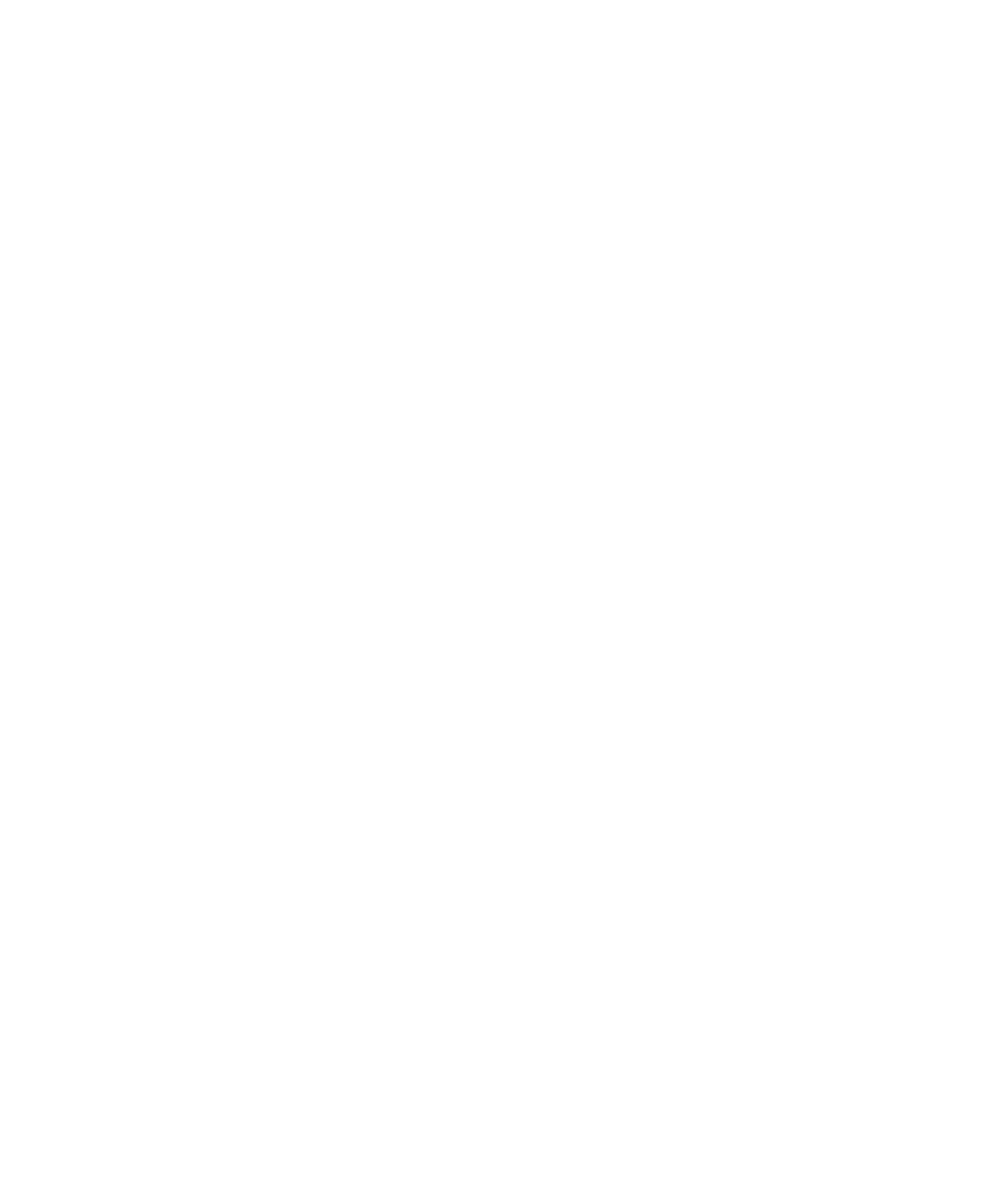Pro Tools Reference Guide720
All Automation Copies all automation or MIDI
controller data whether it is shown or not.
Pan Automation Copies only pan automation or
MIDI pan data whether it is shown or not.
Plug-in Automation Copies only the plug-in au-
tomation that it is shown.
Paste Special
The Paste Special commands let you paste auto-
mation data into another region (without affect-
ing associated audio or MIDI notes) in the fol-
lowing ways:
Merge Lets you add the pasted data to any exist-
ing automation data of the same type in the des-
tination selection. This can be useful for consol-
idating MIDI data from several tracks into a
single MIDI track. For example, you like the
pitch bend on the synth trombones and want to
apply it to the synth guitar.
Repeat to Fill Selection Pastes multiple itera-
tions of the automation data to the entire selec-
tion range. If you select an area that is not an ex-
act multiple of the copied region size, the
remaining selection area is filled with a trimmed
version of the original selection. This lets you
easily create drum loops and other repetitive ef-
fects. Before the data is pasted, Pro Tools
prompts you to specify a crossfade to smooth
transitions between regions.
To Current Automation Type Pastes the automa-
tion data or MIDI controller data from the clip-
board to the selection as current automation
type or MIDI controller. This lets you copy auto-
mation from any type to any other type. For ex-
ample, you can copy a Left Pan automation to
Plug-in automation. Or, you can copy MIDI vol-
ume data and paste it to MIDI pan.
Clear Special
The Clear Special commands let you clear just
automation data from the current region, as fol-
lows:
All Automation Clears all automation or MIDI
controller data whether it is shown or not.
Pan Automation Clears only pan automation or
MIDI pan whether it is shown or not.
Plug-in Automation Clears only the plug-in auto-
mation that it is shown.
Special Paste Function for Automation
Data
Normally, when you copy and paste automa-
tion data, it is pasted in an automation playlist
of the exact same type (for example, Left Pan
data is pasted into the Left Pan playlist).
However, there may be times when you want to
paste from one data type to another (for exam-
ple, Left Pan data into the Right Pan playlist).
The Special Paste function lets you copy one
data type to another.
If you want to paste automation or MIDI con-
troller data only (without its associated audio or
MIDI notes), use the Paste Special command
(see “Paste Special” on page 720).
