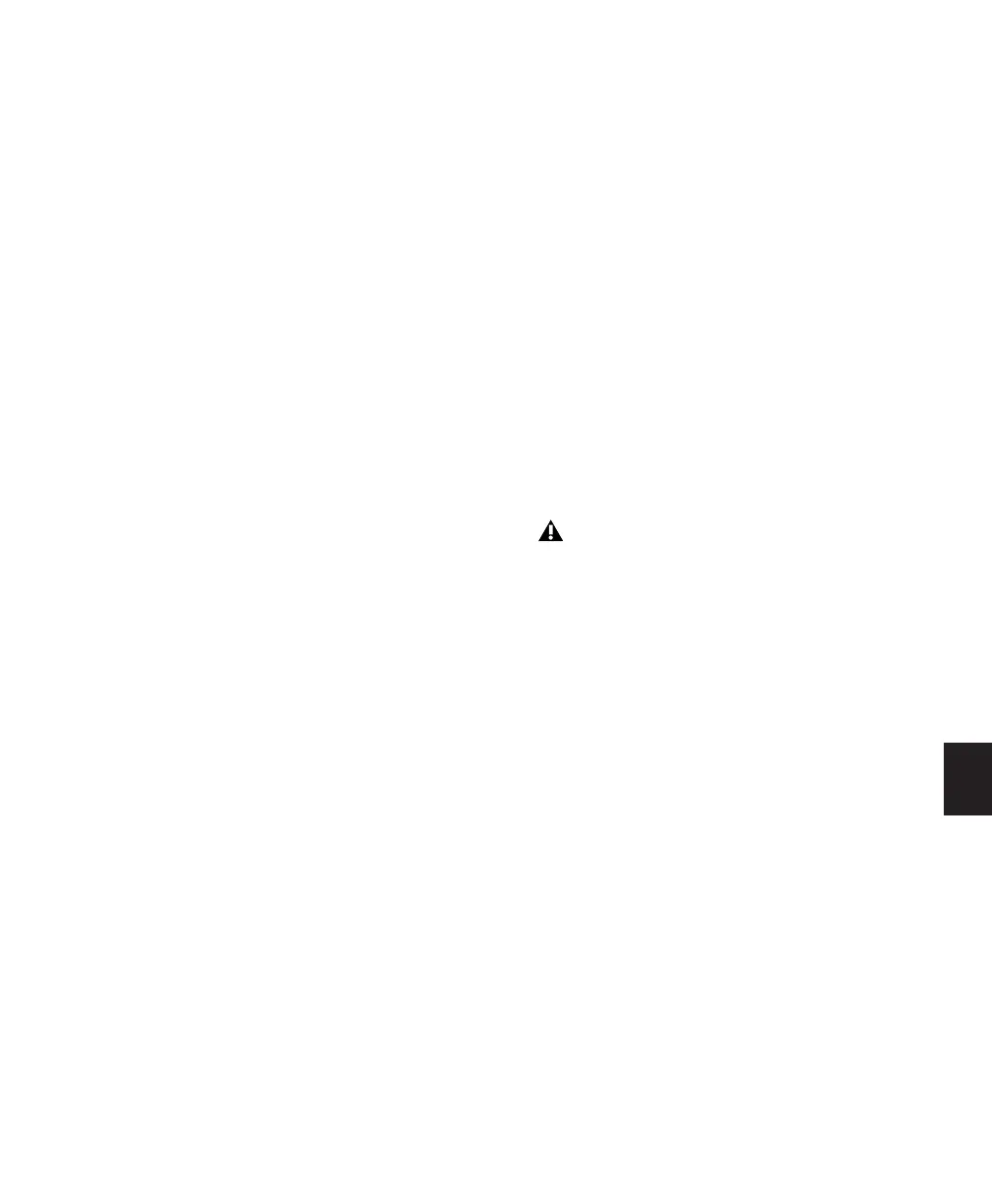Chapter 30: Automation 719
Tips for Cutting, Copying and Pasting
◆ On audio tracks, when you are in Waveform
View and cut or copy a section of the waveform,
any automation data associated with the wave-
form is also cut or copied.
◆ On audio tracks, when you are in Waveform
View and cut audio data from a track also con-
taining automation data, breakpoints are auto-
matically created at the boundaries of the
remaining automation data.
◆ On audio tracks, pasting waveform data also
pastes any associated automation data.
◆ On Auxiliary Input, Master Fader, or Instru-
ment tracks, only the displayed automation
data is cut or copied. To cut or copy all automa-
tion data on these types of tracks, press Control
while cutting or copying.
◆ In tracks where an automation playlist con-
tains no data (when there is only a single break-
point at the very beginning of the track), if you
cut data, no new breakpoints are created.
◆ In cases where regions overlap (such as when
moving regions in Slip mode) and an overlap-
ping region is removed, any overlapped auto-
mation breakpoints are lost.
◆ If cut or copied data contains a type of auto-
mation not currently on the target track,
Pro Tools prompts you before allowing you to
paste the data.
◆ Cut or copied automation data for plug-ins or
sends that do not exist on the target track is ig-
nored when pasted.
Cut, Copy, Clear, and Paste Special
Commands
The four “special” commands (Cut Special,
Copy Special, Paste Special, and Clear Special)
simplify the tasks involved with moving or
clearing different types of automation data and
MIDI controller data between tracks, sends, and
plug-ins. These commands let you
• Edit automation and MIDI controller data
only (without associated audio or MIDI
notes).
• Edit automation and MIDI controller data
without having to change Track Views
In addition, the Paste Special command lets you
copy one data type to another (for example, Left
Pan data into the Right Pan playlist)
T
Cut Special
The Cut Special commands lets you cut just au-
tomation data from the current selection (with-
out associated audio or MIDI notes) and place it
in memory to paste elsewhere, as follows.
Choices include:
All Automation Cuts all automation or MIDI
controller data whether it is shown or not.
Pan Automation Cuts only pan automation or
MIDI pan data whether it is shown or not.
Plug-in Automation Cuts only the plug-in auto-
mation that it is shown.
Copy Special
The Copy Special commands let you copy just
automation data from the current selection
(without associated audio or MIDI notes) and
place a copy of it in memory to paste elsewhere,
as follows:
You cannot paste MIDI controller data to
automation data nor automation to MIDI.