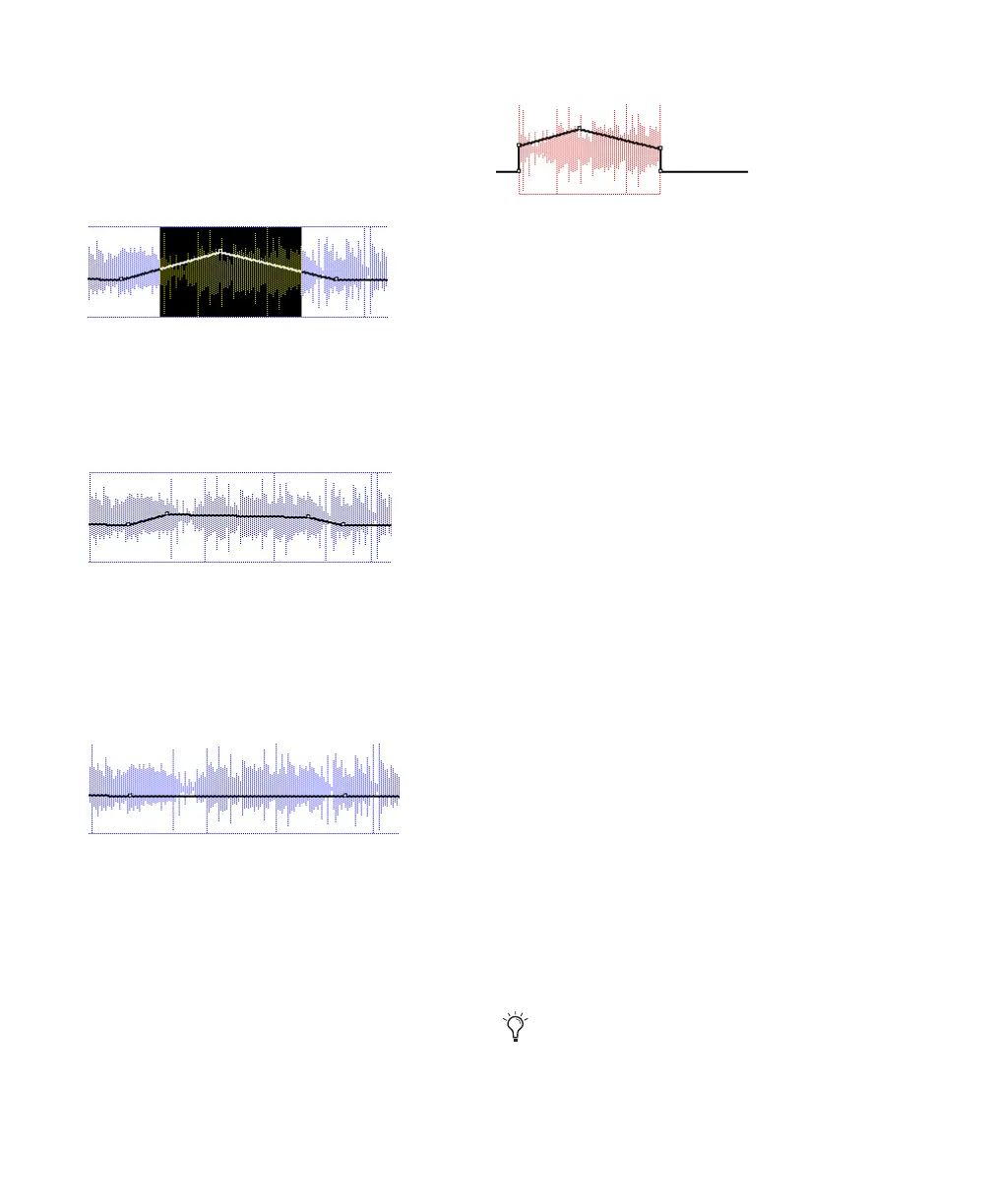Pro Tools Reference Guide718
The following illustrations show the difference
between cutting and deleting automation data.
In Figure 34, a track is set to display volume au-
tomation, and a range of automation data is se-
lected.
If the Cut command is chosen, anchor break-
points are created at each end of the selection,
and the automation slope on either side of the
cut data is preserved, as shown in Figure 35.
If the data is deleted by pressing Backspace
(Windows) or Delete (Mac), the automation
data is removed, and automation values span
the gap between pre-existing breakpoints, as in
Figure 36.
In addition, if cut or copied data is pasted else-
where in a track, breakpoints are created at the
end points of the pasted data to preserve its
“neighboring” (incoming and outgoing) auto-
mation value and slope, as shown in Figure 37.
Editing and Track Views
Audio and MIDI tracks each have a Track View
that acts as the main format for purposes of ed-
iting. When the main format is displayed, any
edits performed on the track apply to all data in
the track.
The main view formats are:
• Audio tracks: Blocks and Waveform
• MIDI tracks: Blocks, Regions, and Notes
For example, when an audio track is set to
Waveform or Blocks, cutting, copying and past-
ing affects the audio data and all types of auto-
mation data on that track. If the track is set to
show Pan automation, only the Pan data is af-
fected.
When a selection includes multiple tracks, if
any of those tracks is in its main view format, all
data on all selected tracks is affected.
To edit all automation types on an Auxiliary Input
or Master Fader track, do one of the following:
■ Make an Edit selection that includes at least
one audio or MIDI track that is displayed in its
main format.
– or –
■ Press Control while cutting or copying the au-
tomation data.
Figure 34. Selecting automation data
Figure 35. After cutting the automation data
Figure 36. After deleting the automation data
Figure 37. After pasting the automation data in
another location
For additional flexibility, you can use play-
lists or the Duplicate Track command to
work nondestructively on a copy of the edit
data.
