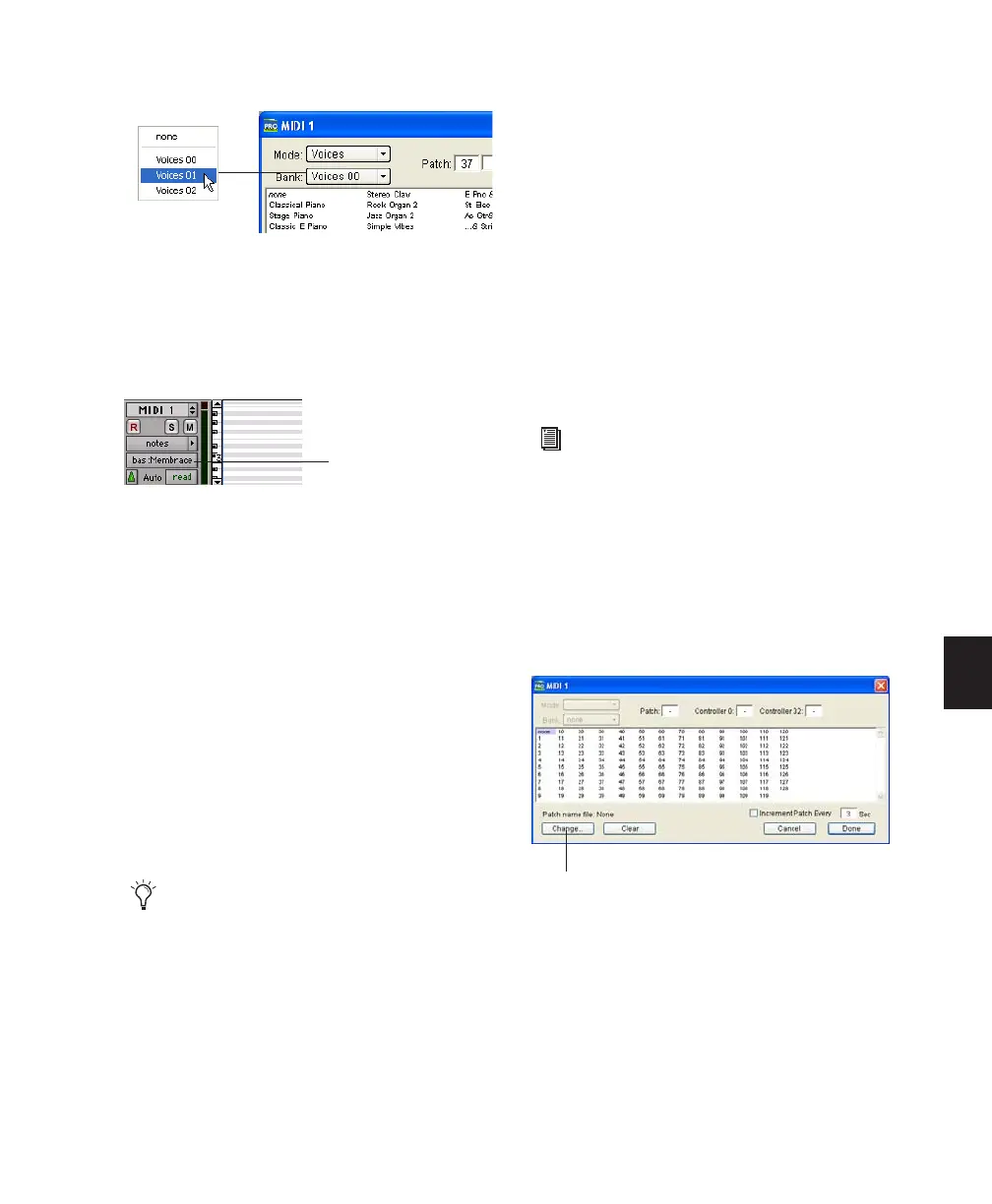Chapter 25: MIDI Editing 575
3 Click Done.
Once selected, the program number (or patch
name) appears in the Patch Select button in the
Edit window.
Unlike recorded and inserted program change
events, the default program change does not ap-
pear in the track’s playlist.
To clear the default program change, select
None in the Patch Select dialog.
Patch Names
Pro Tools supports XML (Extensible Markup
Language) for storing and importing patch
names for external MIDI devices (such as MIDI
instruments). Pro Tools installs MIDI patch
name files (.midnam) for the factory default
patch names of many common MIDI devices.
Patch name files are sorted by manufacturer and
are located:
• On Windows, in Program Files\Common
Files\Digidesign\MIDI Patch Names\
Digidesign
• On Mac, in /Library/Audio/ MIDI Patch
Names/Digidesign
To import MIDI patch names into Pro Tools:
1 Choose Setup > MIDI > MIDI Studio, and ver-
ify the MIDI Device definition in the MIDI Stu-
dio Setup window (Windows) or Audio MIDI
Setup (Mac).
2 Verify the MIDI track’s output is correctly as-
signed to the MIDI device.
3 Click the MIDI track’s Patch Select button.
4 In the Patch Select dialog, click the Change
button.
Choosing a bank in Patch Select dialog
Patch Select button, Edit window
MIDI patch name files (.midnam) can be
edited in any text editor, or you can use
third party patch librarian and editor soft-
ware to create your own custom patch
names.
patch name
See your Getting Started Guide for informa-
tion on configuring MIDI on Windows and
Mac systems.
Patch Select dialog
Change button
