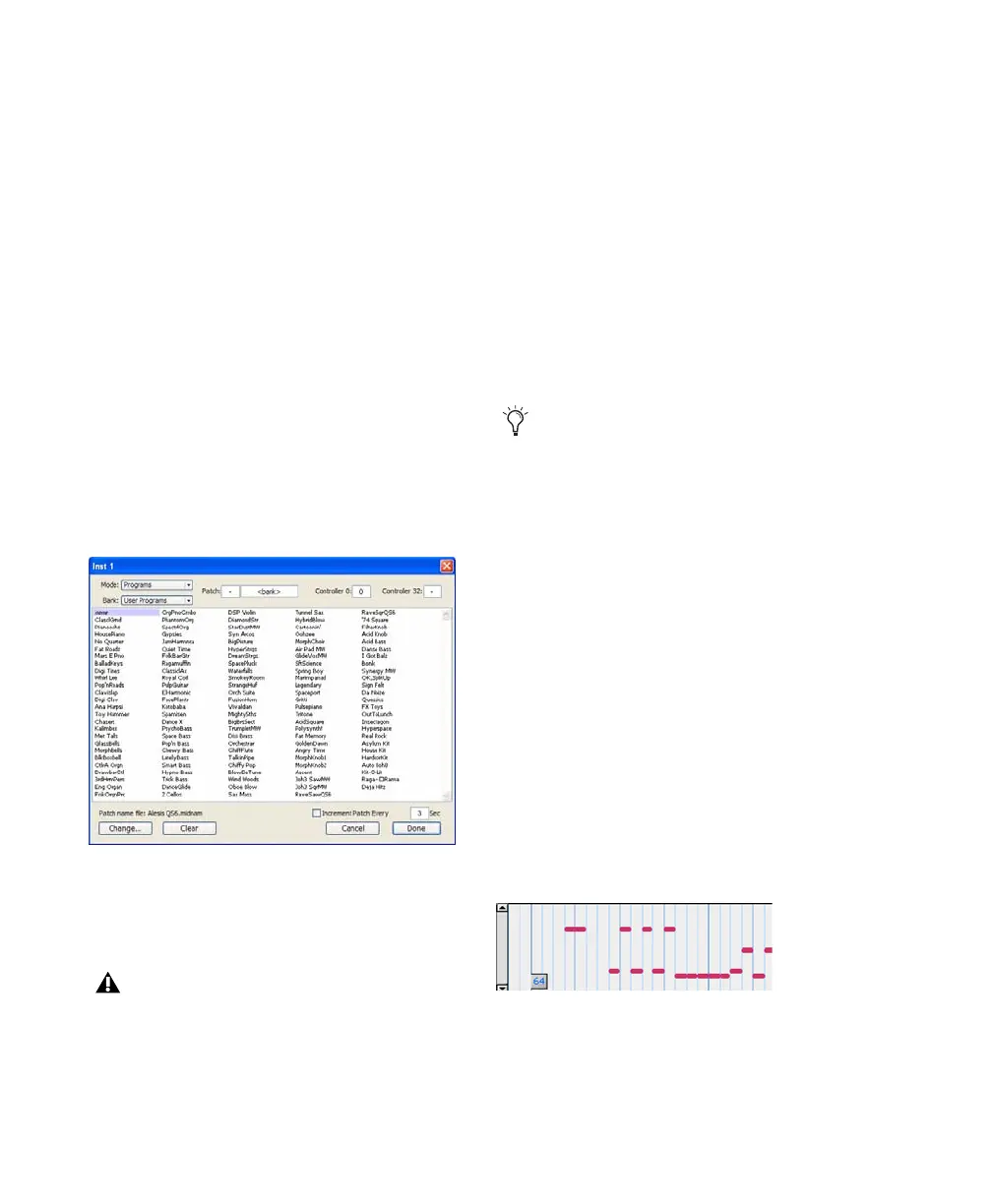Pro Tools Reference Guide576
5 In the Open dialog, navigate to one of the fol-
lowing:
• On Windows, Program Files\Common
Files\Digidesign\MIDI Patch
Names\Digidesign\<name of manufac-
turer>
– or –
• On Mac, /Library/Audio/MIDI Patch
Names/Digidesign/<name of manufac-
turer>
6 Select the MIDI Patch Name file (.midnam) for
the MIDI device.
7 Click Open.
8 The Patch Select dialog is populated by patch
names from the selected file, and the Patch
Name Bank pop-up menu appears in the upper
left hand corner of the window.
Once patch names have been imported into
Pro Tools, they are available for that MIDI de-
vice in all subsequent sessions.
To clear patch names:
1 In the Patch Select dialog, click the Clear but-
ton.
2 Click Done.
Inserting and Editing Program
Changes
Program changes can be inserted into a track’s
playlist with the Pencil tool. Existing program
changes can be edited, moved, and copied and
pasted.
To insert a program change with the Pencil tool:
1 Set the MIDI or Instrument track to Program
Change view.
2 If you want the inserted event to snap to a
Grid value, enable Grid mode.
3 Click with the Pencil tool in the track’s playlist
at the point where you want to insert the pro-
gram change.
4 In the Patch Select dialog, select a program
number (or name) and, if necessary, specify a
bank change value.
5 Click Done to insert the program change
event in the track’s playlist.
Patch Select dialog with patch names
Pro Tools does not let you import a patch
name file that does not match the model
and manufacturer information selected in
the MIDI Studio Setup window (Windows)
or in the Audio MIDI Setup (Mac).
On some instruments, changing programs
during playback can interrupt playback. To
avoid this, place program change events in
the track where there are no notes sounding.
Program change event
