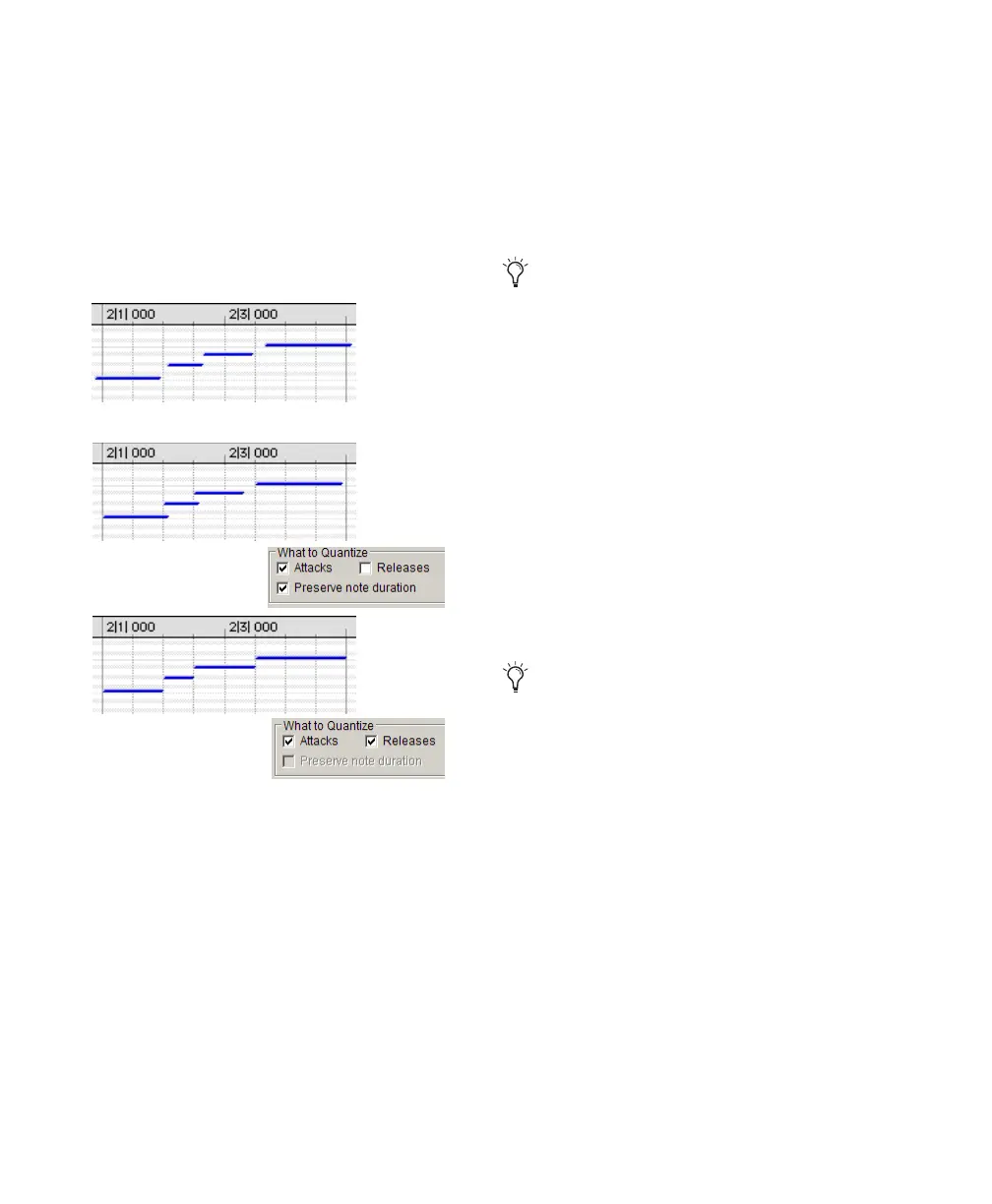Pro Tools Reference Guide586
When deselected with the Releases option se-
lected, note start points are not moved.
If the options for both Attacks and Releases are
selected, the Don’t Change Durations option is
unavailable.
Figure 29 shows how notes are adjusted by the
different What To Quantize options.
Quantize Grid
Quantize Grid Pop-Up Menu Determines the beat
boundaries to which notes are aligned. Any size
from whole notes (1/1) to sixty-fourth notes
(1/64), including dotted and triplet values, can
be selected for the Grid size.
Tuplet Select the Tuplet option to quantize irreg-
ular note groupings, such as quintuplets (5 in
the time of 4). The Quantize Grid for tuplets is
calculated from the note size selection and the
Tuplet value. For example, if an sixteenth note
equals 240 ticks, quintuplet sixteenth notes
with 5 in time of 4 would yield a Grid size of 192
ticks or (240 ticks/5)*4.
Offset Grid By Offsets the Quantize Grid forward
or back in time by a specified number of ticks.
Use this option to achieve a pushed feel (by us-
ing positive values) or a laid back feel (by using
negative values).
Randomize When selected, notes are moved ran-
domly forward or back in time (after the Quan-
tize occurs). For example, with the Quantize
Grid set to eighth notes and Randomize set to
50%, notes are placed up to a 32nd note before
or after the beat boundary. The Randomize set-
ting also affects note durations (if Releases is se-
lected).
Figure 29. What To Quantize examples
before quantize
Relative Grid mode does not affect the
Quantize Grid.
To Quantize just the backbeats, set the
Quantize Grid to half-notes with an Offset
of 960 ticks.
