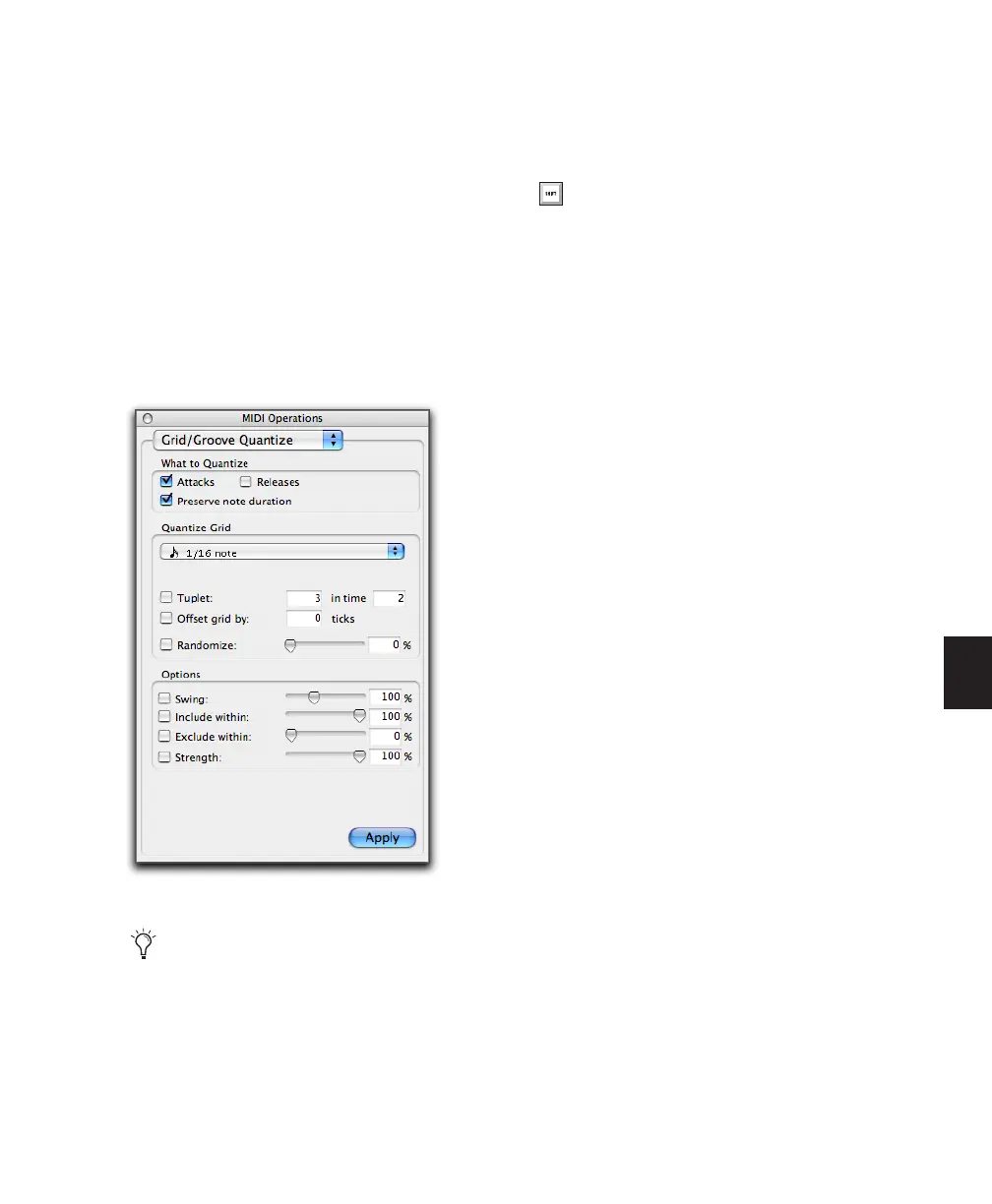Chapter 26: MIDI Operations 585
The Grid/Groove Quantize MIDI Operation is
not the same as the Quantize to Grid command
(Region > Quantize to Grid). The Quantize to
Grid command adjusts the start point for a se-
lected region, and its contents are moved along
with the region (with internal rhythmic rela-
tionships remaining intact).
The Grid/Groove Quantize MIDI Operation, on
the other hand, affects MIDI notes individually.
Some notes may be moved back in time, others
forward, some shortened, some lengthened, and
some more drastically affected than others.
To open the Grid/Groove Quantize window:
■ Choose Event > MIDI > Grid/Groove Quan-
tize.
To select Grid Quantize:
■ From the Quantize Grid pop-up menu, select
a note value.
To select Groove Quantize:
■ From the Quantize Grid pop-up menu, select
a groove template.
Grid Quantize
The Grid/Groove Quantize window can apply
Grid Quantize when a specific rhythmic value is
selected in the Quantize Grid pop-up menu.
When a groove template is selected in the Quan-
tize pop-up menu, Groove Quantize can be ap-
plied. For information on Groove Quantize, see
“Groove Quantize” on page 589.
What to Quantize
The options under “What to Quantize” deter-
mine what aspects of the selected MIDI notes
are quantized: attacks, releases, or both.
Attacks When selected, note start points are
quantized.
Releases When selected, note end points are
quantized.
Preserve Note Duration When selected, note du-
rations are preserved.
When deselected with the Attacks option se-
lected, note end points are not moved.
MIDI Operations window, Grid/Groove Quantize
The settings in the Quantize window are
saved with each session. To store your fa-
vorite settings for use in future sessions,
save them as part of a session template (see
“Creating Custom Session Templates” on
page 91).
Press Alt+0 on Windows or Option+0 on
Mac to open the Grid/Groove Quantize win-
dow.