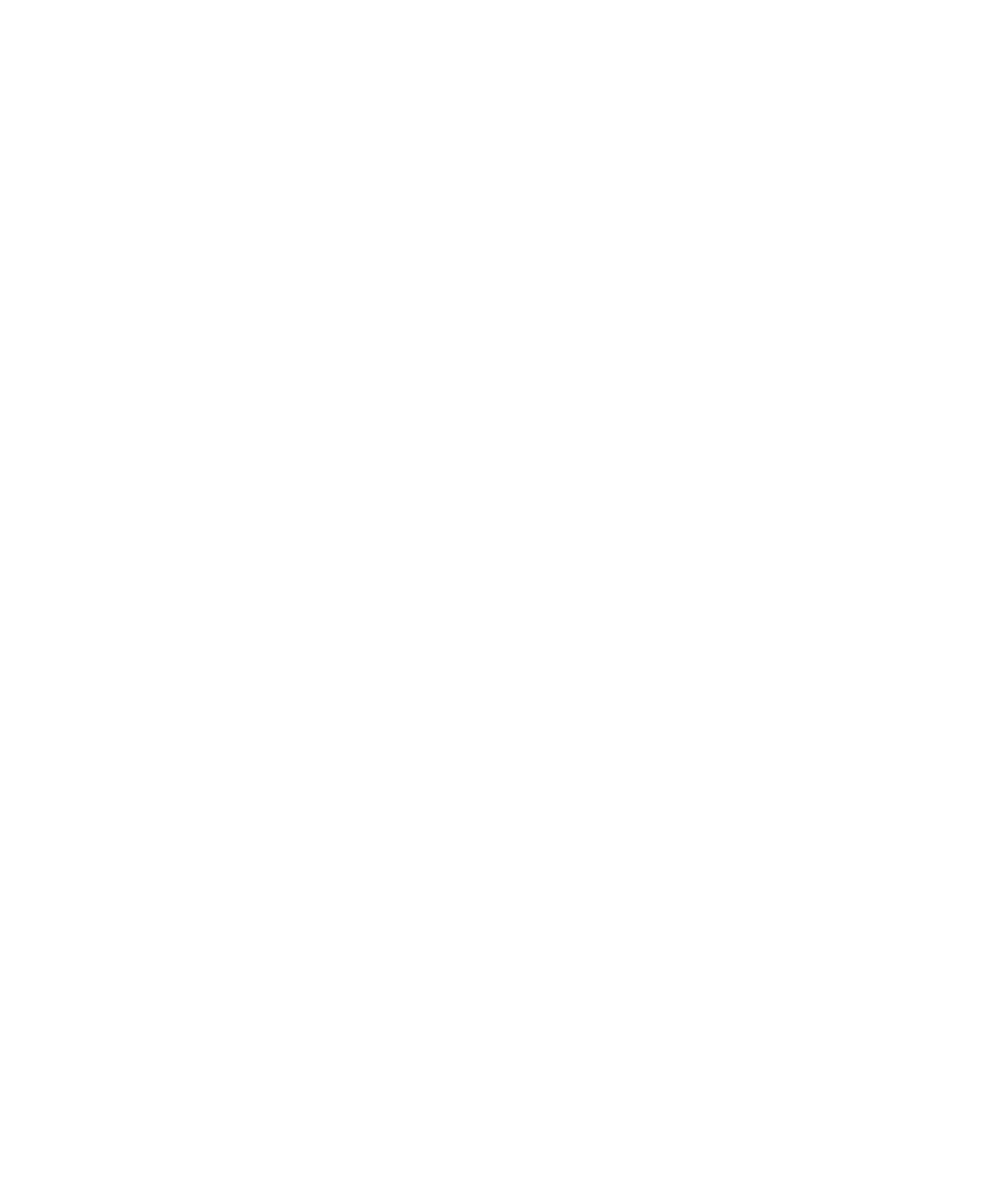Pro Tools Reference Guide588
Straight Quantize
To quantize to a straight sixteenth note feel:
1 Select the range of MIDI notes to be quan-
tized.
2 Choose Event > MIDI > Grid/Groove Quan-
tize.
3 Under What to Quantize, select the Attacks
option. To quantize note durations as well, se-
lect the Releases option.
4 From the Quantize Grid pop-up menu, select
sixteenth notes (1/16). Make sure that the other
options for Tuplet, Offset Grid By, and Swing are
not selected.
5 Ensure that the remaining Quantize options
are deselected.
6 Click Apply.
Quantizing While Preserving the
Original “Feel”
You can quantize less strictly, to preserve the
original feel of your recorded MIDI tracks.
To quantize while preserving the original feel:
1 Select the range of MIDI notes to be quan-
tized.
2 Choose Event > MIDI > Grid/Groove Quan-
tize.
3 Under What to Quantize, select the Attacks
option. To quantize note durations as well, se-
lect the Releases option.
4 From the Quantize Grid pop-up menu, select
the note value you want to use.
5 Ensure that the other options for Tuplet, Off-
set Grid By, and Swing are not selected.
6 Select the Exclude Within option with a value
of 10–15%.
7 Select the Strength option with a value of
70–80%.
8 Ensure that the remaining Quantize options
are deselected.
9 Click Apply.
10 Audition the change. If the desired effect is
not achieved, undo the edit and experiment
with different values for Exclude Within and
Strength.
Quantizing with Swing
If you are working with MIDI hi-hats or bass
lines, you may want to apply more of a swing
feel to the track.
To quantize with an eighth note swing feel:
1 Select the range of MIDI notes to be quan-
tized.
2 Choose Event > MIDI > Grid/Groove Quan-
tize.
3 Under What to Quantize, select the Attacks
option. To quantize note durations as well, se-
lect the Releases option.
4 From the Quantize Grid pop-up menu, select
eighth notes (1/8).
5 Select the Swing option with the Swing per-
centage you want:
• For a light swing, use 12%.
• For a tighter swing-like groove, use 24%.
• For a true “triplet-like” swing feel, use
50–75%.
6 Ensure that the options for Tuplet, Offset Grid
By, and Randomize are not selected.
7 Click Apply.
8 Audition the change. If the desired effect is
not achieved, undo the edit and experiment
with different Swing percentages.
