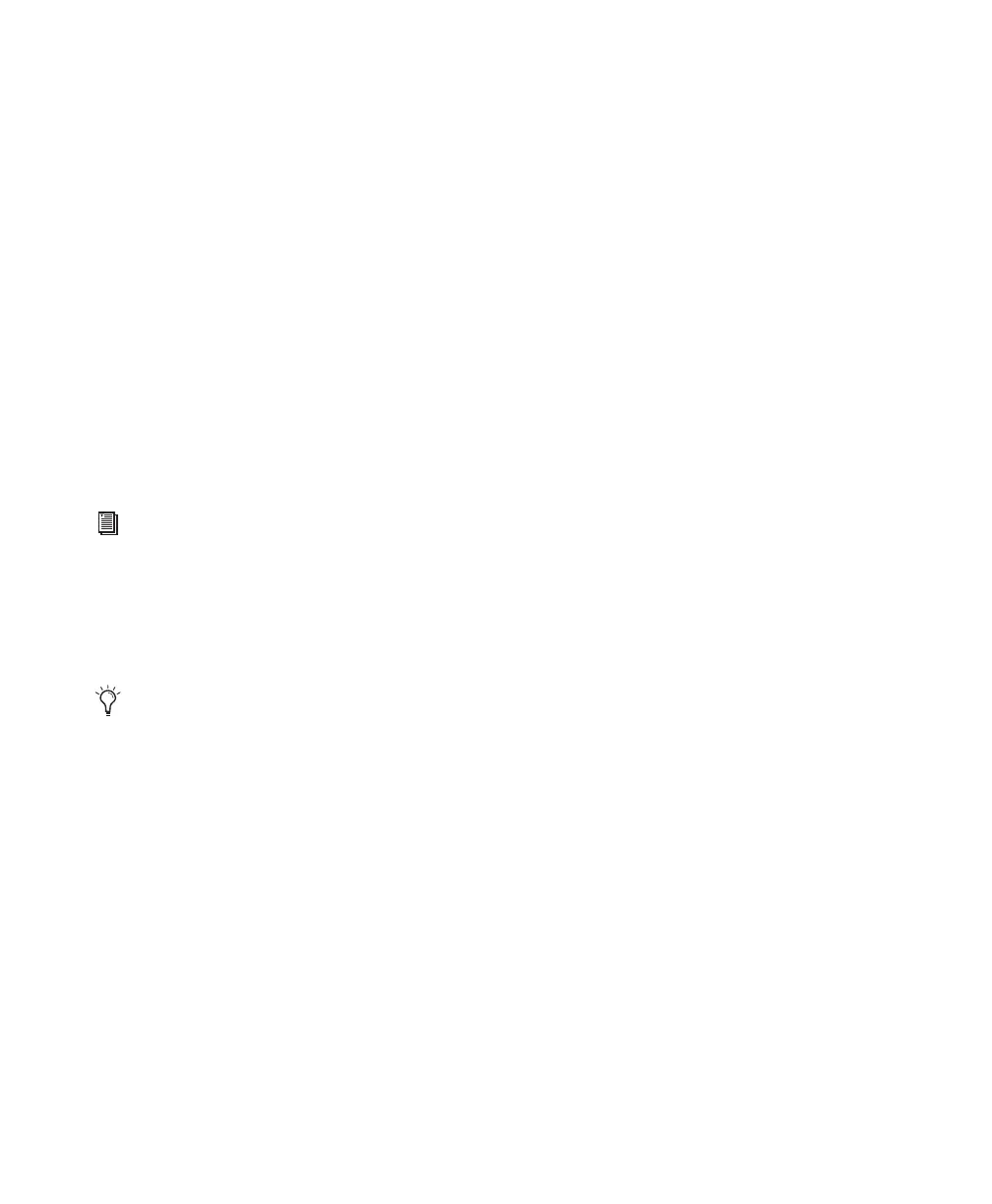Pro Tools Reference Guide590
Groove Templates
Groove templates (such as DigiGroove tem-
plates) are “quantization maps” derived from
real musical performances. The rhythmic char-
acter of each performance is analyzed and stored
as a groove template. Groove templates can be
used to transfer the feel of a particular perfor-
mance to MIDI data (Timing, Duration, and Ve-
locity).
DigiGroove templates can be created using Beat
Detective. Beat Detective analyzes an audio or
MIDI file for transient peaks according to a de-
fined threshold and maps the rhythmic rela-
tionships to a 960 parts per quarter note (ppq)
template. This template can then be used with
Groove Quantize, as well as with Beat Detective.
Additionally, DigiGroove templates are avail-
able from Digidesign and third party manufac-
turers.
Quantize Grid
Quantize Grid Pop-Up Menu Determines which
groove template to use for quantization. All
groove template files in the Grooves folder are
available in the Quantize Grid pop-up menu.
The directory path for the Grooves folder is:
• On Windows: C:\Program Files\
Digidesign\Pro Tools\Grooves
• On Mac: Applications/Digidesign/
Pro Tools/Grooves
If you organize your groove templates in sub-
folders in the Groove folder, they appear as sub-
menus in the pop-up menu. Once you have se-
lected a groove template, specific information
about the template’s meter and duration (in
bars) is displayed under the pop-up menu.
Show Comments The Comments field displays
any comments saved with the Groove Template
from Beat Detective. The Comments field can-
not be edited in the Grid/Groove Quantize page,
but can be edited when saving a groove tem-
plate from the Groove Quantize page.
Pre-Quantize Enable to hard quantize the se-
lected MIDI notes to a sixteenth-note grid be-
fore applying Groove Quantize.
Options
Timing Enable to apply Groove Quantize to the
selected MIDI notes. Use the slider to change the
amount of quantization applied to the selec-
tion. If the slider is set to 0%, there is no change
in timing. A setting of 100% moves notes to the
underlying template locations. If the slider is set
to 200%, notes move to a tick location that is
twice the difference between the original note
location and the position of the referenced tem-
plate event.
For example, if a note was played at Bar 1|1|060
(a 16th note), and the corresponding template
event is at 1|1|073, a slider value of 100% results
in the note being shifted to 1|1|073 (a slider
value of 200% shifts the note to 1|1|086).
The default value for the Timing slider is 100%.
For information on Beat Detective and cre-
ating Groove Templates, see Chapter 24,
“Beat Detective.”
Numerical Sound’s Feel Injector Templates
(960 ppq) are supported in Pro Tools, but
DNA Groove Templates (192 ppq) are not.
