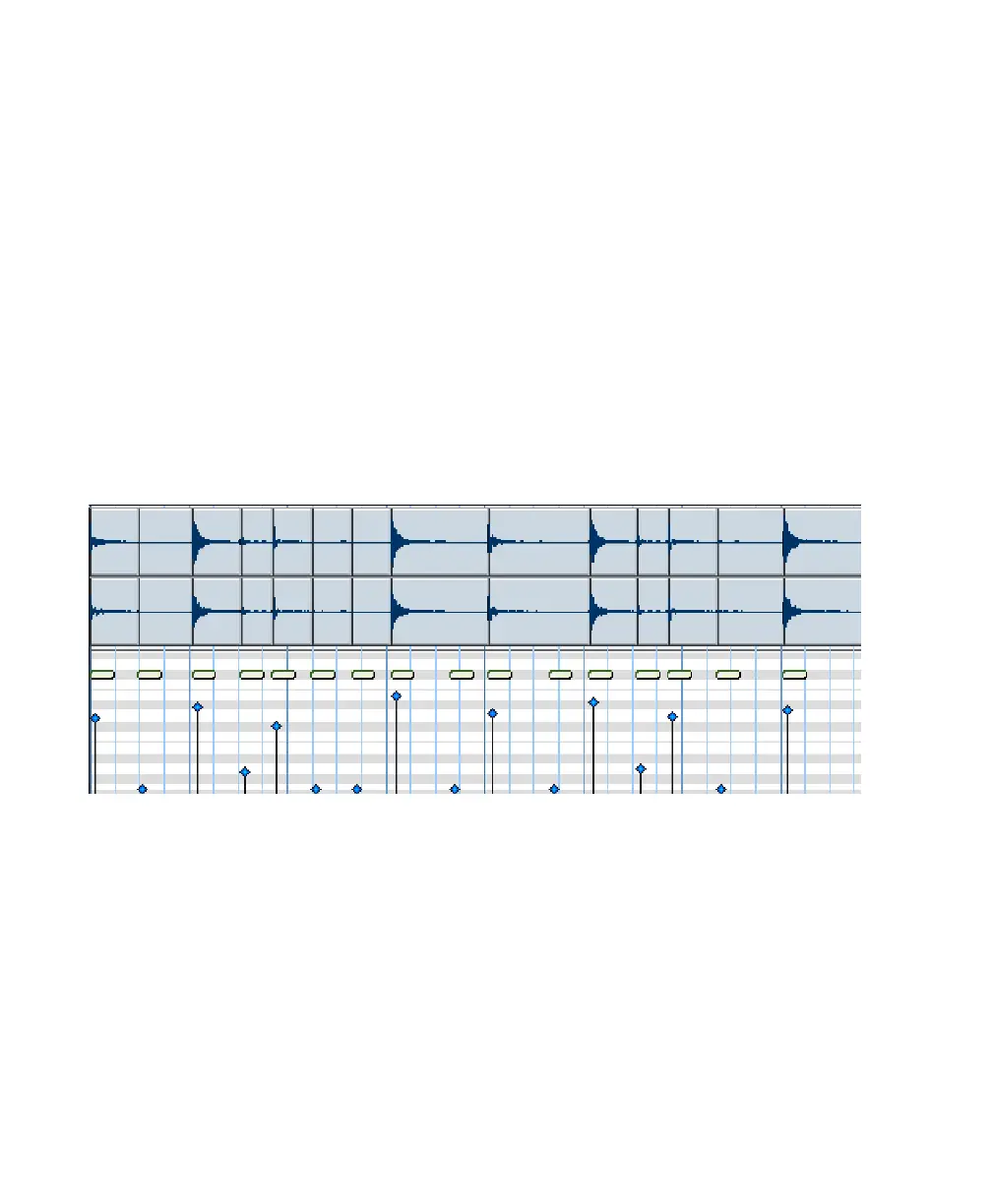Pro Tools Reference Guide592
Applying Groove Templates
Groove templates can be of any length and can
be applied to any number of bars. Typically, you
will apply groove templates to selections of the
same length and meter. However, groove tem-
plates can be applied to different meters—for ex-
ample, a groove template in 6/8 can be applied
to a selection in 4/4. Also, it is not necessary to
start on the downbeat when making a selection
to apply a groove template.
To apply Grove Quantize:
1 With the Grabber or Selector tool, select the
MIDI notes you want to Groove Quantize.
2 Choose Event > MIDI > Grid/Groove Quan-
tize.
3 Select a groove template from the Grid Quan-
tize pop-up menu.
4 Enable Timing, Duration, and Velocity as de-
sired, and adjust their sliders to the percentages
you want.
5 If desired, enable Pre-Process using Quantize.
6 Click the Apply button.
Figure 32. A DigiGroove template (derived from the audio shown) applied to a series of sixteenth-notes with Timing
and Velocity both set to 100%
