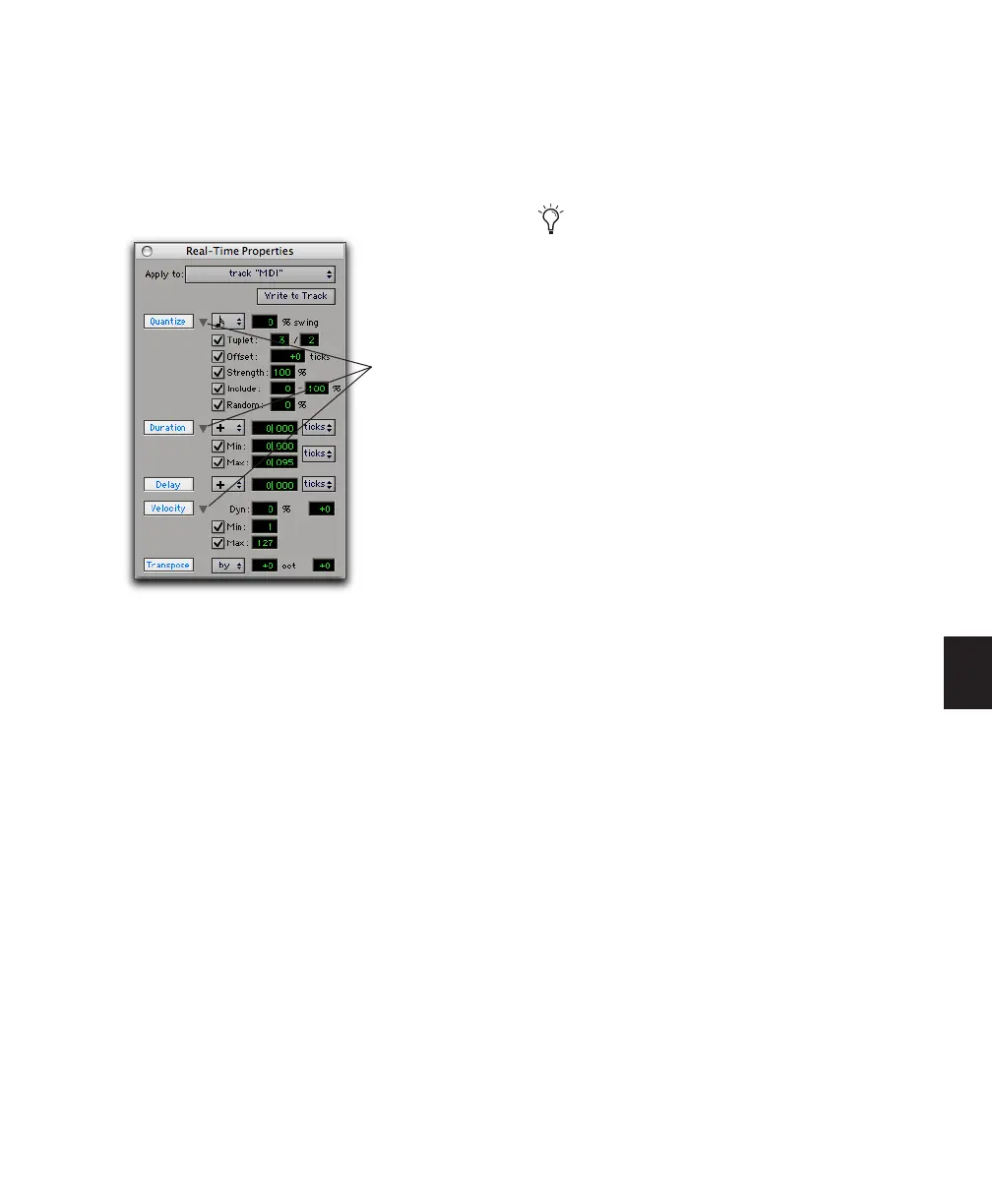Chapter 26: MIDI Operations 609
Expanded Real-Time Properties Window
In the Real-Time Properties window, Quantize,
Duration, and Velocity each provide an ex-
pand/collapse triangle to show or hide addi-
tional settings.
Enabling Real-Time Properties
To enable Real-Time Properties:
1 Select a track, or make an Edit selection.
2 In Real-Time Properties View in the Edit win-
dow, or in the Real-Time Properties window, se-
lect the desired Real-Time Properties by clicking
the property name (Quantize, Duration, Delay,
Velocity, or Transpose). Enabled Real-Time Prop-
erties are highlighted and display their settings.
3 If you are using the Real-Time Properties win-
dow and Link Track and Edit Selection mode is
enabled, select the track or region to affect from
the Apply To pop-up menu.
4 Configure the Real-Time Properties settings
(see “Real-Time Properties Settings” on
page 610).
Enabled Real-Time Properties are heard on play-
back and play through for the selected tracks
and regions.
Real-Time Properties window, expanded view
Expand/collapse
triangles
When using Real-Time Properties, enable
Link Track and Edit Selection mode to make
a track selection from an Edit selection (see
“Linking or Unlinking Track and Edit Selec-
tions” on page 398).
