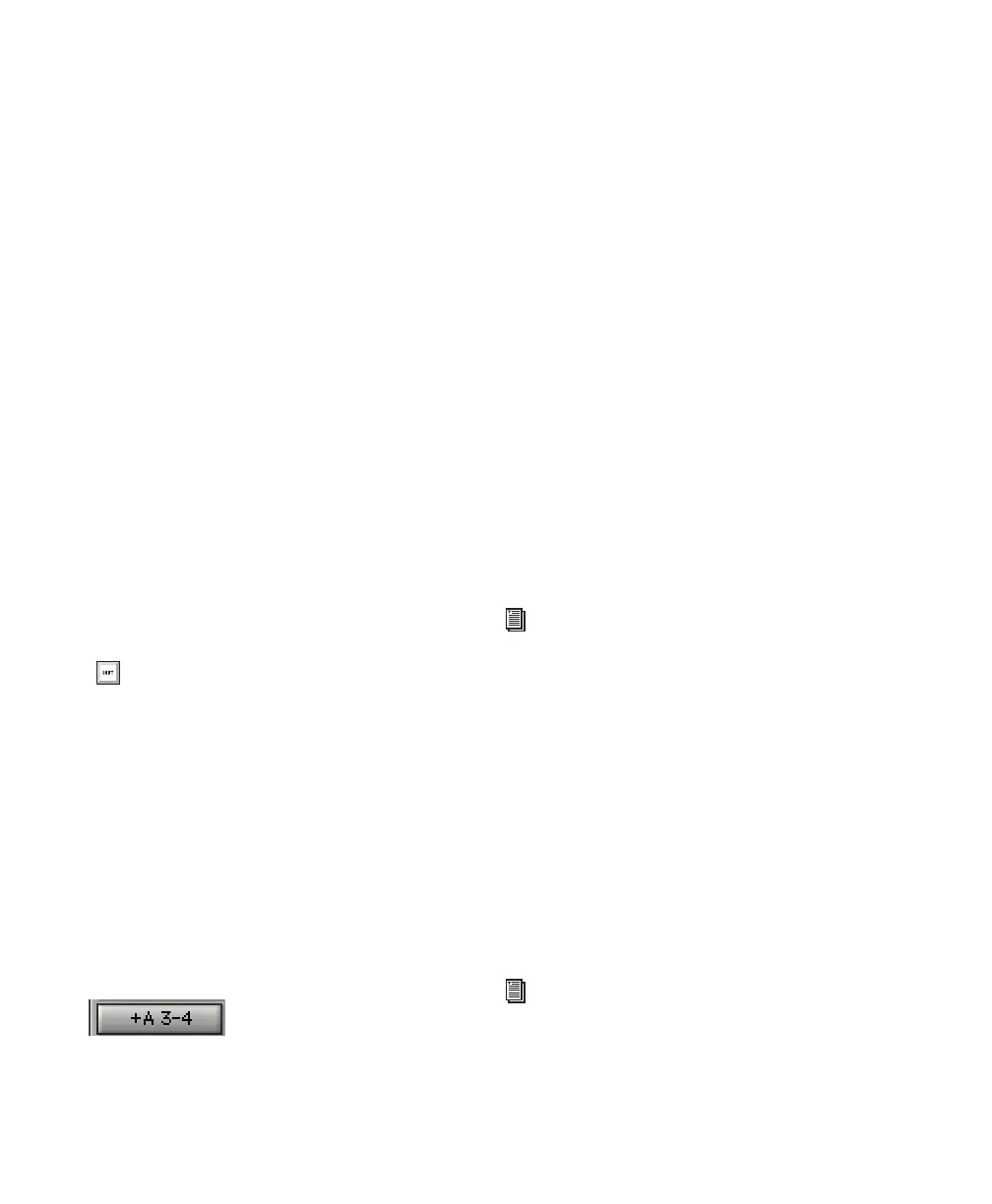Pro Tools Reference Guide638
Output windows are useful in large sessions to
leave important tracks in an anchored location,
unaffected by Mix and Edit window (or control
surface) banking. See “Output Windows for
Tracks and Sends” on page 645.
Multiple Output Assignments
Pro Tools audio, Auxiliary Input, and Instru-
ment tracks can be assigned to multiple output
paths. Assigning to multiple paths is an efficient
way to route an identical mix to other discrete
outputs, for simultaneous monitor feeds, head-
phone mixes, or other situations where a paral-
lel mix is needed.
To assign a track to multiple outputs:
1 Assign a main output path by selecting it from
the track’s Output Path selector.
2 Start-click (Windows) or Control-click (Mac)
an additional output path in the track’s Output
Path selector. The newly selected output desti-
nation is added as an additional output.
Display of Multiple Output Assignments
When a track is assigned to multiple output
paths, the Output Path selector denotes multi-
ple assignment status and active/inactive status
with the following indicators:
• A plus sign (+) indicates that the track has
multiple output assignments.
• In the Output Path selector menu, all cur-
rently assigned track outputs are checked to
indicate they are active for the current track.
• An asterisk (*) indicates that one or more cur-
rently assigned outputs is Inactive.
Inactive Outputs
An output path can be made inactive, either glo-
bally in the I/O Setup dialog (affecting all tracks
assigned to that path), or locally per assignment
(only affecting that output on that audio track
or Auxiliary Input).
When opening sessions, outputs will be made
inactive automatically if the required hardware
or other resources are not available.
Inactive outputs retain all associated automa-
tion playlists. Edits made in the session also af-
fect the inactive track’s output automation play-
lists.
Inactive Outputs and DSP Resources
Making a track output inactive silences the out-
put, while retaining all automation and playlist
data. Inactive outputs do not consume resources
for TDM mixer connections, but any assigned
plug-ins on the track continue to use their re-
quired DSP resources. RTAS plug-ins require
CPU resources, and TDM plug-ins use the DSP
available on Pro Tools|HD cards.
You can free up DSP of unused plug-ins by mak-
ing a track inactive, or by just making the plug-
in inactive.
Alt-Start-click (Windows) or Option-Con-
trol-click (Mac) to add the assignment to all
tracks, or Alt-Shift-Start-click (Windows) or
Option-Shift-Control-click (Mac) to add to
all selected tracks.
Indication of multiple output assignments
See “Making Tracks Inactive” on page 145.
See “Active and Inactive Items” on page 11,
and “Making Inserts Inactive” on page 667
for more information.
