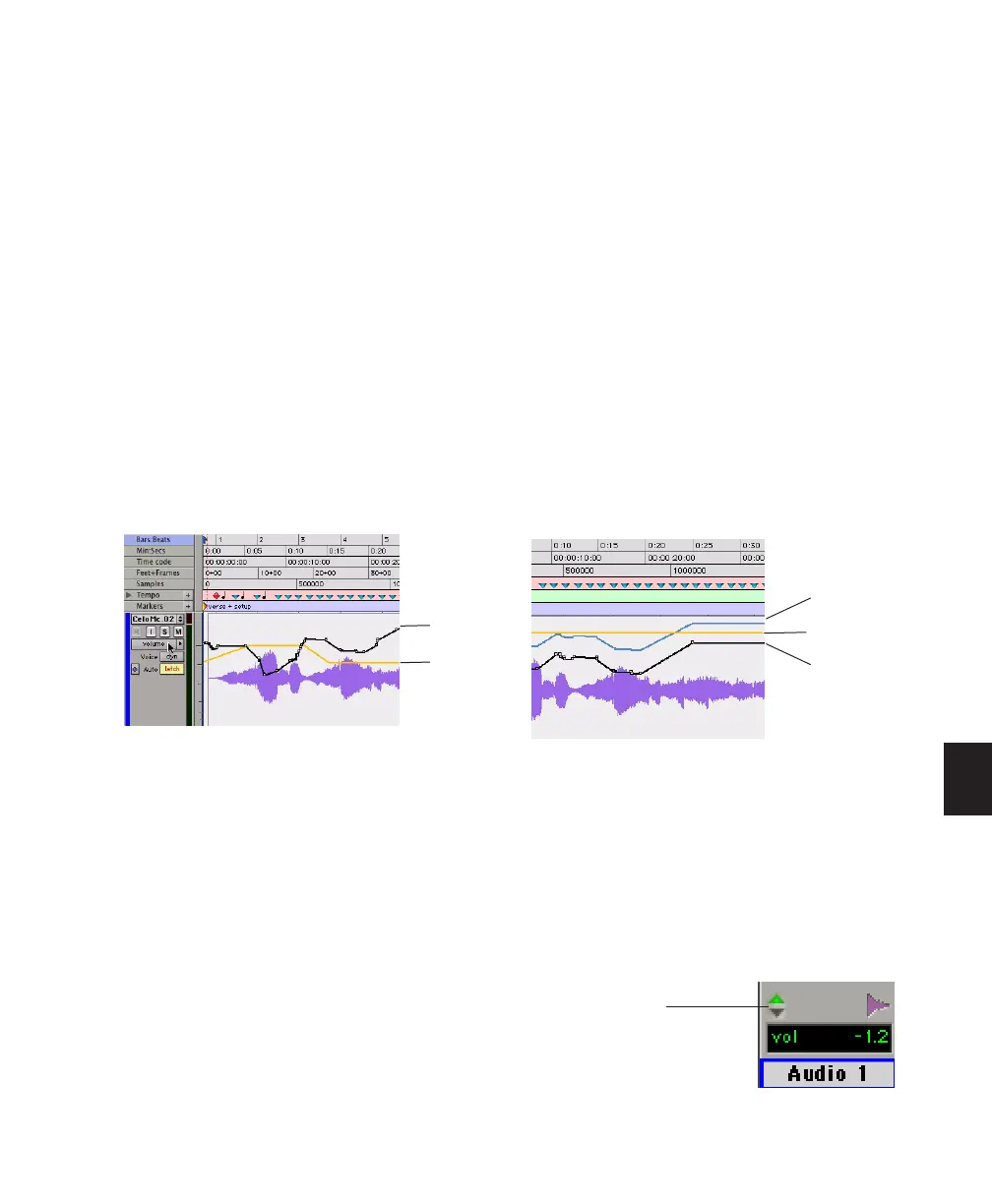Chapter 30: Automation 699
Displaying Trim Automation Along
with the Main Playlist
(Pro Tools HD Only)
The appearance of Trim automation depends on
how it is set to be coalesced. See “Coalescing
Trim Automation” on page 723.
If automation is not set to coalesce after every
automation pass, you can display Trim automa-
tion data along with the main Volume or Send
level automation data in the same automation
view. This Trim automation display cannot be
directly edited.
To display the Trim automation playlist along with
main automation playlist on tracks:
■ Choose View > Automation > Trim Playlist.
Displaying the Composite
Automation Playlist
(Pro Tools HD Only)
If automation is not set to coalesce after every
automation pass, you can display a composite
automation playlist that shows the contribution
of the Trim automation to the main Volume or
Send Level automation data. This composite
playlist display cannot be directly edited.
The composite playlist is shown in both the
main automation playlist and the Trim automa-
tion playlist.
To display the composite playlist:
■ Choose View > Automation > Composite
Playlist.
AutoMatch Indicators
There are triangular AutoMatch indicators at the
bottom left of each channel strip in the Mix
window. When lit, these indicate the direction
the fader will automatically move when Au-
toMatching.
Display of Trim automation in a main Volume playlist
Volume
data
Volume
Trim
data
Display of Trim automation and the composite playlist
in a main Volume playlist
Triangular AutoMatch indicators on a channel strip
Volume
data
Volume
Trim
data
Composite
playlist
AutoMatch indicator
