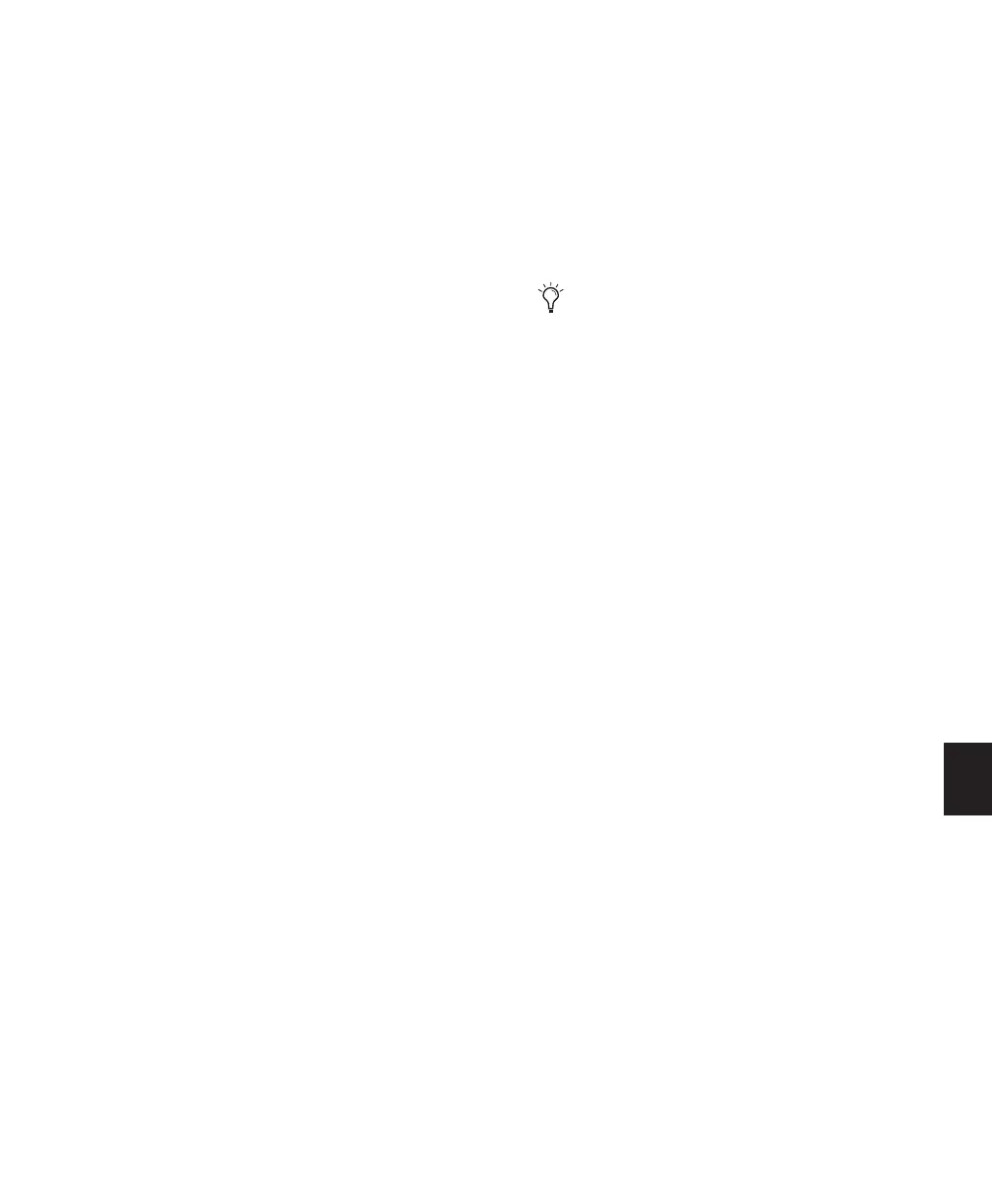Chapter 30: Automation 701
Storing an Initial Control Position
When you create a new audio, Auxiliary Input,
VCA Master, MIDI, or Instrument track, it is au-
tomatically placed in Read mode. Even though
the track is in Read mode, you can set the initial
position of any automatable control, and it is
saved with your session.
In this initial state, only a single automation
breakpoint appears at the beginning of each au-
tomation playlist. If you move the control with-
out writing automation, this breakpoint will
move to the new value.
You can permanently store the initial position
of an automatable control by doing any of the
following:
• Place the track in Write mode and press Play
to write a few seconds of automation data to
the track
• Manually place a breakpoint on the automa-
tion playlist somewhere after the initial break-
point. (See “Graphical Editing of Automation
Data” on page 714 for more information.)
Automating Switched Controls
When automating switched controls (such as
mutes, plug-in bypasses, or switched controls on
plug-ins) Pro Tool s treats them as touch sensi-
tive controls. Automation data is written for as
long as the switch or button for that control is
pressed or touched.
For example, if you have just written a series of
mute on/off states on a track in quick succes-
sion, the manual method for clearing this auto-
mation data would require you to move to the
Edit window, choose automation playlist for
Mute, select the mute automation data, and de-
lete it. In Pro Tools, this can be done automati-
cally.
To automate a switched control (such as the Mute
button):
1 Perform another automation pass on the
track.
2 When you reach the location of the mute state
you want to remove, press and hold down the
switched control (such as the Mute button).
3 As long as the button is held down, Pro Tools
overwrites the underlying data on the track with
the current state of the switch (on or off) until
playback is stopped.
Automating Switched Controls in Touch
Mode
When automating switched controls (including
mute, plug-in bypass, and any switched control
on a plug-in) in Touch mode, these controls will
latch in their current state after they are
touched.
However, to preserve any automation for that
switched control later in the timeline, this
latched behavior ends if either of the following
occurs:
• If an existing automation breakpoint is en-
countered, Pro Tools stops writing automa-
tion at that point.
• If you stop playback or punch out of writ-
ing automation before reaching an existing
automation breakpoint, Pro Tools Au-
toMatches to the underlying automation
state.
When playback gets to the first muted sec-
tion, the Mute button becomes highlighted.
