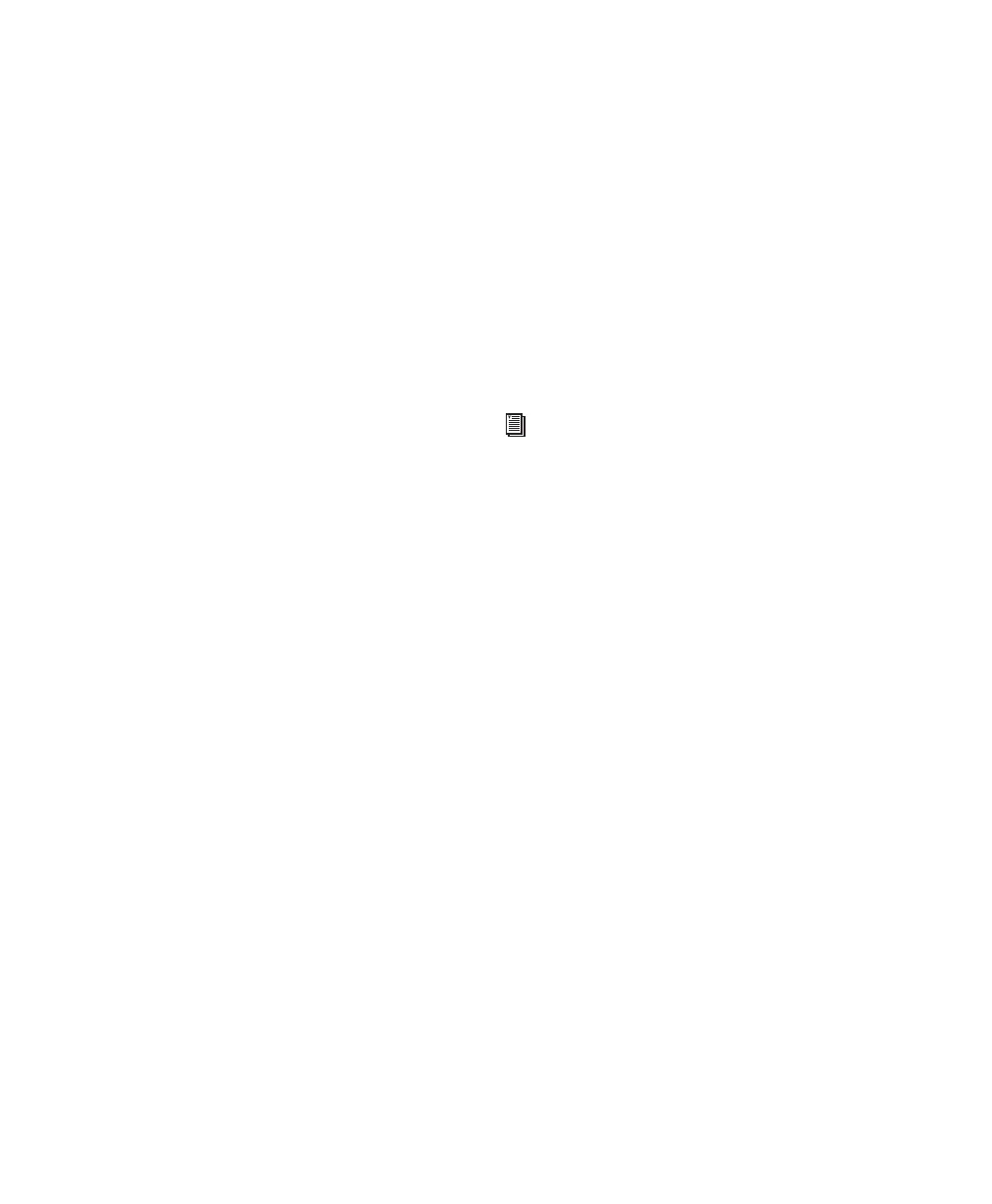Pro Tools Reference Guide702
Setting Switched Controls for
Momentary Behavior
In some cases, such as when overwriting or ex-
tending Mute automation, you may want to
momentarily write automation for a control by
holding it down, and not have the control latch.
To set switched controls for momentary behavior:
1 Choose Options > Preferences and click Mix-
ing.
2 Deselect Latching Behavior for Switch Con-
trols in Touch.
3 Click OK to close the Preferences window.
Automating Sends
Pro Tools provides automation of send level,
send mute, and send pan (for stereo and multi-
channel sends only). This makes it easy to con-
trol effect levels and placement during mix-
down with great precision.
Send level and mute can also be configured to
follow groups.
To automate a send level, mute or pan:
1 In the Automation window, make sure the au-
tomation type is write-enabled (send level, send
mute, send pan).
2 In the Mix or Edit window, set the Automa-
tion mode for each track containing sends you
want to automate. For each track, click the Au-
tomation Mode selector and set the Automation
mode. For the initial automation pass, choose
Write mode.
3 If sends are not currently visible on your
tracks, select View > Mix Window (or Edit Win-
dow) > Sends A–E (or Sends F–J).
4 To display send controls, do one of the follow-
ing:
• Click the send to open the Output window
for the send that you want to automate.
– or –
• Choose View > Sends A–E (or Sends F–J)
and select one of the individual views (such
as Send A).
5 Click Play to begin writing automation.
6 Move the controls you want to automate.
7 When you have finished, click Stop.
Copying Track Automation to Sends
(Pro Tools HD Only)
There may be times where you want a track’s
send settings or automation to mirror the set-
tings or automation in the track itself, for exam-
ple, when creating a headphone mix based on
the main mix, or when an effect level needs to
follow the levels in a main mix. You can copy
the current settings or the entire automation
playlist for the selected controls to the corre-
sponding playlist for the send.
Send level, mute, and pan can also be con-
figured to follow Mix Groups. See “Auto-
mation Preferences” on page 696 for infor-
mation.
