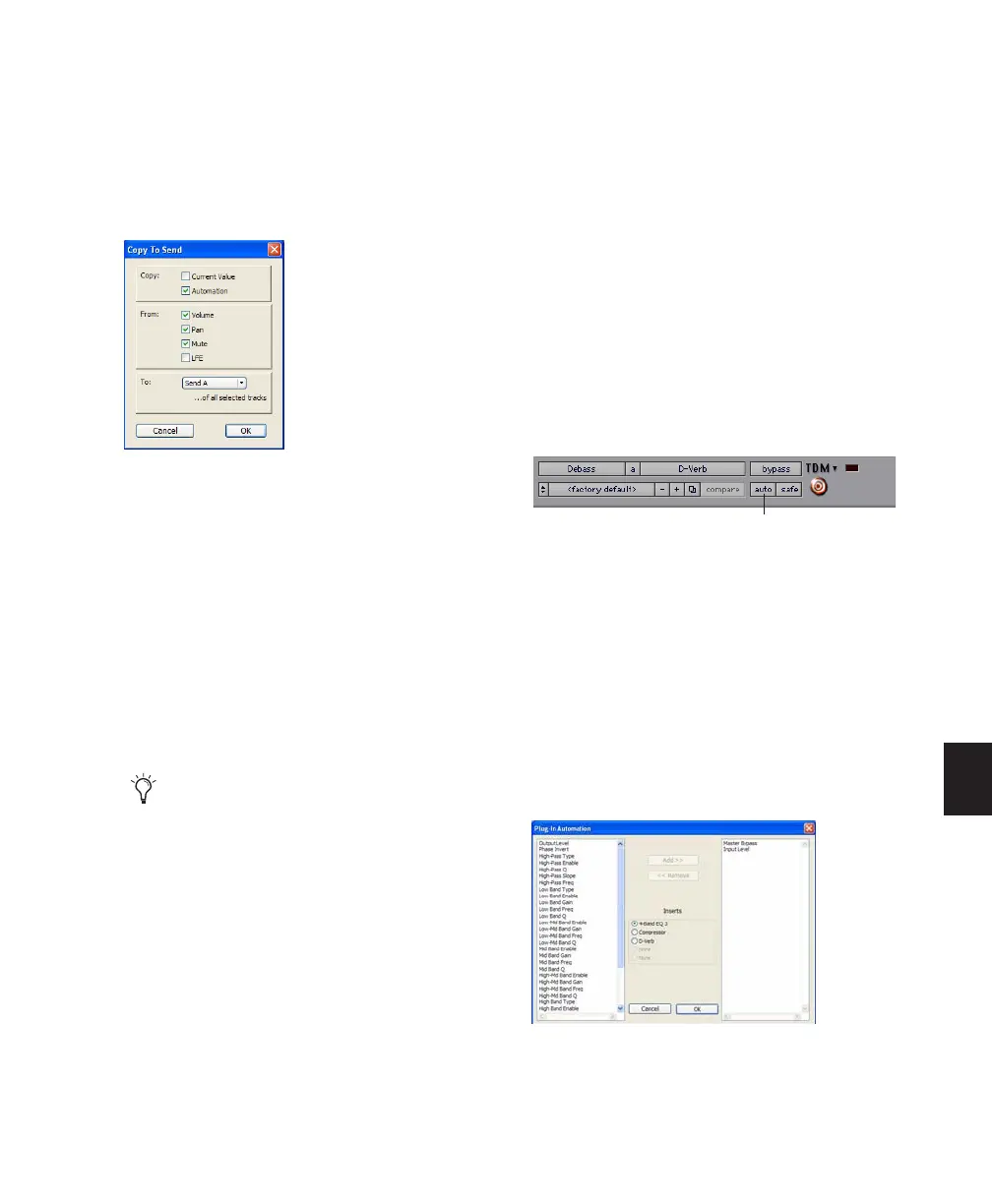Chapter 30: Automation 703
To copy a track’s settings or automation to one of
its sends:
1 Select the tracks you want to edit by clicking
on the track names to highlight them.
2 Choose Edit > Automation > Copy to Send.
3 In the Copy to Send dialog, do any of the fol-
lowing:
• Select Current Value to copy the current
settings of the corresponding controls.
• Select Automation to copy the entire auto-
mation playlist for the corresponding con-
trols.
4 Select the controls you want to copy.
5 Select the sends to which to copy the automa-
tion, and click OK.
You can undo the results of the Copy to Send
command.
Automating Plug-ins
You can automate changes to virtually all plug-
in controls. Automating a plug-in is slightly dif-
ferent from other automation procedures, be-
cause you must enable individual plug-in con-
trols for automation.
To enable plug-in controls for automation:
1 Open the Plug-in window for the plug-in you
want to automate.
2 Do one of the following:
• Click the Automation Enable button in the
Plug-in window.
– or –
• Control-Alt-Start-click (Windows) or Com-
mand-Option-Control-click the Track View
selector in the Edit window.
3 In the plug-in automation dialog, choose the
controls to automate and click Add. If there are
multiple plug-ins on the same track, you can se-
lect from among them by clicking their buttons
in the Inserts section of this dialog.
4 Click OK to close the Plug-in Automation dia-
log.
Copy To Send dialog
When overwriting automation, Pro Tools
presents a confirmation dialog. To suppress
this dialog, press Alt (Windows) or Option
(Mac) while clicking OK.
Accessing the Plug-in Automation dialog
Plug-in automation dialog
Automation Enable button
