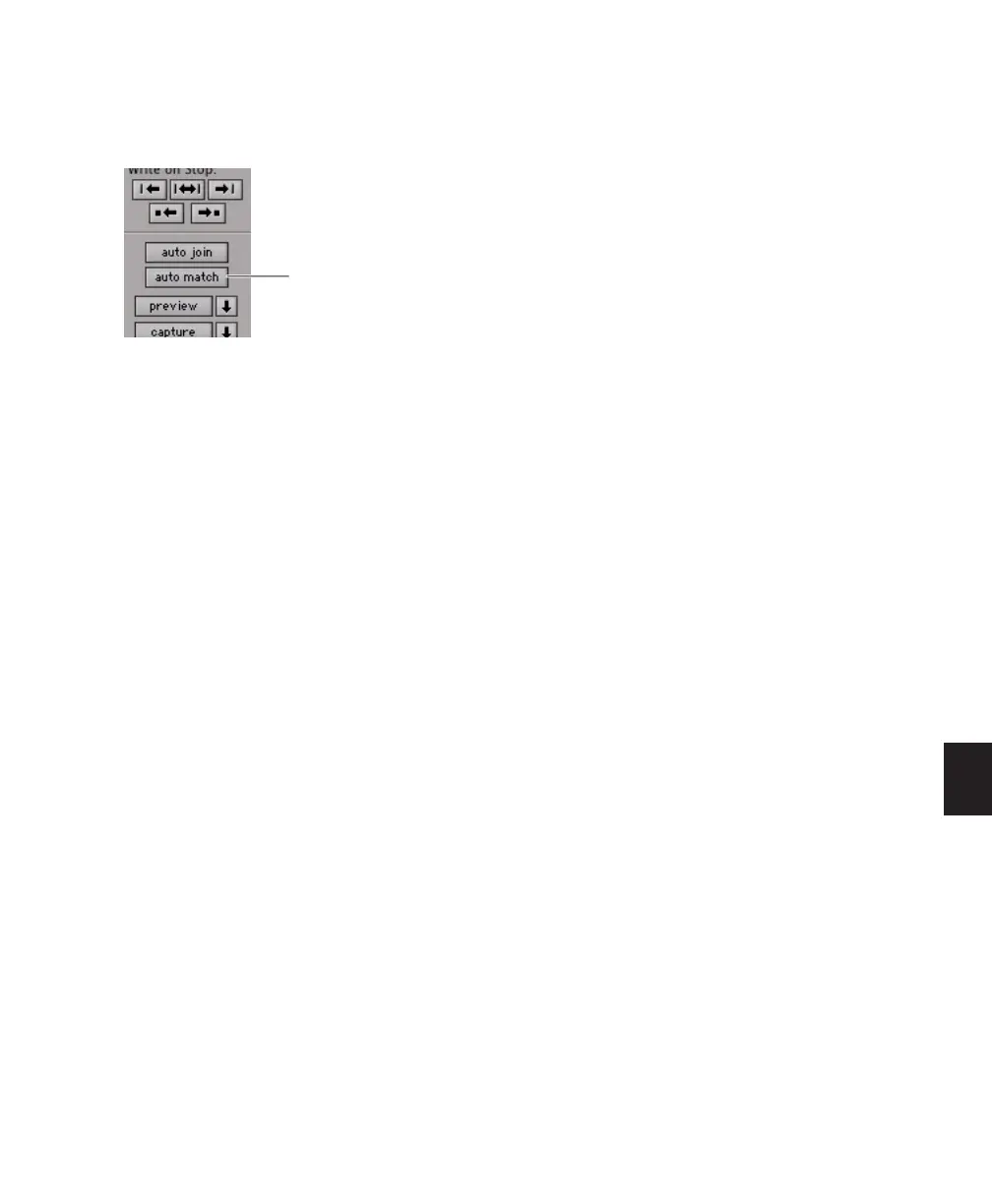Chapter 30: Automation 705
AutoMatching Controls
(Pro Tools HD Only)
AutoMatching All Controls
You can AutoMatch all currently writing con-
trols to their existing automation levels.
To AutoMatch all currently writing controls:
1 Choose Window > Automation.
2 Make sure the automation types you want to
AutoMatch are write-enabled.
3 Start playback.
4 When you reach a point in the track where
you want to return control to their previously
written values, click the AutoMatch button in
the Automation window.
All currently writing controls stop writing auto-
mation and return to any previously written val-
ues according to the AutoMatch Time setting in
the Mixing preferences.
AutoMatching Individual Tracks
You can invoke AutoMatch on individual
tracks. All controls currently writing automa-
tion on the track stop writing and return to ex-
isting automation levels.
To AutoMatch all controls on a track:
■ Control-click (Windows) or Command-click
(Mac) the Automation Mode selector on the
track.
AutoMatching Individual Automation
Types
You can invoke AutoMatch on individual auto-
mation types across a session.
To AutoMatch all controls of one automation type:
■ In the Automation window, Control-click
(Windows) or Command-click (Mac) the button
for the automation type (Volume, Pan, Mute,
Plug-in, Send level, Send pan, or Send mute).
AutoMatching Individual Controls
(D-Control and D-Command Only)
On ICON worksurfaces, you can invoke Au-
toMatch on individual controls or control types
on single channels.
To AutoMatch all controls of a type on a channel:
■ Hold Control (Windows) or Command (Mac)
and press any of the following in the Channel
Strip Mode controls for the track whose controls
you want to AutoMatch:
• Inserts
• Sends
• Pan
• Dyn (D-Control only)
• EQ (D-Control only)
AutoMatch button in the Automation window
AutoMatch button
