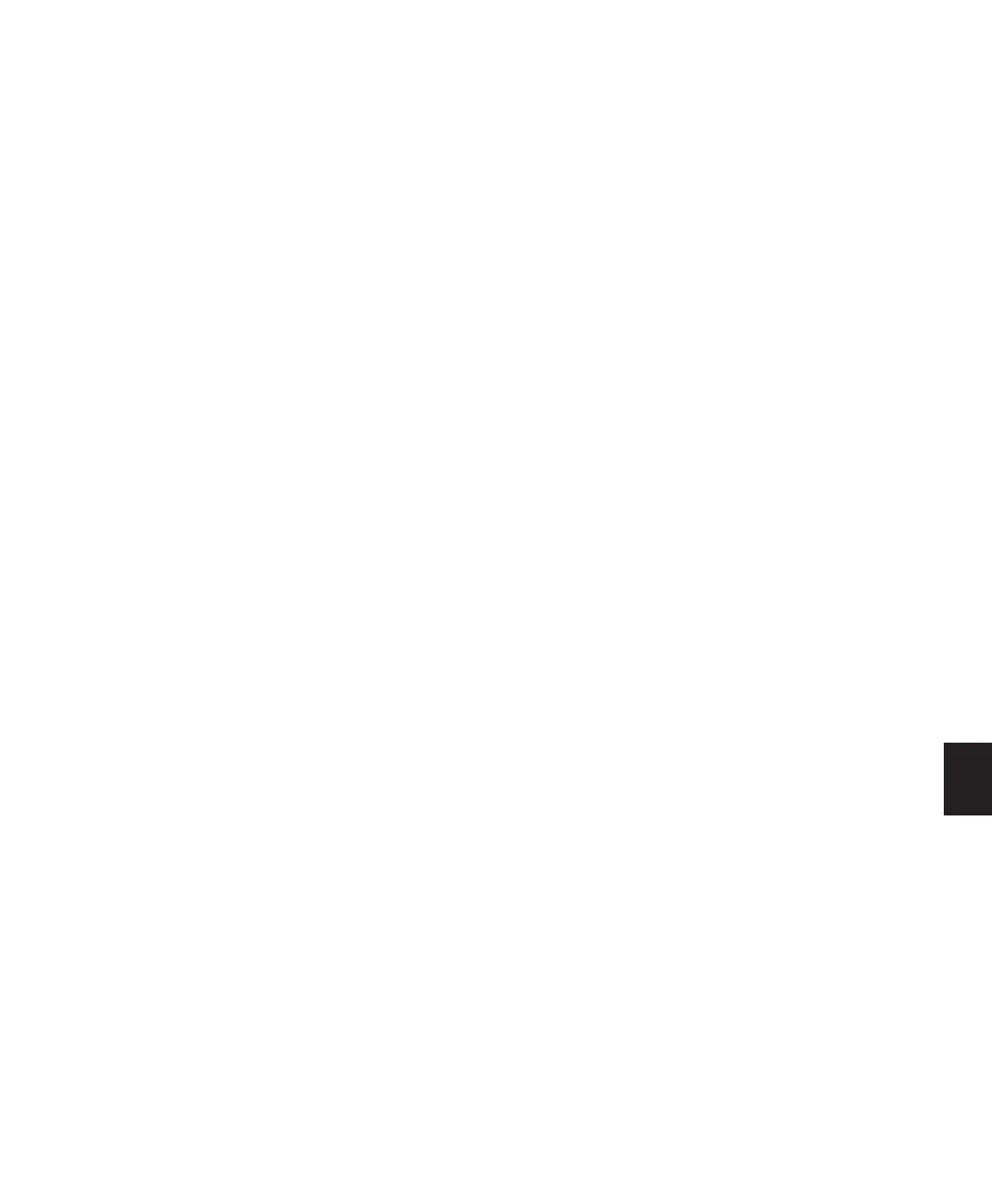Chapter 30: Automation 733
To write snapshot automation:
1 In the Automation window, make sure that
the parameters you want to edit are write-en-
abled. Deselect any parameters whose automa-
tion you want to preserve.
2 In the Edit window, click the Track View selec-
tor to show the automation you want to edit.
3 Write a breakpoint in the playlist if none cur-
rently exists, as follows:
• Place the cursor in the playlist (or make an
Edit selection), then choose Control+For-
ward Slash (/) (Windows) or Com-
mand+Forward Slash (/) (Mac).
– or –
• Select the Grabber tool and click anywhere
in the playlist.
4 Do one of the following:
• Select an area in the track’s playlist (or
within multiple tracks) where you want to
apply the automation.
– or –
• Place the cursor at an Edit insertion point.
5 Adjust the controls you want to automate.
You can also change a plug-in preset.
6 Choose Edit > Automation and do one of the
following:
• To write the current value to only the cur-
rently displayed automation parameter,
choose Write to Current.
– or –
• To write the current settings for all automa-
tion parameters enabled in the Automation
window, choose Write to All Enabled.
Adding Snapshot Automation to Empty
Automation Playlists
When you use a Write Automation command
on an automation playlist with no previously
written automation data, the selected value is
written to the entire playlist and not just the se-
lected area.
This is because a playlist with no automation
data contains only a single automation break-
point that corresponds to the current position
of the control for the parameter. The position of
the breakpoint is updated whenever the param-
eter value is changed.
If you do not want the Write Automation com-
mand to write the selected automation value to
the entire playlist, you can:
• Anchor the automation data by placing the
cursor at the end of the session (or any other
endpoint) and choosing Write to Current.
– or –
• Click with any Grabber tool on each side of
the selection.
This lets the Write Automation command write
only to the selected area.
Writing Snapshot Automation over
Existing Automation Data
When you move the playback cursor, the auto-
mated controls in Pro Tools update to reflect the
automation data that is already on the track. To
keep the settings you have made for a snapshot,
you can suspend automation parameters to pre-
vent them from updating.
