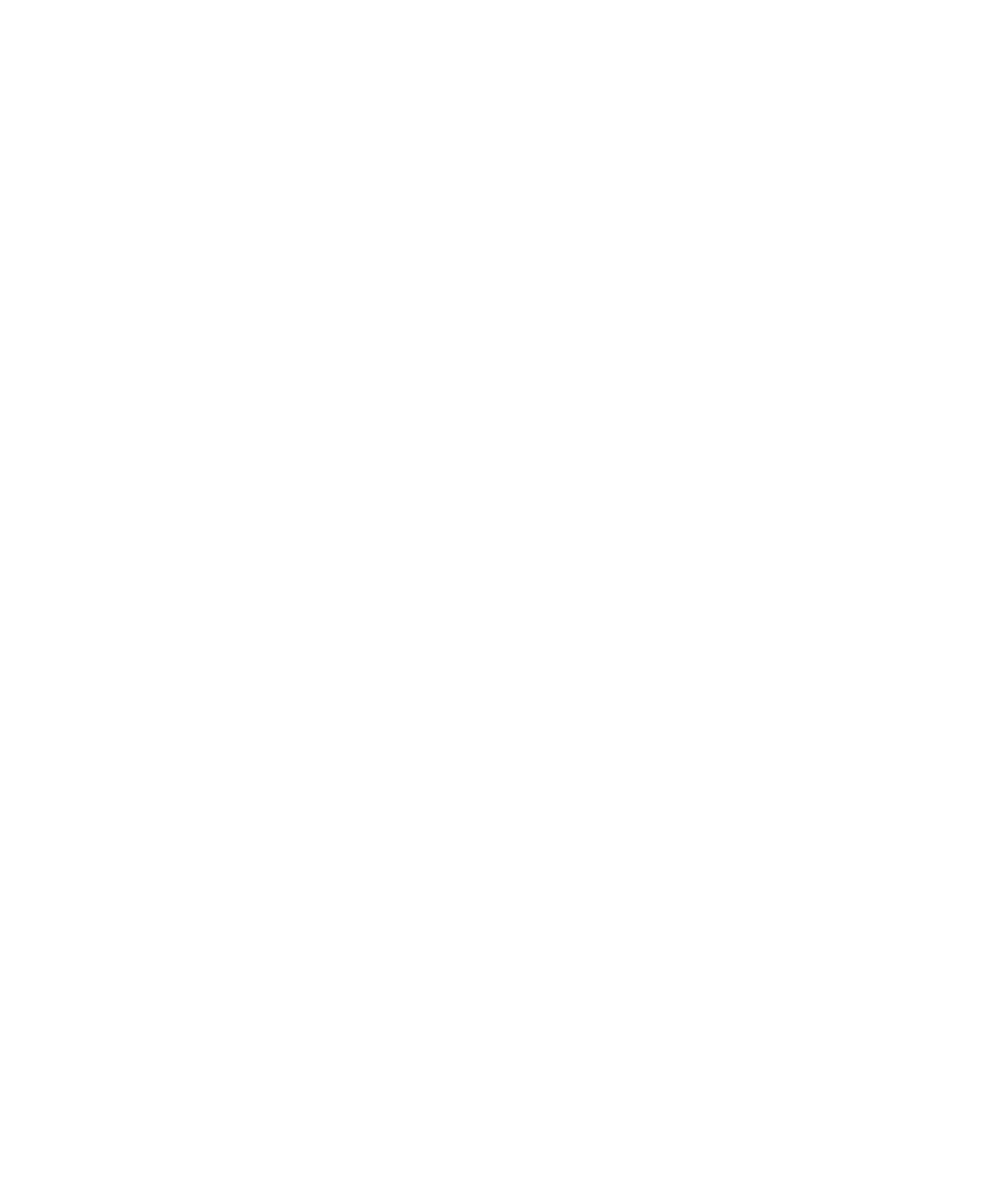Pro Tools Reference Guide734
To write snapshot automation over existing data:
1 In the Automation window, make sure that
the automation parameters you want to edit are
write-enabled. Deselect any parameters whose
automation you want to preserve.
2 Adjust the controls for the parameters you
want to automate.
3 Click the Automation Mode selector and se-
lect Off mode for the tracks where you want to
apply the automation.
4 With the Selector, select the range where you
want to apply the automation.
5 Choose Edit > Automation and select one of
the following from the submenu:
• To write the current value to only the auto-
mation parameter currently displayed in
the Edit window, choose Write to Current.
– or –
• To write the current settings for all automa-
tion parameters enabled in the Automation
window, choose Write to All Enabled.
6 Click the Automation Mode selector and se-
lect Read mode for the tracks you want to play
back with automation.
Capturing Automation and Applying it
Elsewhere
The Write Automation commands can also be
used to capture automation states at specific lo-
cations in a track and apply them to other loca-
tions in the track.
To capture and apply automation:
1 In the Automation window, make sure that
the automation parameters you want to edit are
write-enabled. Deselect any parameters whose
automation you want to preserve.
2 Click the Automation Mode selector and se-
lect Read mode for the tracks that have automa-
tion you want to capture.
3 Make sure to select Options > Link Timeline
and Edit Selection.
4 With the Selector tool, select the location
where you want to capture automation. All au-
tomated controls update to reflect the automa-
tion at that location. (If you make a selection,
the controls update to reflect the automation at
the beginning of the selection.)
5 In each track you want to apply the captured
automation, click the track’s Automation Mode
selector and set the Automation mode to Off.
6 With the Selector tool, select the location
where you want to apply the automation.
7 Enable the automation parameters previously
suspended.
8 Choose Edit > Automation and select one of
the following from the submenu:
• To write the current value to only the auto-
mation parameter currently displayed in
the Edit window, choose Write To Current.
– or –
• To write the current settings for all automa-
tion parameters enabled in the Automation
Enable window, choose Write To All En-
abled.
9 Click the Automation Mode selector and se-
lect Read mode for the tracks you want to play
back with automation.
