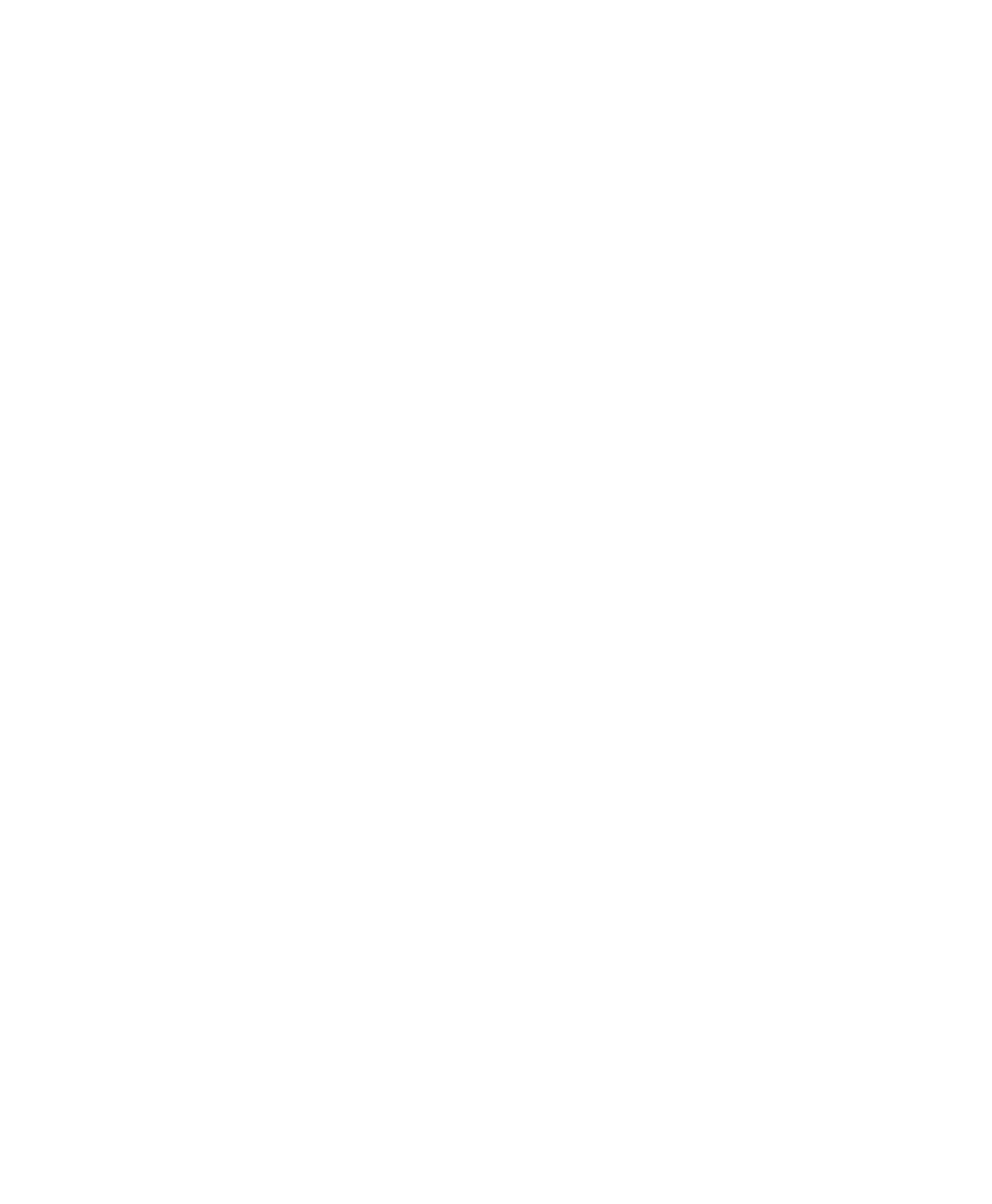Pro Tools Reference Guide742
Duplicating a Slave Track
When you duplicate a slave track without dupli-
cating its group assignments, the VCA automa-
tion is coalesced to the duplicate track. The coa-
lesced duplicate plays back exactly as if it were
in the VCA group.
To coalesce automation from a VCA Master to a
single slave track by duplicating the track:
1 Select the slave track whose automation you
want to coalesce.
2 Choose Track > Duplicate.
3 In the Duplicate Track dialog, deselect Group
Assignments.
4 Click OK.
The composite Volume level and Mute state are
coalesced to the duplicate track. The original
slave track is preserved, and the VCA group is
unchanged.
Coalescing Automation Across an Edit
Selection
You can commit VCA automation across an Edit
selection in a VCA Master track, without com-
mitting the automation on the entire length of
the track.
To coalesce automation in an Edit selection on a
VCA Master track:
1 Select the VCA Master track whose automa-
tion you want to coalesce.
2 Make an Edit selection in the VCA Master
track that includes the range of automation you
want to coalesce.
3 Do one of the following:
• Hold Start (Windows) or Control (Mac) and
choose Track > Coalesce VCA Master Auto-
mation.
– or –
• Hold Start (Windows) or Control (Mac) and
Right-click the VCA Master track name and
choose Coalesce VCA Master Automation
from the pop-up menu.
The composite Volume level and Mute state are
committed to each of the slave tracks over the
Edit selection. The VCA Master Volume is set to
zero, the VCA Mute state is set to unmuted, and
any automation on the VCA Master is cleared
for the selected area only.
