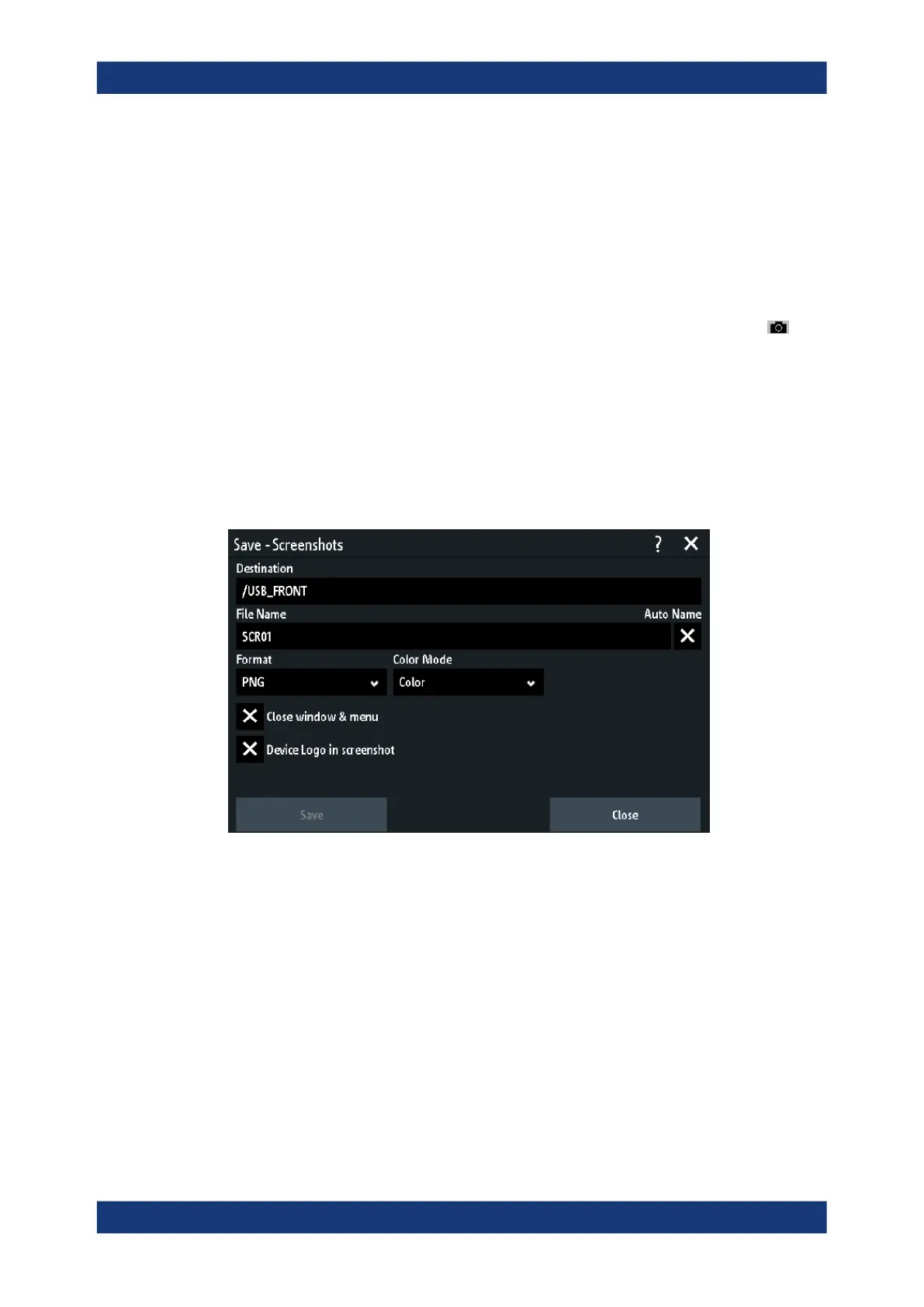Documenting results
R&S
®
RTM3000
223User Manual 1335.9090.02 ─ 09
To configure screenshots:
1. Press the [Save Load] key.
2. Select "Screenshots".
3. Adjust the target directory ("Destination"), filename, format, and color mode.
See Chapter 10.4.1, "Screenshot settings", on page 223.
You can save the current display with "Save", or close the dialog box. The screen-
shot settings are saved and applied when you create screenshots with the
key.
If you have saved the screenshots to the internal memory and want to display, copy or
transfer the screenshots, use the USB MTP interface of the instrument. See Chap-
ter 12.2.3, "USB MTP", on page 244 for connection details.
10.4.1 Screenshot settings
Access: [Save Load] > "Screenshots"
Destination
Tap and select the target folder. Tap "Accept Dir." to confirm selection. Existing files in
the selected folder are listed and can be deleted here.
The destination /USB_FRONT is only active, if a USB flash drive is connected to the
front USB port.
Remote command:
EXPort:WFMSave:DESTination on page 581
File Name
Specifies the name of the file to be saved. The default is SCR01 or a higher number,
depending on existing files in the target directory.
Remote command:
MMEMory:NAME on page 583
Screenshots