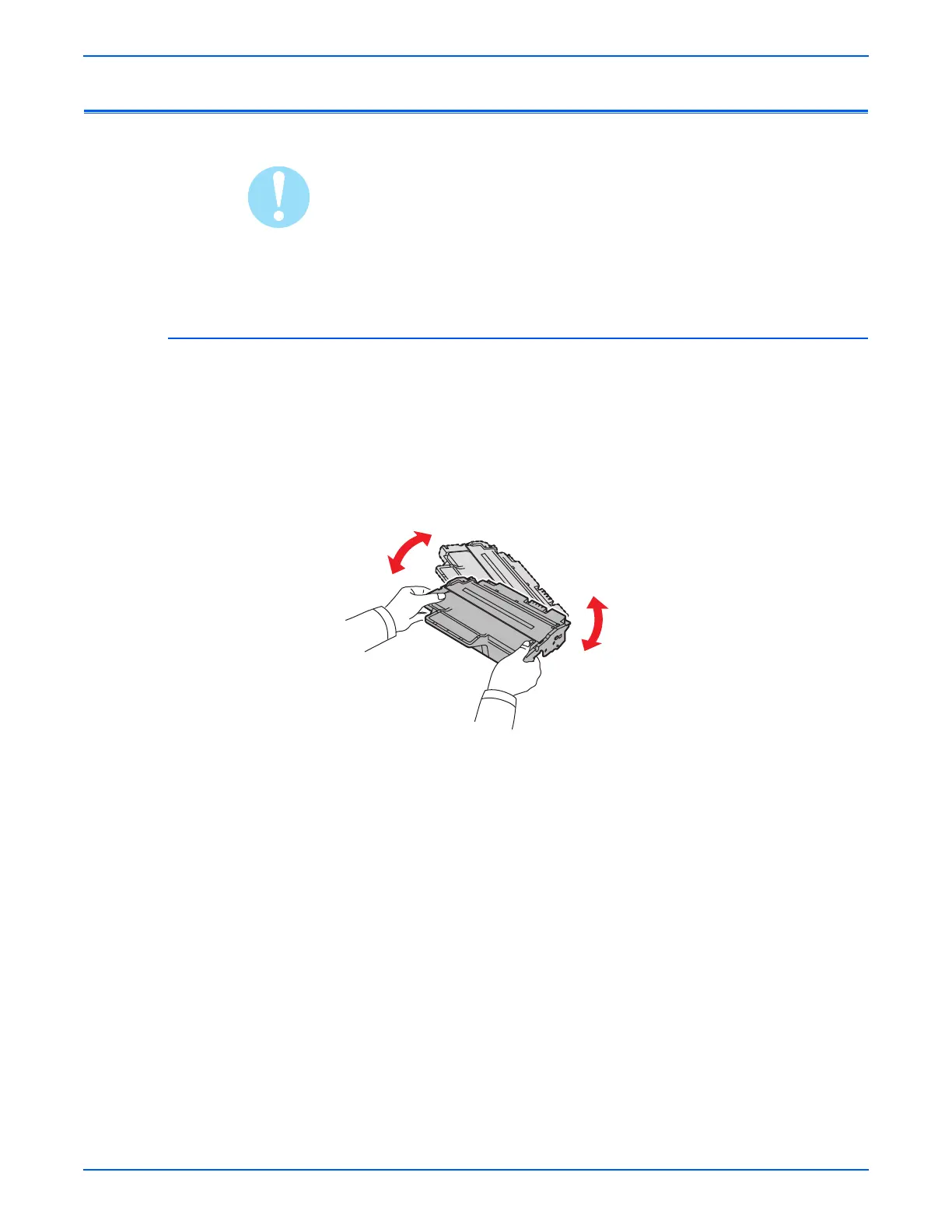WorkCentre 3210/3220 Multifunction Printer Service Manual 3-19
Error Messages and Codes
Print Cartridge Errors
Over exposure to light reduces OPC drum sensitivity. After removal, cover the
Print Cartridge to block light reaching the OPC Drum.
Replace Toner or Toner Low
These two status messages appear as the Print Cartridge nears end of life. If
the printed image is light due to limited toner life remaining, redistribute the
toner to temporarily improve image quality.
1. Open the Front Cover.
2. Remove the Print Cartridge.
3. Gently shake the Print Cartridge from side to side five or six times to
redistribute toner.
4. Install the Print Cartridge.
5. Close the Front Cover.
6. Cycle system power to clear the message.
If the messages persists, replace the Print Cartridge.
s3210mfp-015
