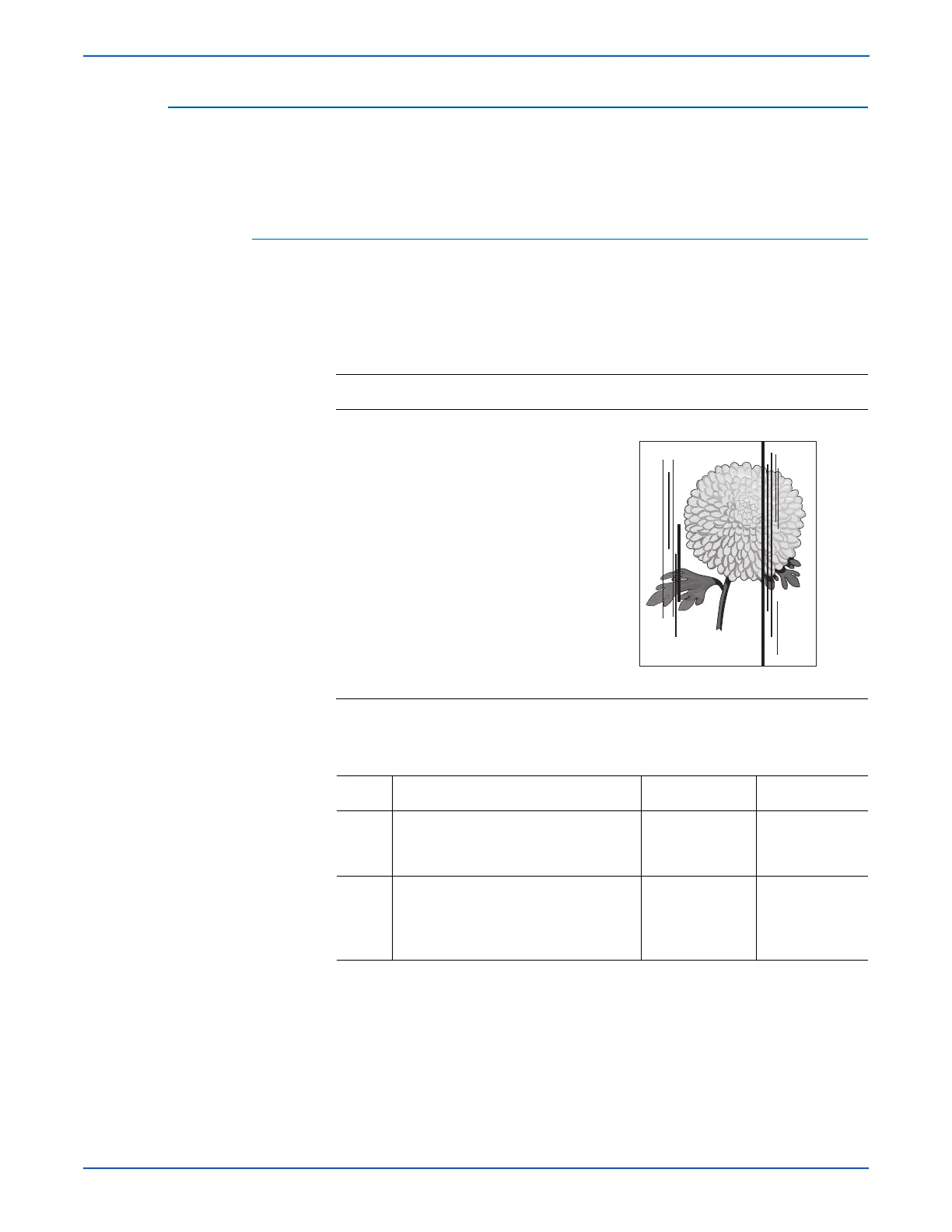5-20 WorkCentre 3210/3220 Multifunction Printer Service Manual
Print-Quality Troubleshooting
Vertical Black Line or Band
There are faded or black lines along the page in the direction of the paper
travel from the leading edge to the trailing edge. This often occurs when the
developer roller or cleaning blade in the Print Cartridge is damaged.
Initial Actions
■ Check the condition of the Print Cartridge.
■ Check the surface of the Transfer Roller.
Troubleshooting Reference Table
Applicable Parts Example Print
■ Transfer Roller, PL1.0.11
■ Print Cartridge, PL1.0.21
Troubleshooting Procedure Table
Step Actions and Questions Yes No
1 Check the Print Cartridge for damage.
Is the Print Cartridge damaged?
Replace the
Print Cartridge
(
8-7).
Go to step 2.
2 Check the Transfer Roller surface for
damage.
Is the Transfer Roller surface
damaged?
Replace the
Transfer Roller
(8-10).
Complete.
Vertical Stripes
