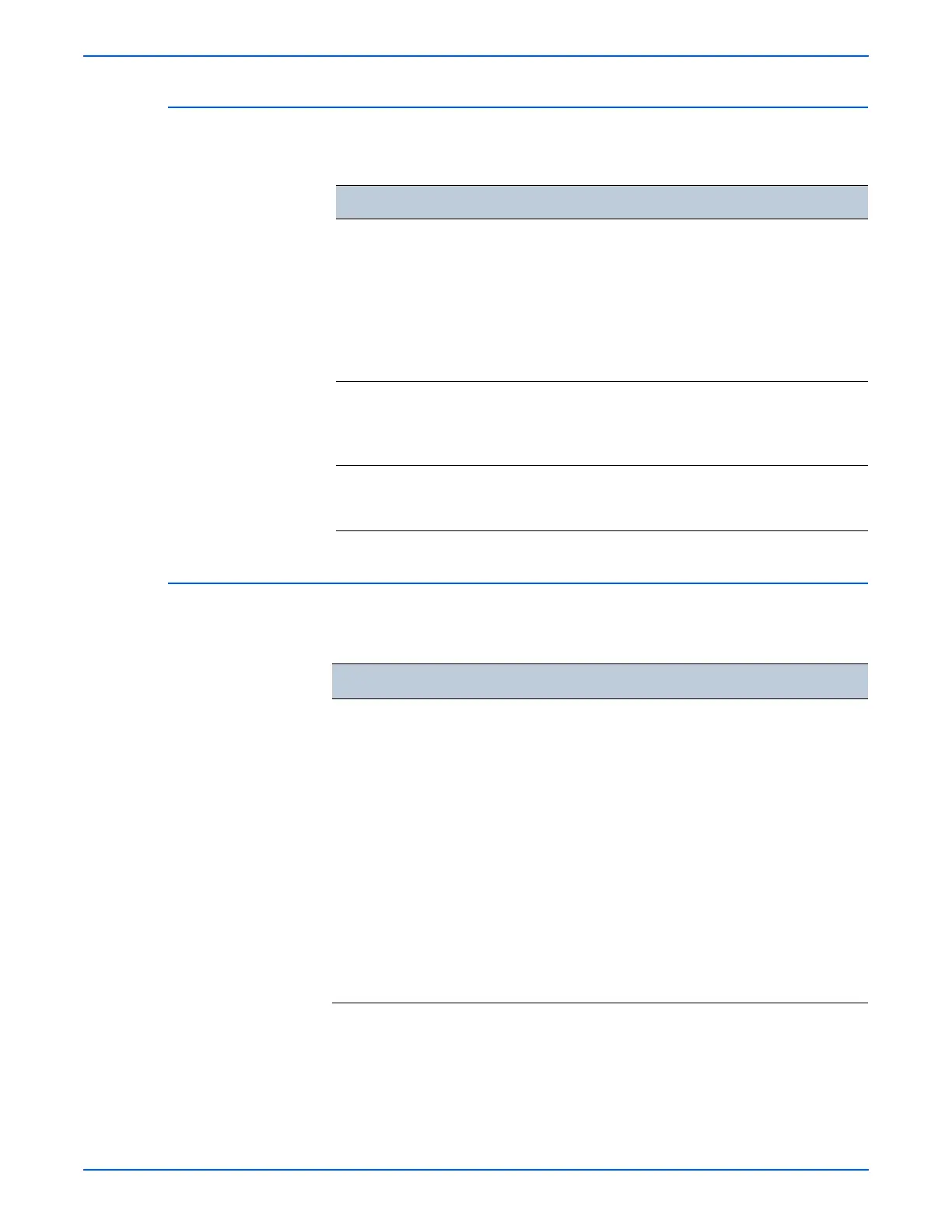WorkCentre 3210/3220 Multifunction Printer Service Manual 4-27
General Troubleshooting
Common Macintosh Problems
The following messages may appear under various conditions.
Common Linux Problems
The following messages may appear under various conditions.
Condition Possible Cause Solutions
The printer does not print PDF
file correctly. Some parts of
graphics, text, or illustrations
are missing.
Incompatibility
between the PDF file
and Acrobat products.
Print the PDF file as an
image may solve this
problem.
■ From the Acrobat
printing options, turn On
Print As Image.
NOTE It takes longer to print
when using a PDF file
as an image.
The document has printed,
but the print job has not
disappeared from the spooler
in Mac OS 10.3.2.
Update your Mac OS to OS
10.3.3 or higher.
Some letters do not display
normally during cover sheet
printing.
Mac OS cannot find the
font during cover page
printing.
Only alphanumeric
characters are allowed on
the cover page.
Condition Solutions
The printer does not print. ■ Check if the printer driver is installed on the computer.
■ Open Unified Driver Configurator and switch to the
Printers tab in the Printers Configuration window to
check the list of available printers.
■ Make sure that the printer is displayed on the list. If
not, add a printer.
■ Check if the printer is started. Open the Printers
Configuration window and select your printer from the
printers list. Check the description in the Selected
printer pane. If the printer status contains “stopped”
string, press the Stop button. Normal operation should
restore. The “stopped” status might be activated when
some problems in printing occurred.
■ Check if your application has special print option such
as “=oras.” If “-oraw” is specified in the command line
parameter, then remove it to print properly. For Gimp
front-end, select “print” --> “Setup printer” and edit
command line parameter in the command item.
