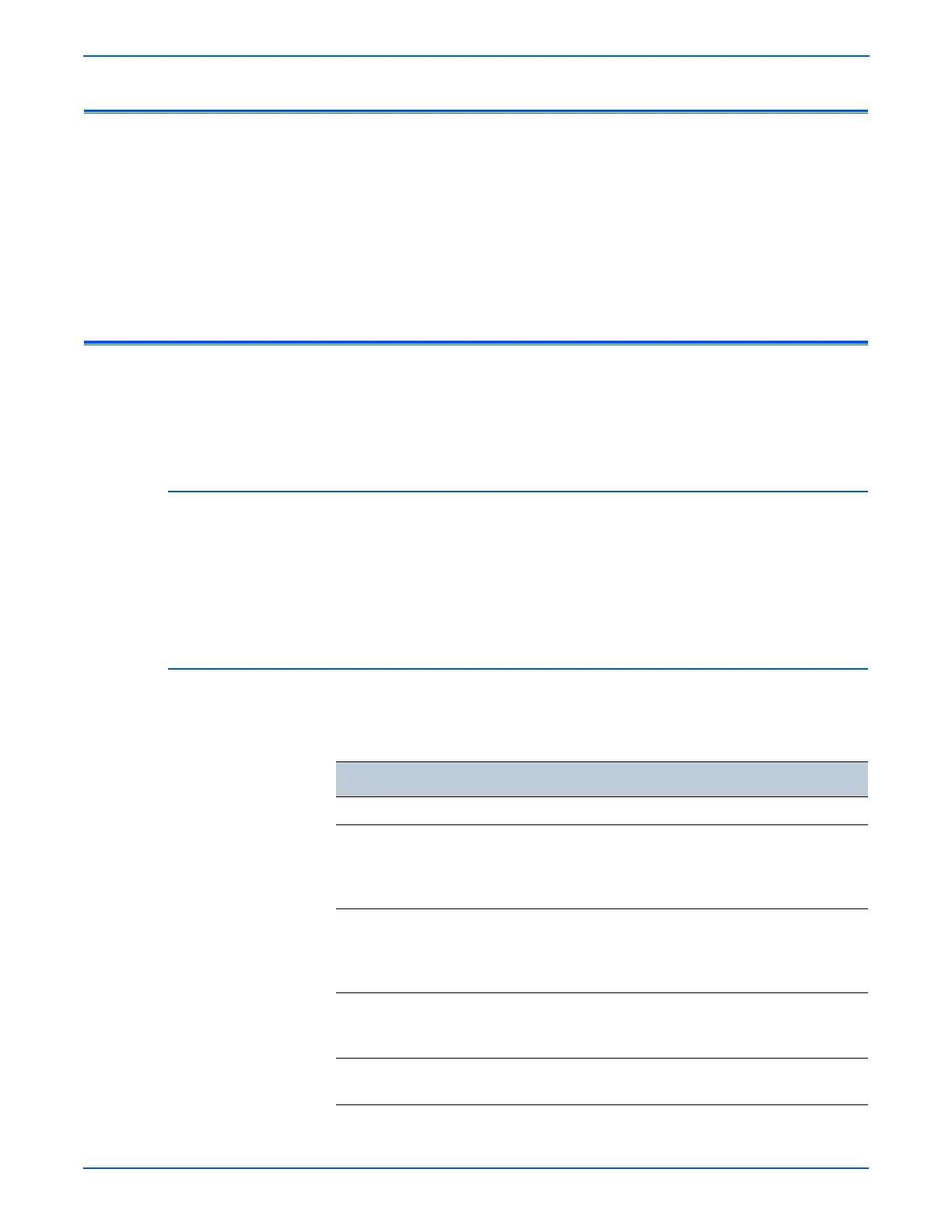4-2 WorkCentre 3210/3220 Multifunction Printer Service Manual
General Troubleshooting
Introduction
This chapter covers the diagnostic tools available in Embedded Diagnostic
Control (EDC) and Tech modes. Also covered are the Status LED and
troubleshooting procedures for problems not associated with a specific error
message.
For troubleshooting error messages, refer to Chapter 3, Error Messages and
Codes. Print-quality problems are covered in Chapter 5, Print-Quality
Troubleshooting.
Embedded Diagnostic Control Mode
Embedded Diagnostic Control (EDC) provides a suite of tests to check
operation of individual printer components. These tests are the best method
for determining the condition of the component being tested.
Entering EDC Mode
Enter EDC mode to run diagnostic tests on individual components. To enter
EDC mode, quickly press these buttons in sequence Menu > Stop > Left
Arrow > Back > OK > Right Arrow. COMPONENT TEST Press Menu Key
appears on the display when EDC mode is active. Press Stop to exit EDC
mode.
EDC Mode Tests
EDC Tests
Component Test Description
Cover Status ■ Front Cover Test the interlock switch. Reports Open or Closed
Sensor Status ■ Registration
■ Feed
■ Exit
■ Paper Empty
Select which sensor to test. Actuator movement
toggles the display between With or Without
Paper. The Paper Empty test reports Present or
Empty.
Motor Test ■ Main Mtr Nor
■ Slow
Press the OK button after On appears on the
display. The Motor runs for 60 seconds the is
turned Off. Slow runs the motor for 60 seconds at
a slower speed.
Fan Test ■ Fuser Fan
■ SMPS fan
■ LSU Fan
Press OK after On appears on the display to run
the selected Fan for 10 seconds.
Clutch Test ■ Pick Up Clutch
■ Regi Clutch
Press OK after On appears on the display to
activate the selected clutch for 3 seconds.
