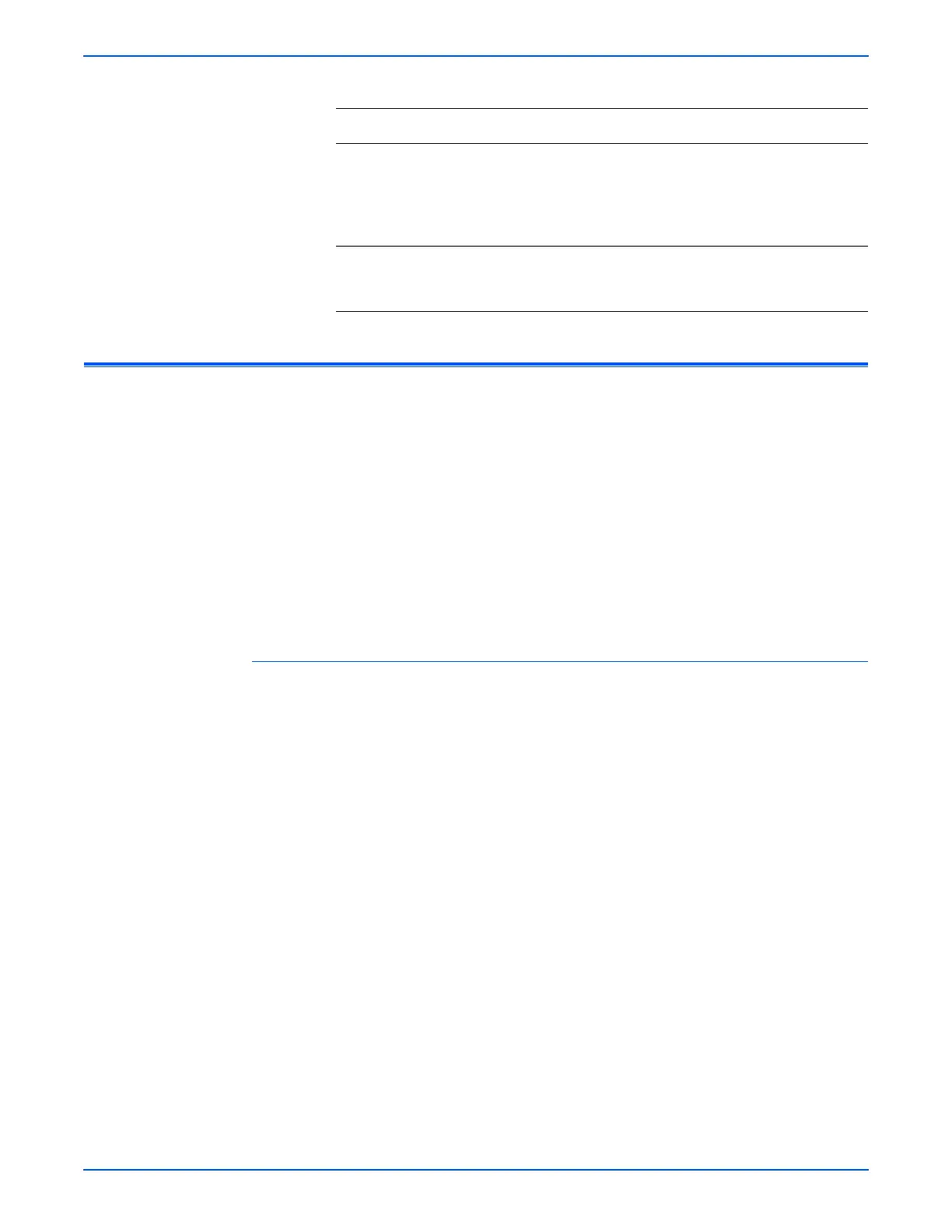WorkCentre 3210/3220 Multifunction Printer Service Manual 4-25
General Troubleshooting
USB Port Testing
In situations where USB communications fail, test the system’s USB Port
directly using a USB cable and a second, known good, USB Port. A
successful test using this procedure eliminates the system’s USB Port as the
root cause.
■ Check that the driver software is properly installed on the host.
■ Make sure the USB cable is connected at both ends and is serviceable.
The testing procedure was developed for Windows XP. If a different
operating system is in use, adapt the steps as necessary.
USB Port Verification
1. Check that the system is Ready
2. Insert the driver software into the computer.
3. If the installer auto runs, exit the installer window.
4. Connect a USB cable between the system and computer’s USB Ports.
The computer automatically detects the new hardware and creates a
driver.
If the driver is not installed on the computer, locate the driver files on the
CD-ROM. Once the files are located, the computer installs the driver and
automatically configures it to match the system’s feature set.
1. Open the Printers and Faxes window on the computer by clicking Start,
Settings, and then Printers and Faxes.
2. Locate the correct entry for the system being tested and display its
properties from the File menu pull-down.
3. Open the General tab and click the Print Test Page button to generate the
test print. If the test page prints, the USB port is functioning normally.
8
Check for +5 V between CN8-2 and CN8-1.
Is +5V present at CN8-2?
Go to step 9. Replace the
Main
Controller
Board
(
page 8-100).
9 Is the Status LED and display On? Complete. Replace the
UI PBA
(
page 8-115).
Troubleshooting Procedure Table (continued)
Step Actions and Questions Yes No
