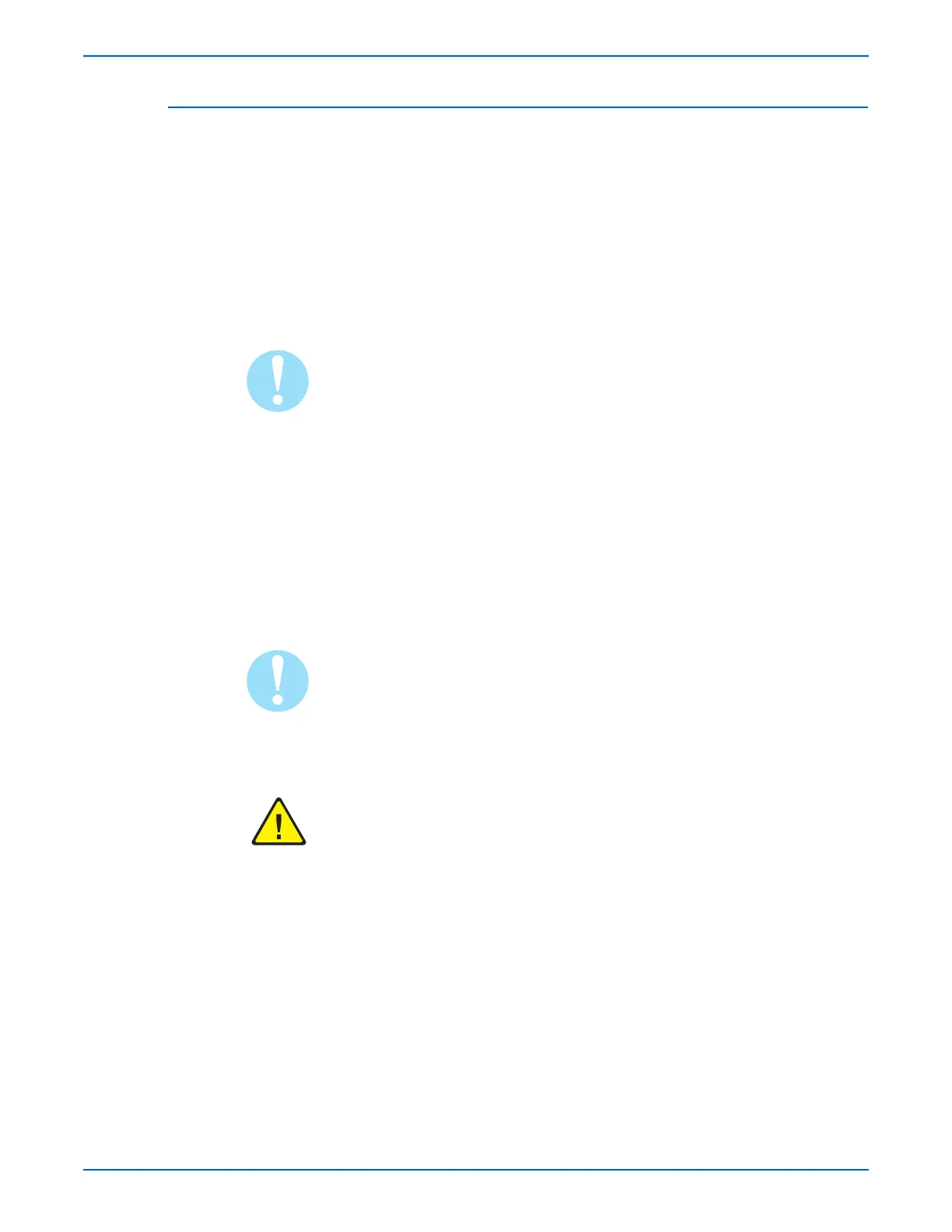WorkCentre 3210/3220 Multifunction Printer Service Manual 8-3
Service Parts Disassembly
Preparation
Before you begin any removal and replacement procedure:
1. Wear an Electrostatic Discharge wrist strap to help prevent damaging to
the sensitive electronics of the print circuit boards.
2. Turn the printer power Off and disconnect the power cord from the wall
outlet.
3. Disconnect all computer interface cables from the printer.
4. Remove Tray 1.
5. Open the Front Cover.
6. Remove the Print Cartridge (page 8-8).
Do not touch the OPC drum or expose the Print Cartridge to light for more
than 5 minutes.
Names of parts that appear in the removal and replacement procedures
may not match the names that appear in the Parts List. For example, a
part called the Registration Chute Assembly in a removal procedure may
appear on the Parts List as Assembly Registration Chute. When working
on a removal procedure, ignore any prerequisite procedure for parts
already removed.
Many parts are secured by plastic tabs. Do not over flex or force these parts.
Do not over torque screws threaded into plastic parts.
Unplug the AC power cord from the wall outlet before removing any printer
part.
