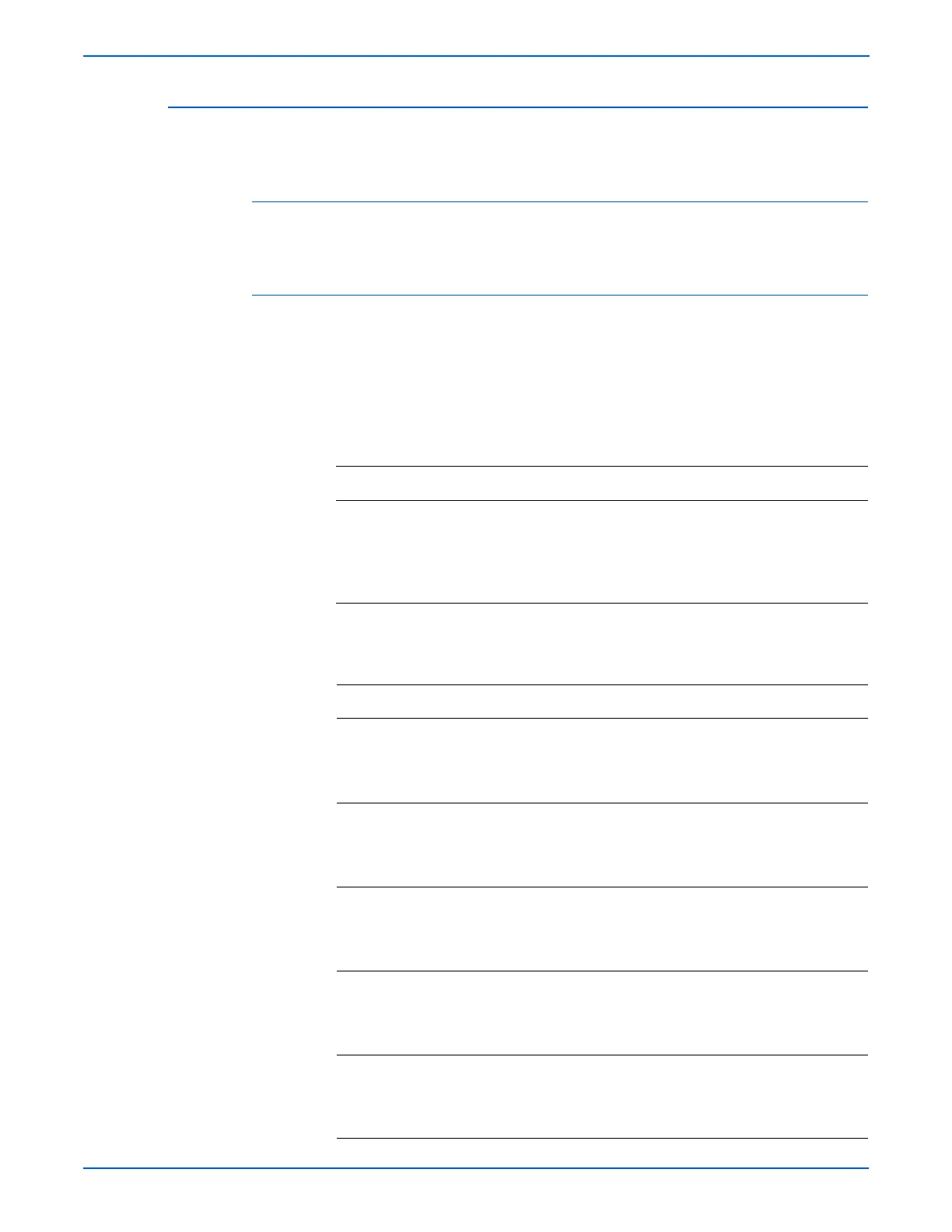4-12 WorkCentre 3210/3220 Multifunction Printer Service Manual
General Troubleshooting
Paper Empty With No Indication
The Status LED or display does not indicate when the Tray is empty.
Applicable Error Message
■ Paper Empty without Indication
Initial Actions
■ Check the paper path for obstructions or debris.
■ Cycle printer power.
■ If the problem persists, refer to the following procedure.
Troubleshooting Reference Table
Applicable Parts Wiring and Plug/Jack Map References
■ Main Controller Board, PL1.0.2
■ Paper Empty Sensor, PL4.0.75
■ Empty Actuator, PL4.0.84
■ Empty Actuator, PL10.0.11.6
■ UI PWB, PL6.4.13
■ Map 3 - Sensor Locator
■ Main Controller Board
■ Fax Board and Optional Tray
Troubleshooting Procedure Table
Step Actions and Questions Yes No
1 Check the Empty actuator for damage.
Is the actuator damaged?
Repair or
replace the
actuator
(page 8-91).
Go to step 2.
2 Run the Empty Sensor Status test
from EDC.
Does the sensor operate correctly?
Go to step 3. Replace the
Paper Empty
Sensor
(page 8-88).
3 Check the connection between the
Main Controller Board CN8 and the
Control Panel.
Is the connection secure?
Go to step 4. Secure the
connections.
4 Check for +5 V at CN1 of the UI PWB.
Is +5 V present at CN1.
Go to step 4. Replace the
Main Controller
Board
(page 8-100).
5 Check the continuity of the harness
connecting the Main Controller Board
and Control Panel.
Is the harness damaged?
Repair the
harness.
Replace the UI
PWB
(page 8-115).
