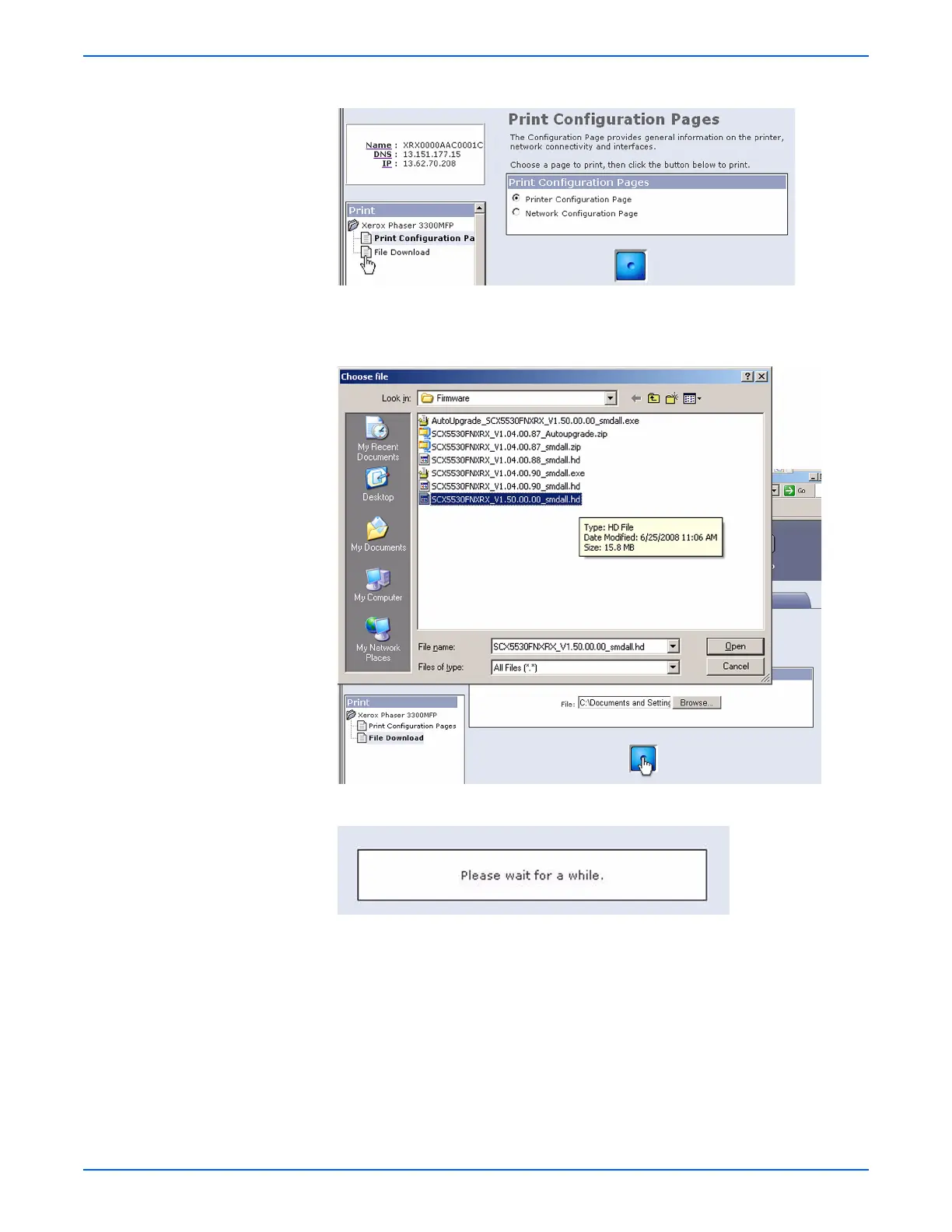WorkCentre 3210/3220 Multifunction Printer Service Manual 7-9
Cleaning and Maintenance
7. On the left side, click File Download.
8. Click the Browse button and locate the “*.hd” file on your computer.
Select the “*.hd” file and click Open.
9. Click the Blue button to start the firmware update process.
10. A status window is displayed.
11. Messages on the Control Panel display follow the progress of the update
as the printer proceeds through the firmware update. The update is
complete when the printer initializes and returns to “Ready.”
12. Click OK to close the status window when the firmware upgrade is
complete.
13. Print a Configuration page and verify the firmware information.
