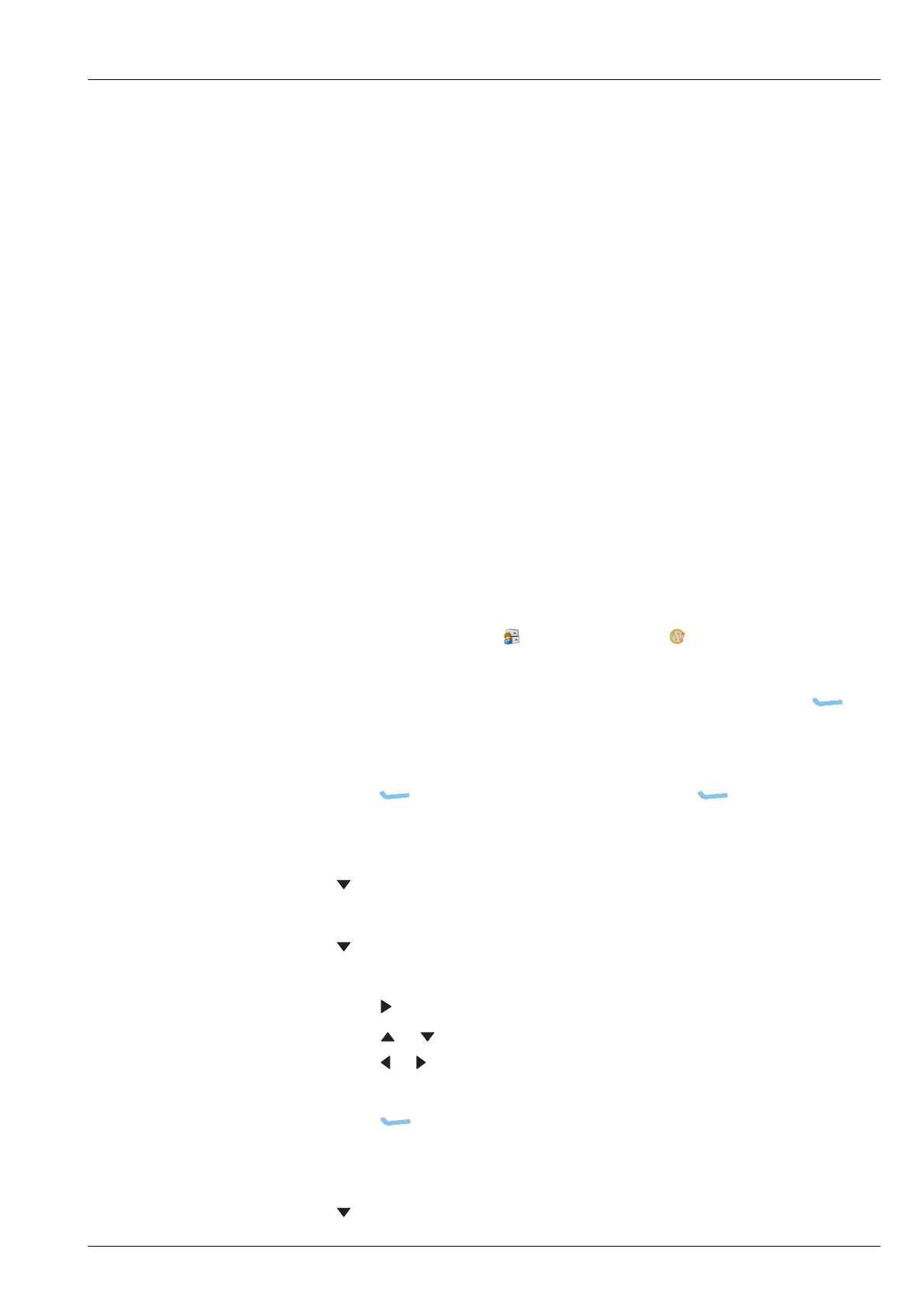SCAN TABLES
WORKING WITH SCAN TABLES
ENVOY™ TRANSCEIVER REFERENCE MANUAL 133
Working with scan tables
Related links:
Entries for a scan table on page 130
Overview of HF networks on page 140
Scan channels on page 130
Navigating the menu structure on page 92
Entering text in a field on page 103
Selecting a value from a list on page 107
Selecting/deselecting a check box on page 108
Saving your changes on page 111
Adding a scan table
A scan table contains a list of the channels and modes that you want to scan, and a set
of conditions under which these channels are scanned.
To add a scan table:
1 From the main menu, select (User Data), then (Scan Tables).
1 Do one of the following:
• If there are no scan tables programmed in the transceiver, press
(Add).
• If there are some existing scan tables programmed in the transceiver,
scroll to the scan table after which you want to add the new scan table,
press (Options), scroll to Add, then press (Select) to add a
scan table.
1 Enter the name that you want to use for the scan table.
1 Press to move to the Scan entry.
1 If you want the scan table to be scanned, press OK to select the On check box.
1 Press to move to the Scan Channels entry.
1 To add channels to the scan table:
• Press to view the list of available channels.
• Press or to scroll to the channel that you want to add, then press OK.
• Press or to select the mode that you want to use.
• Select other channels, as required.
•Press (Save) to add these channels to the scan table.
The amount of time that the transceiver spends scanning this table is shown in
the title of the Scan Channels entry, for example, Scan Channels (1 sec).
1 Press to move to the Voice Detect entry.