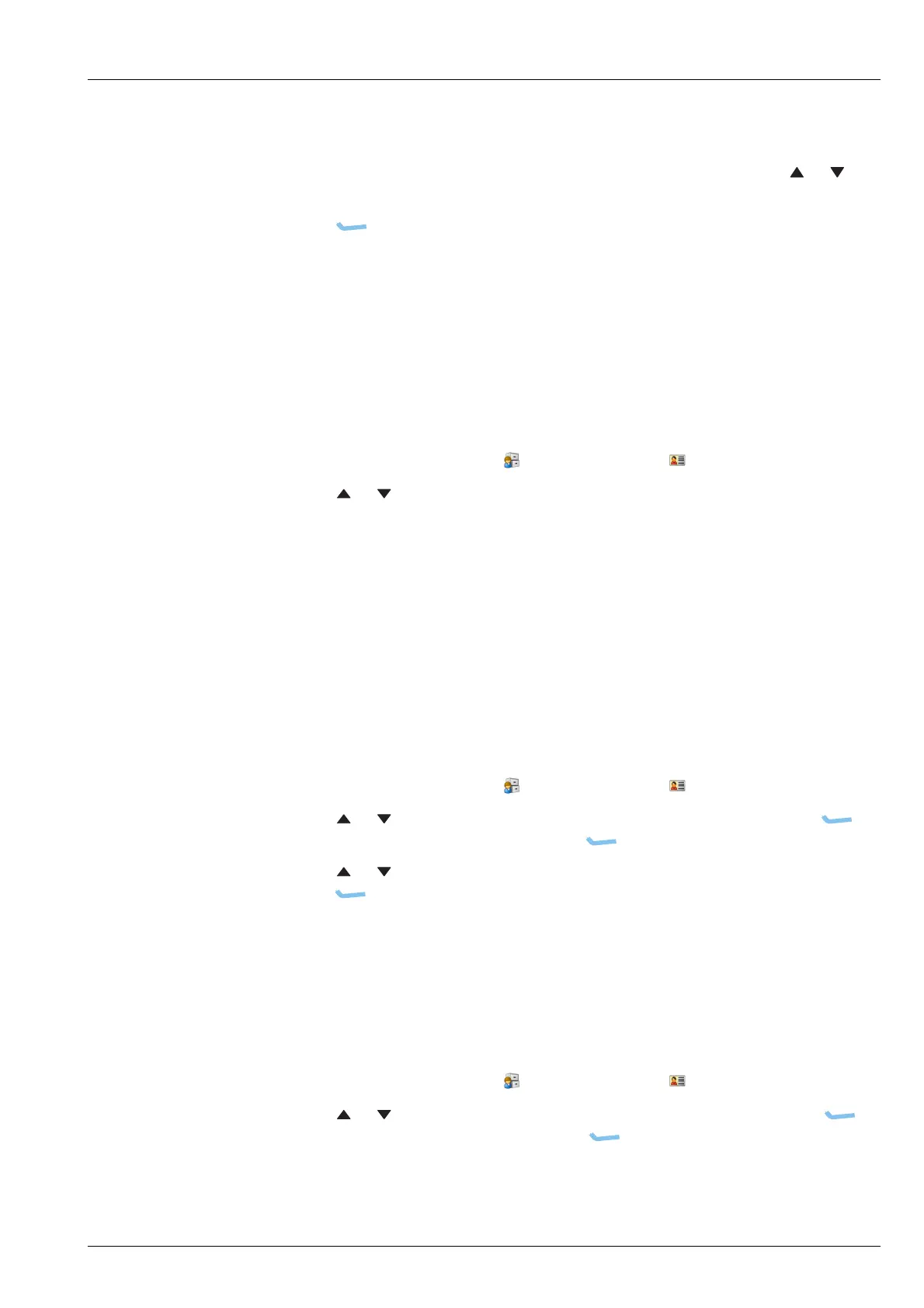HF NETWORKS
WORKING WITH HF NETWORKS
ENVOY™ TRANSCEIVER REFERENCE MANUAL 149
1 If you want the HF network to be used for receiving calls only, press OK to
select the On check box.
1 If you want to review the information that you have entered, press or to
move through the entries.
1 Press (Save) to save the information.
Editing an HF network
Editing an HF network is similar to adding an HF network.
To edit an HF network:
1 From the main menu, select (User Data), then (HF Networks).
1 Press or to scroll to the HF network that you want to edit, then press OK.
1 Continue with the process for adding an HF network.
Related links:
Adding an HF network on page 147
Moving an HF network
To move an HF network:
1 From the main menu, select (User Data), then (HF Networks).
1 Press or to scroll to the HF network that you want to move, press
(Options), scroll to Move, then press (Select).
1 Press or to scroll to the new location for the HF network in the list, then
press (Place).
Deleting an HF network
To delete an HF network:
1 From the main menu, select (User Data), then (HF Networks).
1 Press or to scroll to the HF network that you want to delete, press
(Options), scroll to Delete, then press (Select) to delete the HF network.
1 Confirm that you want to delete the HF network, if requested.
