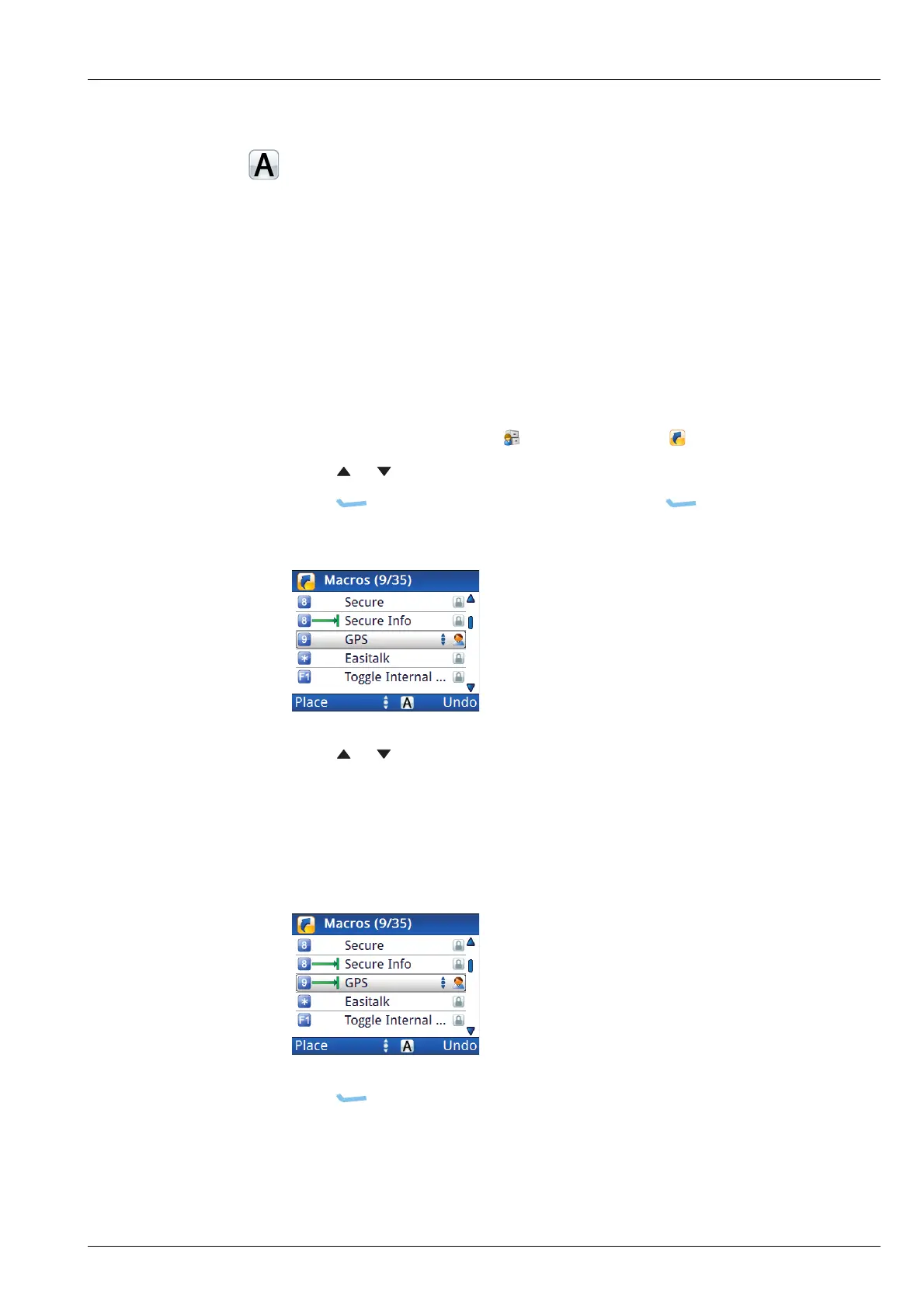KEYS AND MACROS
WORKING WITH MACROS
ENVOY™ TRANSCEIVER REFERENCE MANUAL 277
Moving a macro
When you move a macro, you change the hot key to which it is assigned. As you
change this hot key and the short/long press for the hot key, the macro gradually
moves through the list.
NOTE: The factory-programmed macros cannot be moved at user level.
NOTE: If you want to re-assign a macro between Unassigned and a hot key,
edit the macro to select the new key/Unassigned.
To move a macro:
1 From the main menu, select (User Data), then (Macros).
1 Press or to scroll to the user macro that you want to move.
1 Press (Options), scroll to Move, then press (Select) to move a
macro.
1 Press or to scroll to the hot key and type of key press that you want to use
for this macro.
This is shown to the left of the macro name.
NOTE: You can also press or hold the key that you want to set as the hot
key on the control point.
1 Press (Place).
Related links:
Editing a macro on page 276