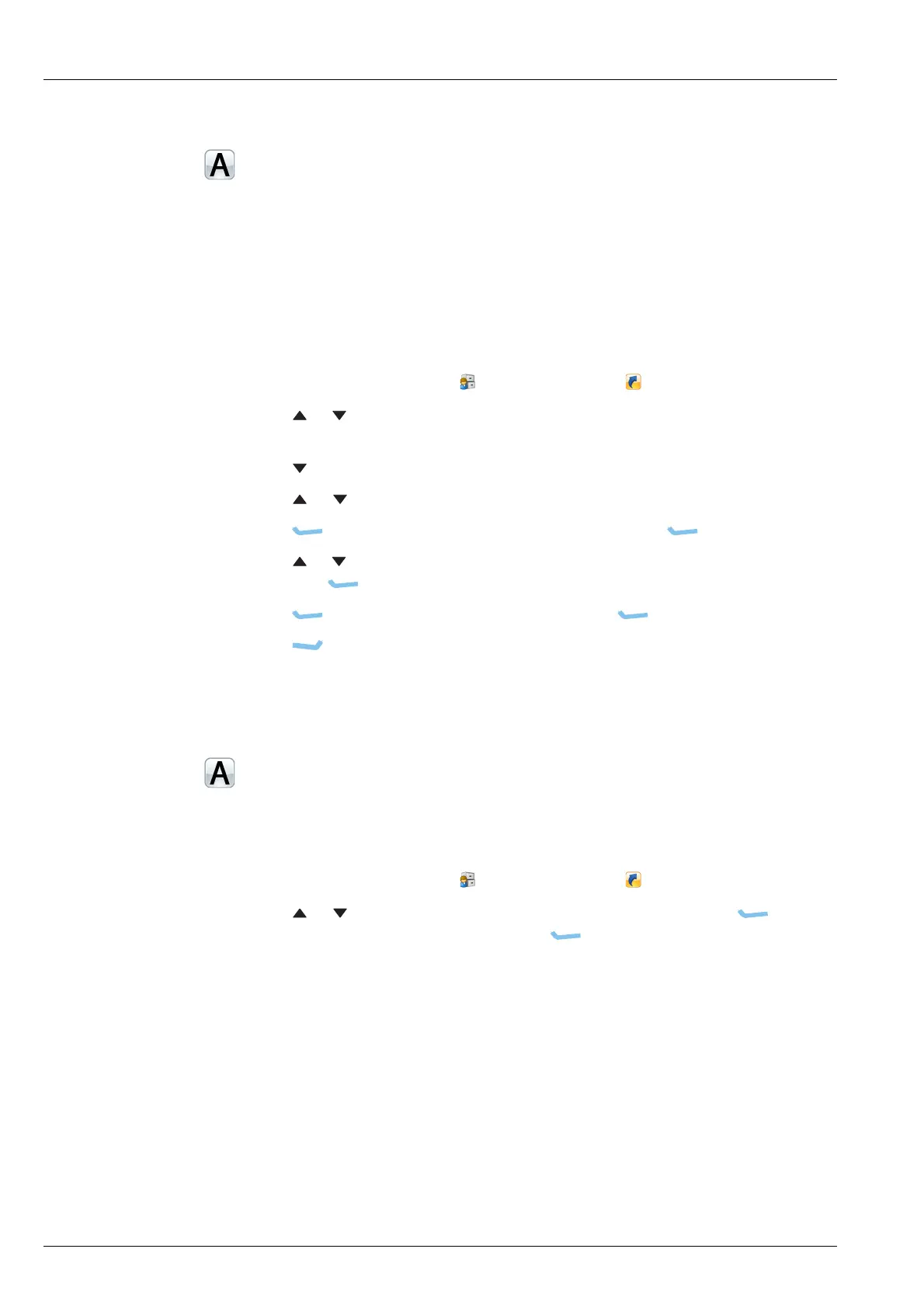KEYS AND MACROS
WORKING WITH MACROS
278 ENVOY™ TRANSCEIVER REFERENCE MANUAL
Moving a macro step
If you add a macro but discover that the macro steps that you have added are not in
the correct order, you can rearrange the order of the steps.
NOTE: There must be at least two macro steps in the macro before you can
move a macro step.
To move a macro step:
1 From the main menu, select (User Data), then (Macros).
1 Press or to scroll to the macro in which you want to move the macro steps,
then press OK.
1 Press to move to the Steps entry.
1 Press or to scroll to the macro step that you want to move.
1 Press (Options), scroll to Move Step, then press (Select).
1 Press or to scroll to the location to which you want to move the macro step,
then press (Place).
1 Press (Options), scroll to Save, then press (Select).
1 Press (Close).
Deleting a macro
To delete a macro:
1 From the main menu, select (User Data), then (Macros).
1 Press or to scroll to the macro that you want to delete, press
(Options), scroll to Delete, then press (Select) to delete the macro.
1 Confirm that you want to delete the macro, if requested.