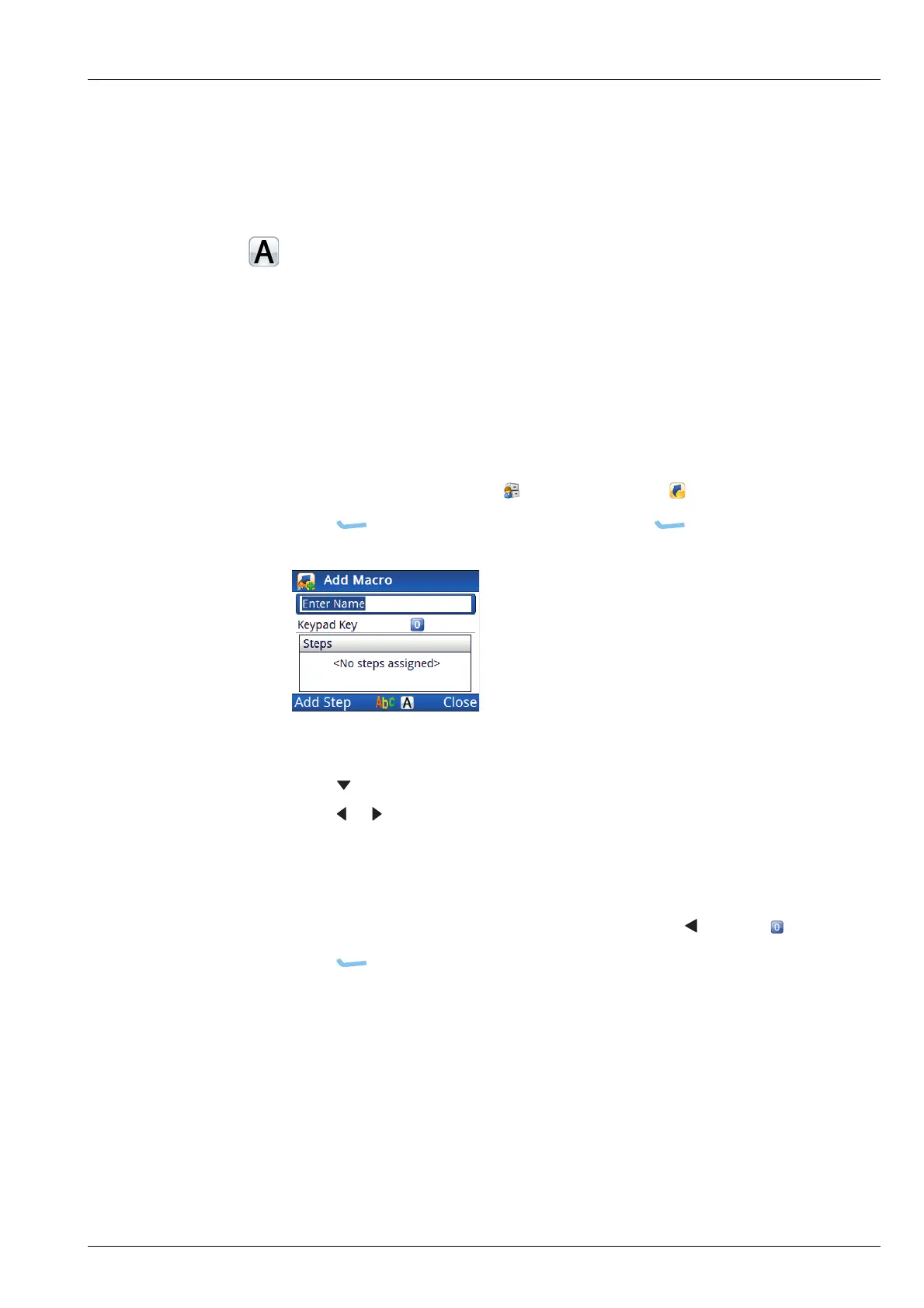KEYS AND MACROS
WORKING WITH MACROS
ENVOY™ TRANSCEIVER REFERENCE MANUAL 271
Working with macros
Adding a macro
A macro is one or more steps that combine to make up an action that happens at the
press of the assigned hot key. You should plan the steps of your macro and enter them
in a logical sequence, however, you can move the macro steps later, if required.
NOTE: You can navigate to screens and settings that are available in the access
level into which you are logged.
To add a macro:
1 From the main menu, select (User Data), then (Macros).
1 Press (Options), scroll to Add, then press (Select) to add a macro.
1 Enter the name that you want to use for the macro.
1 Press to move to the Keypad Key|Console Only entry.
1 Press or to select the hot key and the type of press (short or long) that you
want to use to invoke the macro.
NOTE: You can also press or hold the key that you want to set as the hot
key on the control point.
NOTE: Unassigned is selected by pressing from the keypad key.
1 Press (Add Step).
1 Do one of the following:
• To show a screen, continue from Adding a step that shows a screen on
page 272.
• To select a peripheral, continue from Adding a step that selects a
peripheral on page 273.
• To perform an action, continue from Adding a step that performs an
action on page 274.
• To view or edit a setting, continue from Adding a step that views or edits
a setting on page 274.