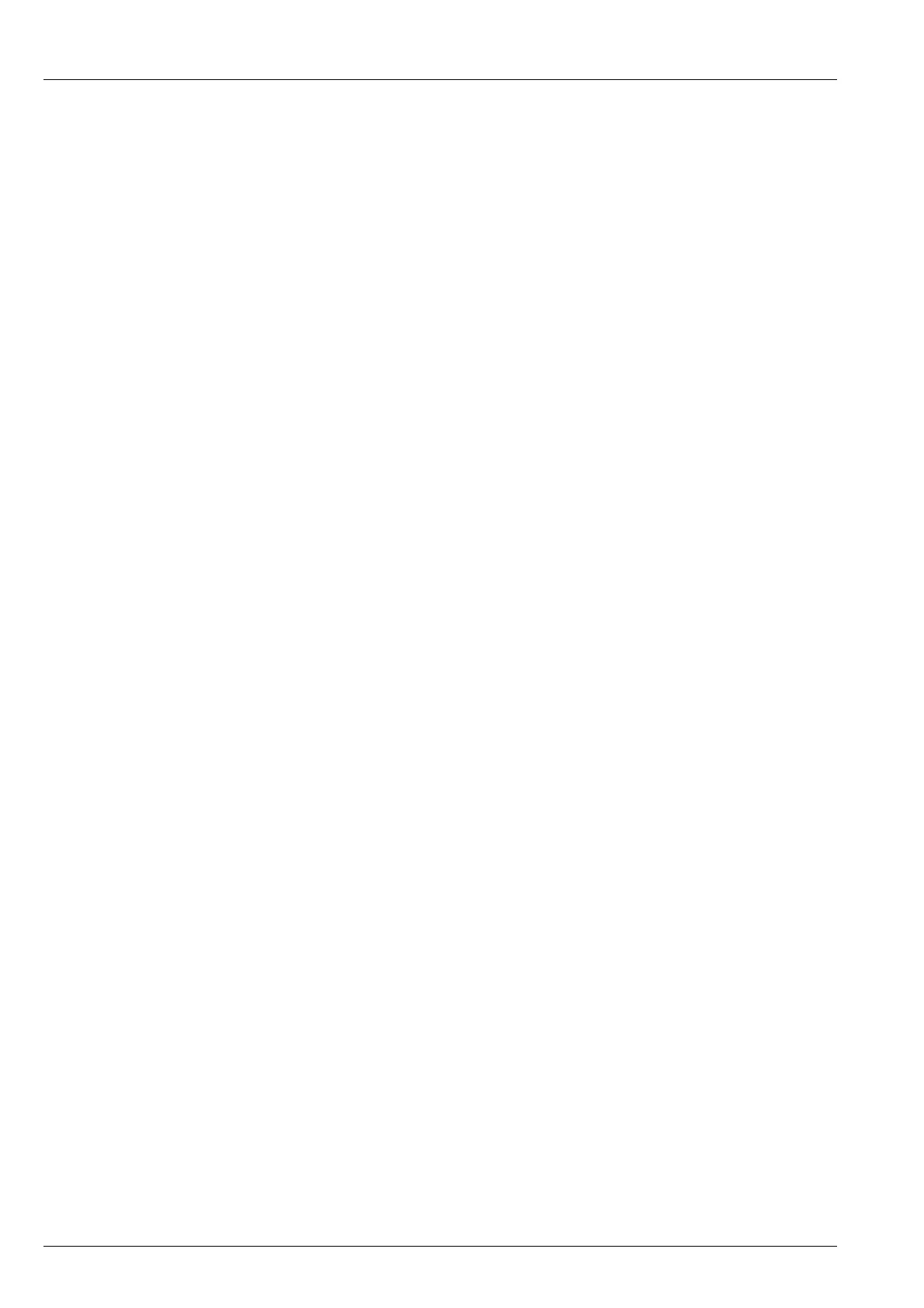SETTINGS
SETTINGS > CONTROL POINT > TIME AND DATE
216 ENVOY™ TRANSCEIVER REFERENCE MANUAL
Date Format
The Date Format entry sets the format in which the date is shown.
Available values: 1 Dec 2000, Dec 1, 2000, 1-12-2000, 12-1-2000, 1/12/2000,
12/1/2000
Default value: 1 Dec 2000