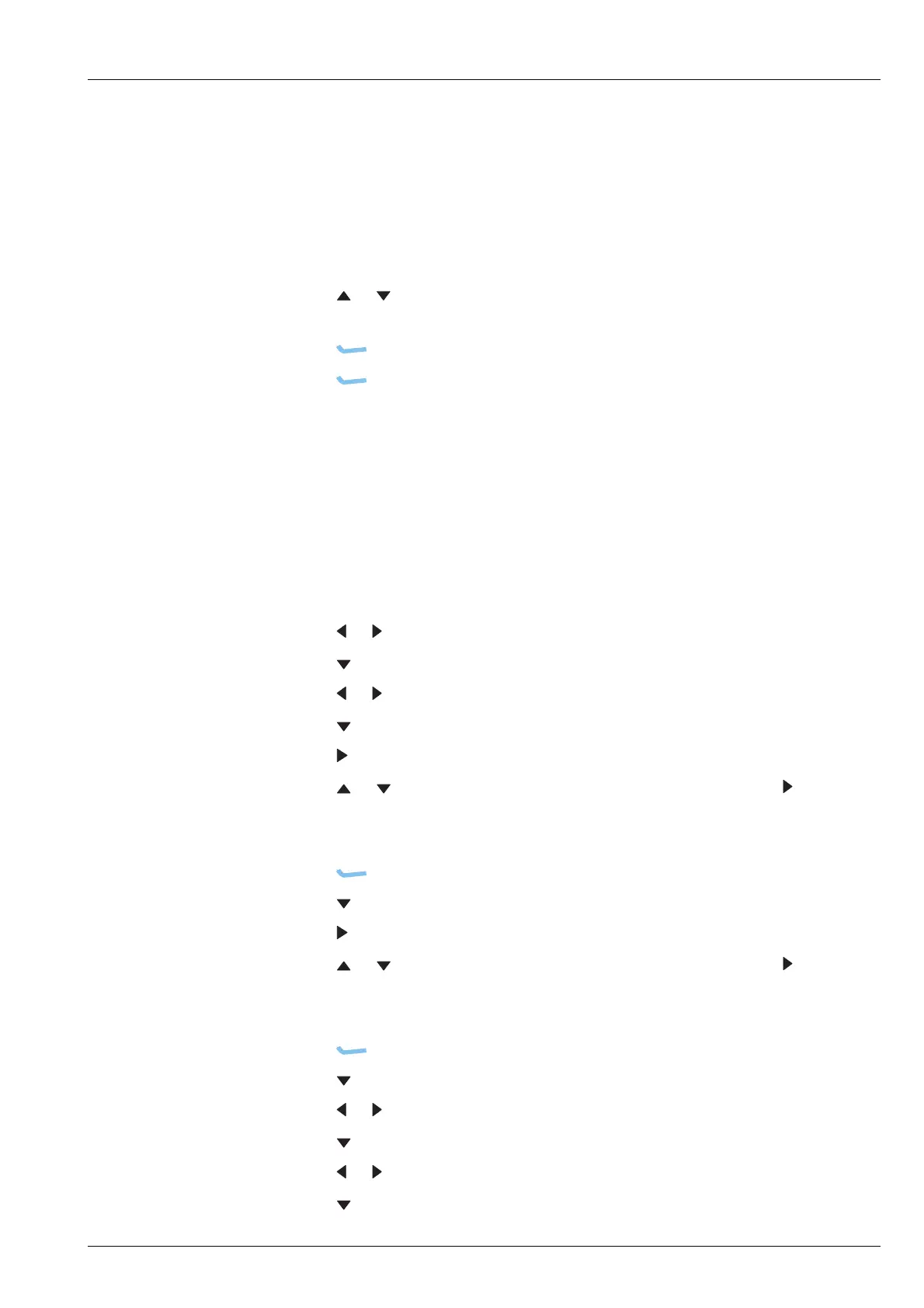USING THE WIZARD
USING THE WIZARD
ENVOY™ TRANSCEIVER REFERENCE MANUAL 13
Selecting a language
NOTE: This step in the wizard is shown if you have multiple languages
available.
To select a language:
1 Press or to scroll to the language that you want to use on the control point,
then press OK.
1 Press (Save) to save the information.
1 Press (Yes) to confirm that you want to change the language.
Related links:
Selecting a language on page 39
Setting the time and date
To set the time and date:
1 Press or to select the time zone that you want to use.
1 Press to move to the Daylight Saving entry.
1 Press or to select the time that you want to use.
1 Press to move to the Local Time entry.
1 Press to enter edit mode for the local time.
1 Press or to scroll to the value that you want to set, then press to move to
the next item.
1 Repeat this for minutes, seconds and AM/PM values.
1 Press (Save) to save the local time.
1 Press to move to the Local Date entry.
1 Press to enter edit mode for the local date.
1 Press or to scroll to the value that you want to set, then press to move to
the next item.
1 Repeat this for the day/month and year, as required.
1 Press (Save) to save the local date.
1 Press to move to the Clock entry.
1 Press or to select the type of clock that you want to use.
1 Press to move to the Time Format entry.
1 Press or to select the format that you want to use.
1 Press to move to the Date Format entry.