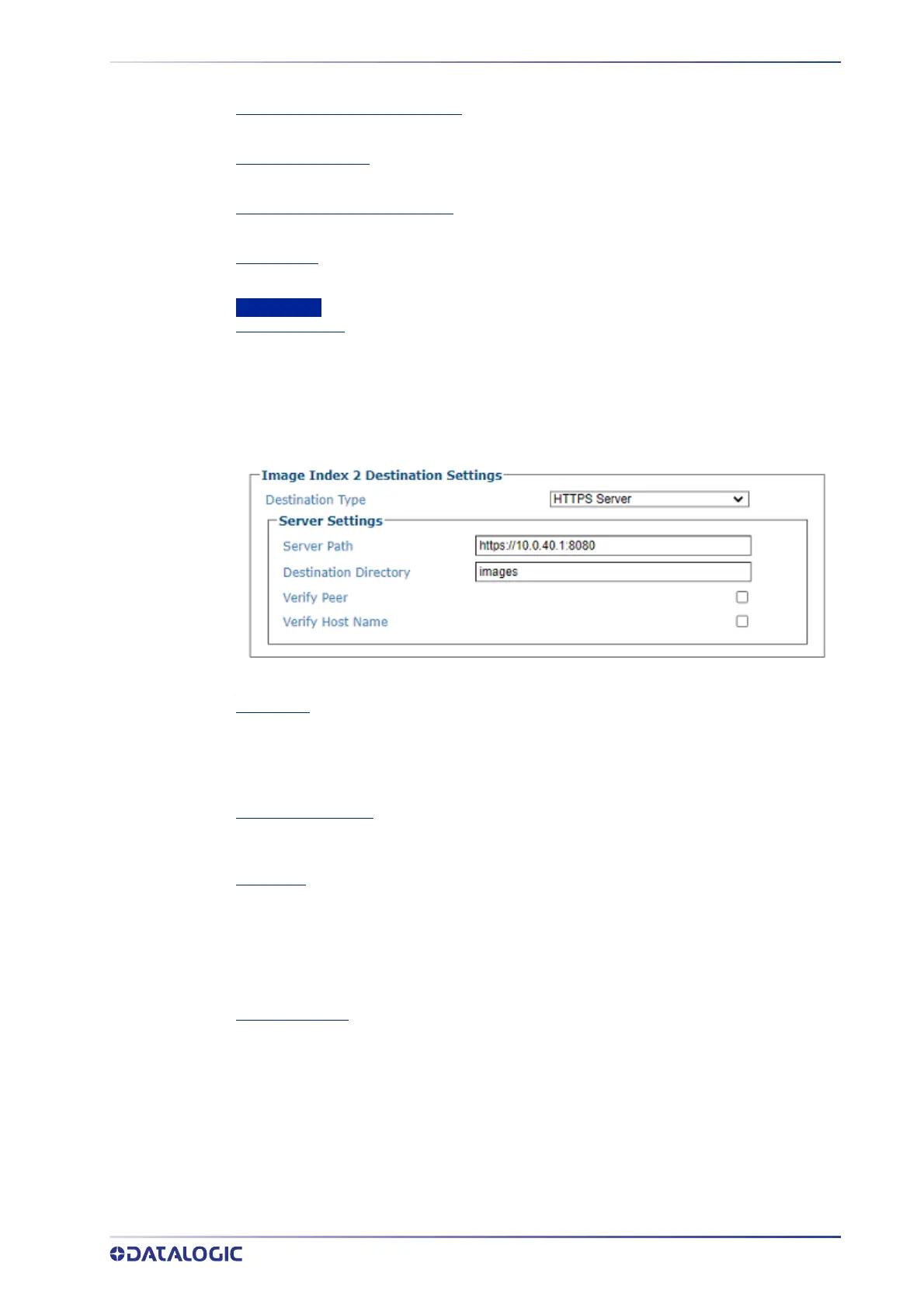IMAGE SAVING
PRODUCT REFERENCE GUIDE
217
Enter the number of files allowed in each subdirectory.
Destination Directory Maintenance
Click the check box to enable directory maintenance. The following parameters are revealed
Max Number of Files
Enter the maximum number of image files to maintain on the camera.
Max Total Size (Max value = 1000)
Enter the size in mega bytes to allow for on camera image storage.
Max File Age
Enter the age in seconds of images to save.
HTTPS Server
Destination Type
Click to select HTTPS Server from the drop-down. The HTTPS destination type can be used to
upload images to a server over HTTP/HTTPS. Images are sent by the camera to the server using
an HTTP PUT request. For secure end-to-end communication, the ‘Server Path’ must use
HTTPS, and both ‘Verify Peer’ and ‘Verify Host’ must be enabled.
See “Understanding HTTPS Security for AV Family Products” on page 194.
Server Path
Specify the URL to the HTTPS server, in standard URI format <protocol>://<host>[:<port>]/
[<path>]
. Protocol must be either http or https. If using HTTP, the data sent over the network
is unencrypted. If using HTTPS, the data sent over the network is encrypted.
The
<path> can also be specified through the “Destination Directory” setting.
Destination Directory
Enter the complete path of the destination directory. Optional URL endpoint, that is appended
to the Server Path creating the full URL to be used when posting images
.
Verify Peer
This option only applies when using the HTTPS protocol. Otherwise it is ignored. If enabled, the
camera will attempt to authenticate the SSL certificate, as provided by the HTTPS server. If
authentication fails, the host message will not be sent.
If disabled, the camera will not attempt authentication of the SSL certificate. HTTPS traffic will
still be encrypted, but the authenticity of the server will not be verified. This option is required
if using an unsigned / self-signed SSL certificate
Verify Host Name
Click the Verify Host Name check-box. This option only applies when using the HTTPS protocol
and ‘Verify Peer’ is enabled. Otherwise it is ignored. If enabled, the camera will attempt to
verify the authenticity of the server providing the SSL certificate. If verification fails, the host
message will not be sent.
If disabled, the camera will not attempt to authenticate the server.
3. When you have finished making changes, click Update to save or click Reset to
revert to the previously saved values.
