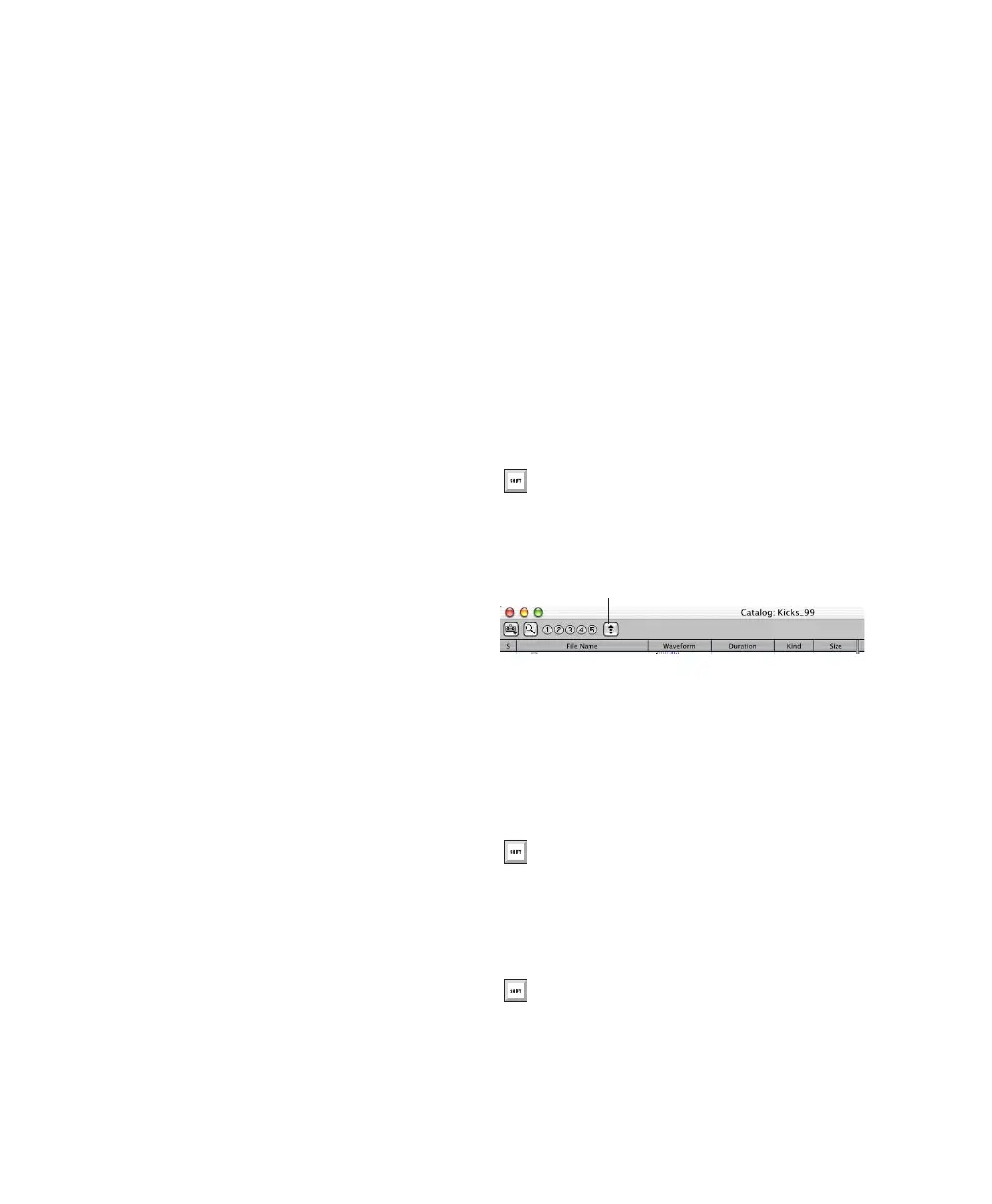Pro Tools Reference Guide
170
Opening Browsers
There are several ways to open, close, and navi-
gate within browsers.
To open the Workspace browser:
■
Choose Window > Workspace.
To open a Volume browser:
1
Open the Workspace browser (Window >
Workspace).
2
Double-click a volume or folder in the Items
List. A new Volume browser opens.
To open the Project browser:
1
Open a Pro Tools session.
2
Choose Window > Project.
To open a Catalog browser (DigiBase Pro only):
1 Open the Workspace browser (Window >
Workspace).
2 Click the Expand/Collapse icon next to the
Catalogs icon to show all Catalogs, if they are
not already visible.
3 Double-click a Catalog.
To open another Volume or Catalog in a new
browser window and leave the current Volume or
Catalog browser open:
■ Control-double-click (Windows) or Com-
mand-double-click (Mac) the Volume or Cata-
log.
Viewing the Contents of a Volume,
Folder, or Catalog
To expand or collapse the currently selected
folder, do one of the following:
■ Click the Expand/Collapse icon next to the
folder.
– or –
■ Select a volume, folder, or Catalog, and press
the Right Arrow key to expand, or the left Arrow
key to collapse.
To move up one browser level:
■ Click the Back arrow in the Browser toolbar.
Moving Browsers to the Foreground or
Background
To bring all open browsers to the foreground:
■ Choose Window > Browsers > Bring to Front.
To send all browsers to the background:
■ Choose Window > Browsers > Send to Back.
To move up one browser level, press Con-
trol+Up Arrow key (Windows), or Com-
mand+Up Arrow key (Mac).
Browser navigation icon
To bring all browsers to the foreground,
press Alt+J (Windows) or Option+J (Mac).
To send all browsers to the background,
press Alt+Shift+J (Windows) or
Option+Shift+J (Mac).
Browser Back arrow
