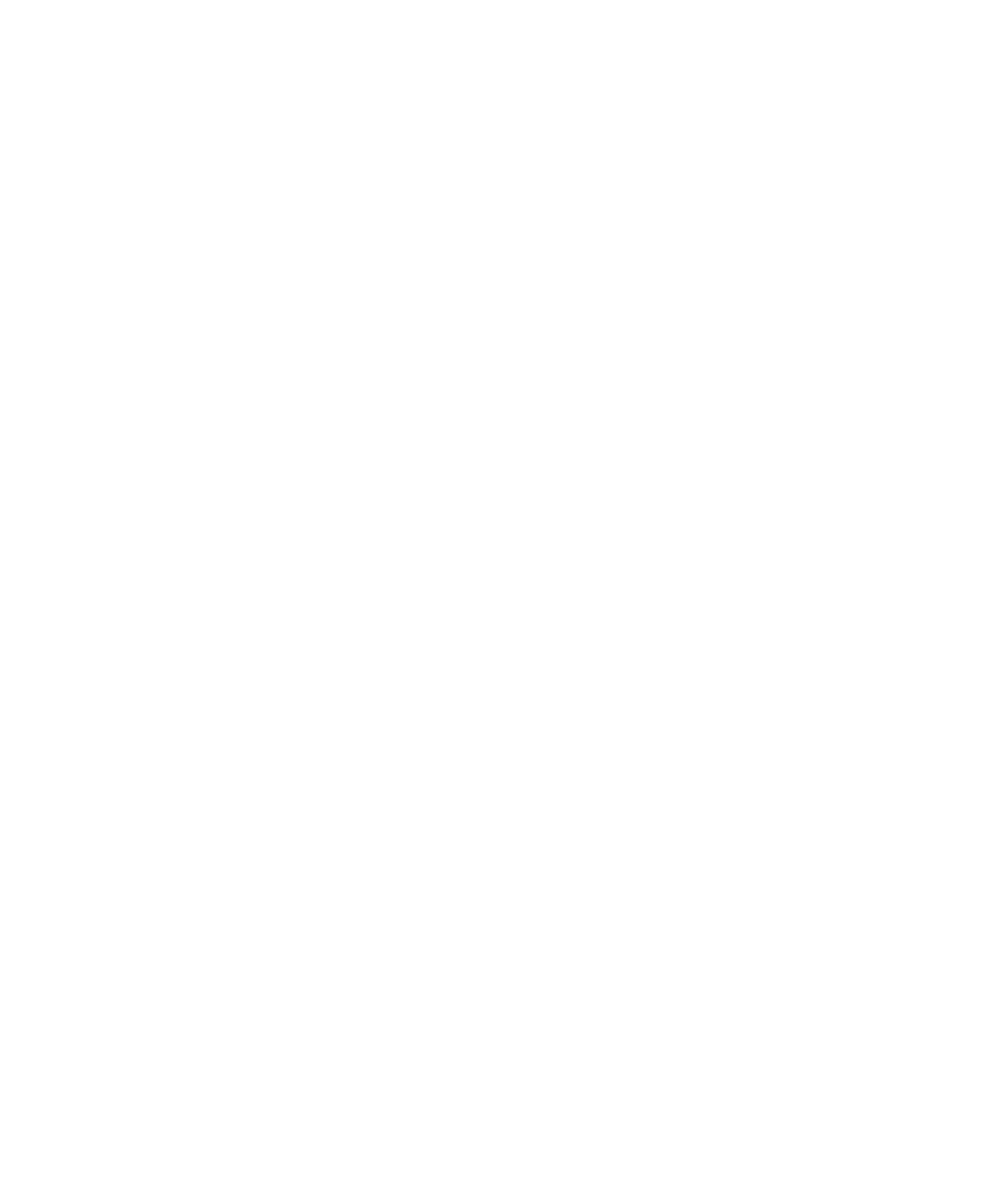Pro Tools Reference Guide330
Punching In on Multiple Tracks
To punch in on multiple tracks simultaneously:
1 Enable DestructivePunch mode (“Enabling
DestructivePunch Mode” on page 326).
2 Click the Record Enable button on each track
you want to punch in, so that the track is both
DestructivePunch-enabled and Record-enabled.
Each track’s Record Enable button flashes blue
and red.
3 Click Play in the Transport to begin playback.
4 During playback, click Record in the Transport
to punch in and out on all DestructivePunch-
enabled tracks simultaneously.
5 Stop playback. When you are finished with
the record pass, track Record Enable status and
transport Record Arm status follow the current
Audio Track RecordLock and Transport Record-
Lock preference settings.
Starting Recording Immediately on
Multiple Tracks
To punch in on multiple tracks:
1 Enable DestructivePunch mode (“Enabling
DestructivePunch Mode” on page 326).
2 Click the Record Enable button on each track
you want to punch in, so that the track is both
DestructivePunch-enabled and Record-enabled.
Each track’s Record Enable button flashes blue
and red.
3 Click Record in the Transport to enter Record
Ready mode. The Record button flashes blue
and red.
4 Click Play in the Transport to begin playback.
5 During playback, punch out and back in on
individual DestructivePunch-enabled tracks by
clicking their respective Record Enable buttons.
6 Stop playback. When you are finished with
the record pass, track Record Enable status and
transport Record Arm status follow the current
Audio Track RecordLock and Transport Record-
Lock preference settings.
