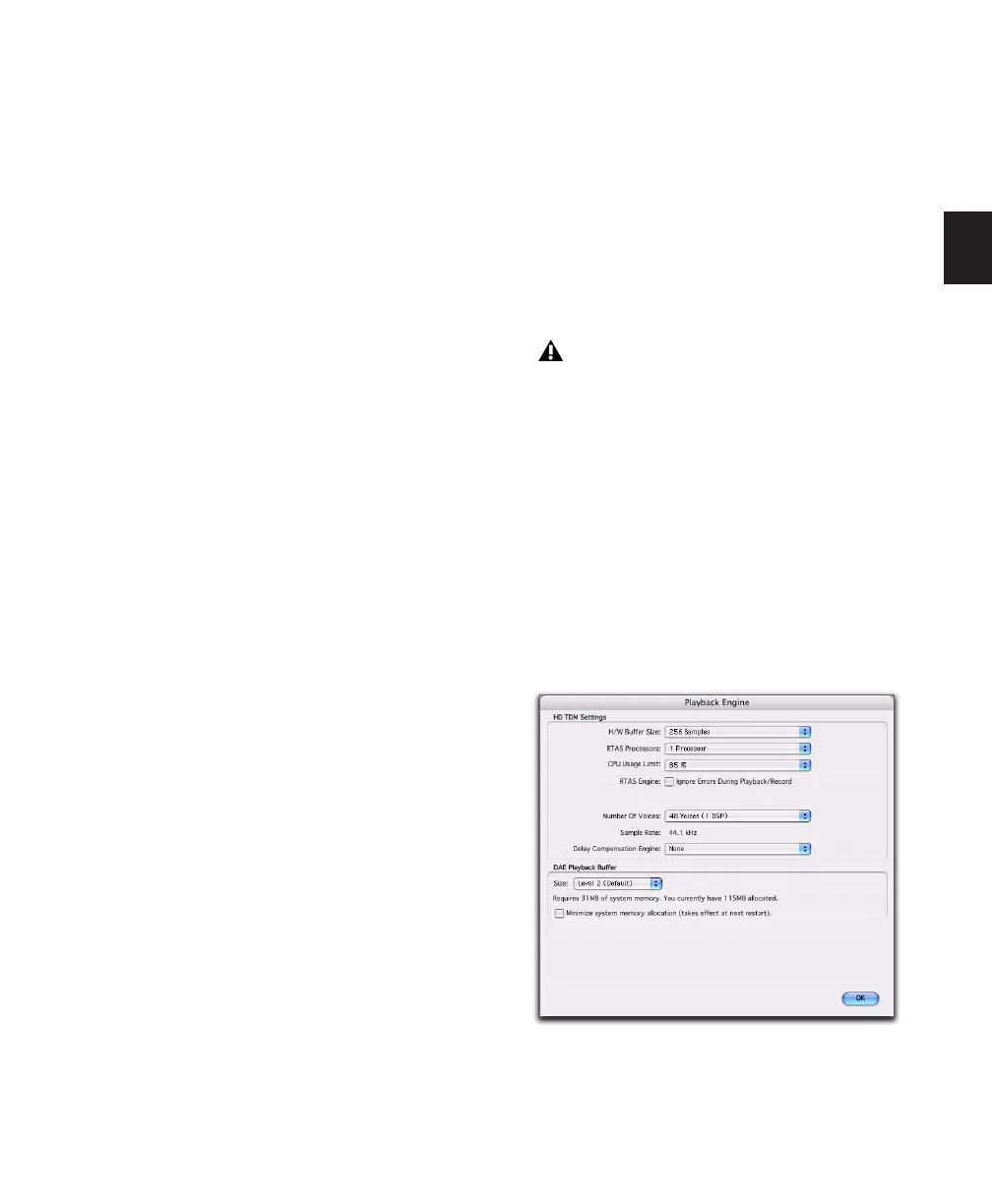Chapter 5: System Setup 35
RTAS Error Suppression Options
Ignore Errors During Playback/Record When en-
abled, Pro Tools continues to play and record
even if the RTAS processing requirements ex-
ceed the selected CPU Usage Limit. This can re-
sult in pops and clicks in the audio, but does not
stop the transport.
Minimize Additional I/O Latency When enabled,
any additional latency due to suppressing RTAS
errors during playback and record is minimized
to 128 samples. Suppressing RTAS errors re-
quires at least 128 samples of additional buffer-
ing on some systems. If this option is disabled,
the buffer is half the H/W Buffer Size, or at least
128 samples (whichever is greater). If you are on
an older, slower computer, you may want to dis-
able this option to avoid adverse performance.
This option is only available if the Ignore Errors
During Playback/Record option is enabled and
the Pro Tools system you are using requires ad-
ditional buffering for RTAS error suppression, as
follows:
• Windows XP:
• Mbox 2 Pro
• Digidesign-qualified M-Audio interfaces
with Pro Tools M-Powered or Academic
• Mac OS X:
• Mbox
• Mbox 2
• Mbox 2 Mini
• Mbox 2 Pro
• Digi 002 and 002 Rack
• All Pro Tools M-Powered systems
• All Pro Tools Academic systems
Number of Voices
(Pro Tools HD Only)
On Pro Tools|HD systems, the Number of Voices
setting lets you control the number of available
voices and how those voices are allocated to
DSPs in your system. For example, the default
number of voices on a Pro Tools|HD 1 system is
48 voices, using one DSP (at sample rates of
44.1 kHz or 48 kHz).
Depending on the session sample rate and the
number of Pro Tools|HD cards in your system,
there are different choices for voice count. For
voice limits on different Pro Tools|HD systems,
see “Pro Tools|HD System Playback, Recording
and Voice Limits” on page 23.
To change the number of voices and DSP to
allocate for voicing:
1 Choose Setup > Playback Engine.
Changing the number of voices affects
DSP usage, the total number of voiceable
tracks, and overall system performance.
Playback Engine dialog, Ignore Errors During
Playback/Record option enabled